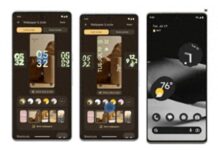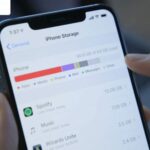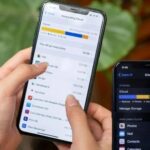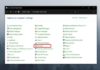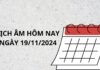Your phone’s internal memory plays a crucial role in storing essential data and applications necessary for your daily life.
While your phone has a large capacity, over time, the memory can become full and impact its performance. Here are some simple tips to help you effectively clean up your phone’s memory:
Uninstall Unused Applications
Having too many applications installed on your phone can overload or fill up your memory. To keep your memory space optimal, only keep the applications you need and use regularly. Simultaneously, delete any rarely used or unused apps to free up storage space. This will not only make your phone’s interface neater but also improve your device’s performance.
Clear the Cache Memory
The cache memory speeds up access to applications and data, but if overloaded, it can slow down your device. To clear the cache memory, follow these simple steps:
Go to the Settings on your device.
Select ‘Internal Memory’ or options such as ‘Cache Data’, ‘Saved Data’, or ‘Clear Files’. Your phone will scan and delete unnecessary data from the cache memory, freeing up space and improving performance.

Delete Unnecessary Files
Images, videos, audio, and other documents can take up a significant amount of space on your phone. To free up space, delete any unnecessary files or back them up to the cloud. For instance, the ‘Downloads’ folder on Android phones often contains downloaded files; deleting unused files from this folder will reduce memory load and enhance performance.
Delete or Manage Old Messages and Notifications
Messages and notifications can also take up a considerable amount of storage space. To free up space, delete any unnecessary messages or notifications or set them not to be stored long-term on your device.
Transfer Data to a Memory Card
If your phone supports expandable memory, transfer data such as images, videos, and documents to a memory card. This will free up internal memory space, making your phone run faster and smoother.
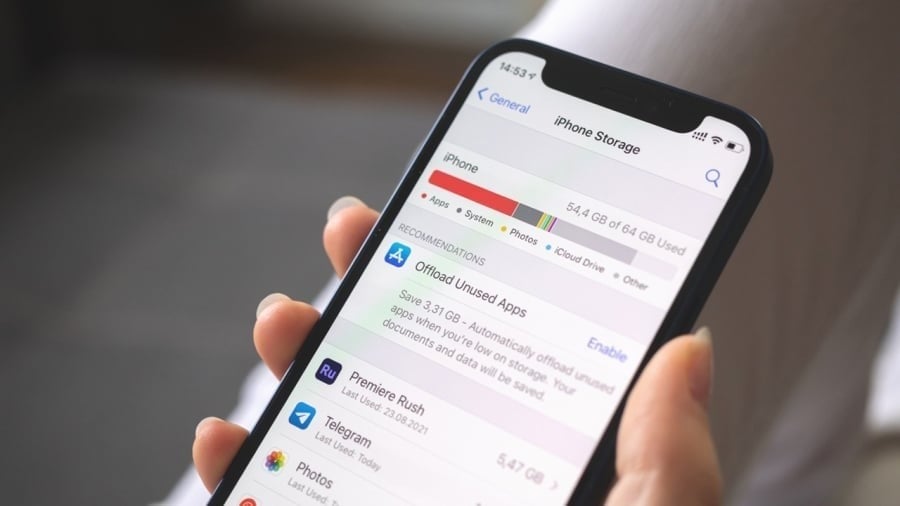
Update Your Software
Updating your software not only improves device performance but also adds new features and patches, ensuring your phone runs smoothly and stably.
Utilize Cloud Services
If you’re reluctant to delete important files but still want to save memory, consider using cloud services like Google Drive, OneDrive, or Dropbox to back up and store your data.
Disable Unnecessary Features
To reduce memory load and save power, turn off features like Wi-Fi, Bluetooth, GPS, and NFC when not in use. This optimizes your device’s performance.
Use Memory Management Software
You can install third-party memory management software to automatically clean and optimize your phone’s memory, enhancing its efficiency.
Implementing these methods will help you better manage your phone’s memory, leading to improved performance and saving you time when using your device.