Why Install the WiFi Extension Feature?
Installing the WiFi extension feature provides various benefits, including:
- Improvement of WiFi signal in areas where it is currently inaccessible.
- Ensuring a stable network connection, allowing for smooth work, study, and entertainment.

Installation Steps
Below is a step-by-step guide on how to install the TOTOLINK WiFi Range Extender using two methods: through a smartphone or using the WPS button.
Installation with a Smartphone
Step 1: Plug the TOTOLINK WiFi Range Extender device into a power socket to provide power.

Step 2: Turn on your smartphone and connect to the WiFi signal of the TOTOLINK WiFi Range Extender.
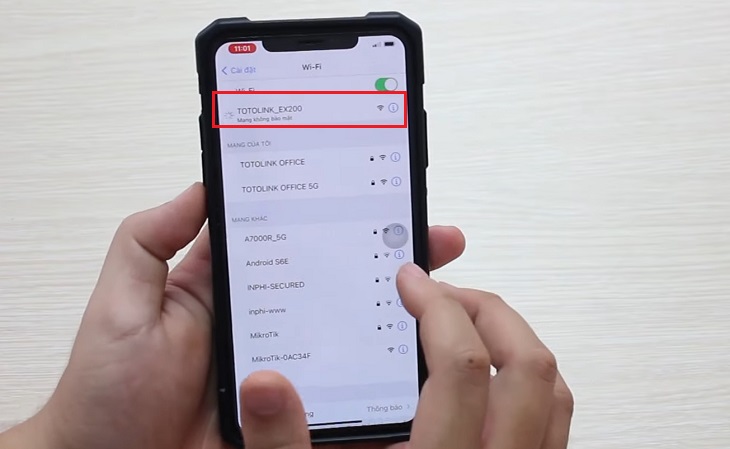
Step 3: Login to the automatically displayed setup interface.
If the TOTOLINK setup interface does not appear after connecting to the WiFi signal, you can log in to the IP address provided on the product label using your phone’s web browser.
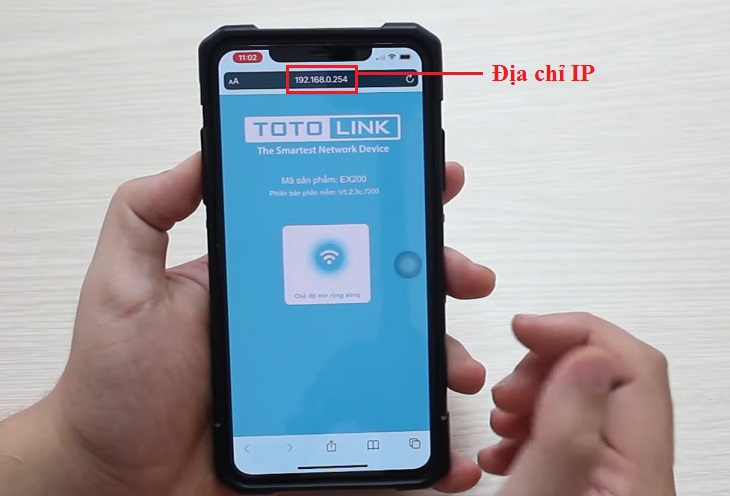
Step 4: Click on the WiFi icon labeled “Range Extender mode”.
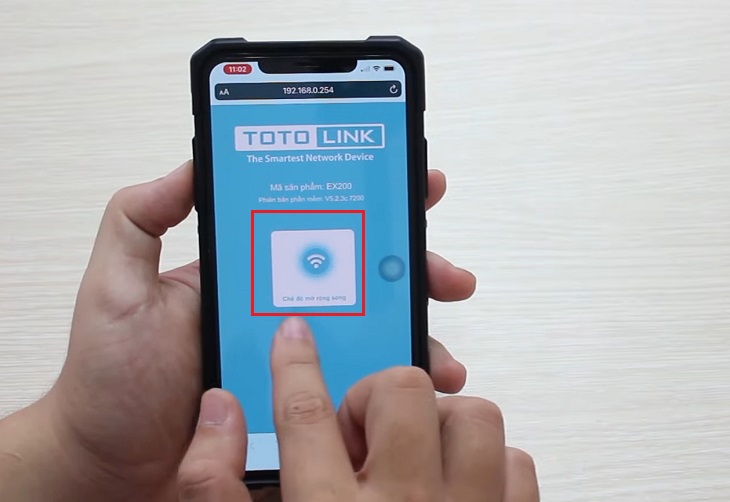
Next, you can either choose to have the same WiFi network name and password as your main network, or change them according to your needs.
If you choose to change the name and password, make the adjustments in the “Network system name” and “Password” sections, then click “Connect” to finish the configuration.

Installation with WPS Button
Installing the TOTOLINK WiFi Range Extender using the WPS button is even easier. Simply plug the device into a power socket in the desired area and follow these steps:
Press and hold the WPS button on your main device for about 2 seconds. Then, press the WPS button on the TOTOLINK WiFi Range Extender until the green or yellow LED light appears. Wait for the connection between both devices to complete.


































