Camera Issues: Troubleshooting Your iPhone’s Malfunctioning Camera
Camera malfunctions can be frustrating, hindering our ability to capture precious moments. Here’s a comprehensive guide on how to fix your iPhone’s camera and restore its functionality:
Black iPhone Camera
One of the most common camera issues is the black iPhone camera. The screen will appear completely black when you open the Camera app. This problem often occurs when something is blocking the camera. Check if anything is covering the camera lens.

Tips on how to effectively resolve iPhone camera issues swiftly. (Photo for illustration purposes)
If nothing is obstructing it, the issue may lie with either the software or hardware of your iPhone. To troubleshoot:
– Open a video-calling app, such as Facetime, and attempt to make a call. Test both the front and rear cameras to see if they display your image. If the cameras function within the app, the problem is likely software-related, possibly caused by conflicting applications or a lagging device.
– If the software is the culprit, close all apps on your device, then restart it. Check if the iPhone camera is working normally now.
– If the black iPhone camera issue persists after trying the above methods, the hardware may be faulty. In this case, it’s best to take your iPhone to an authorized Apple service center for professional diagnostics and repairs.
Blurry or Out-of-Focus Photos
Despite trying to tap to focus, if your photos appear blurry or out of focus, the camera may be experiencing an issue. A dirty camera lens is a common cause of blurred images. Clean both the front and rear cameras of your iPhone with a soft, lint-free cloth. Open the Camera app again and check if the problem has been resolved.
Avoid using abrasive or scratchy materials when cleaning the iPhone camera. Stick to soft cloths to prevent damaging the lens or leaving behind lint.
If you’re using a case or other camera accessory, remove it and compare the quality of photos taken before and after its removal. If the images are noticeably clearer without the accessory, the issue has likely been resolved.
Automatically Flipped Photos
iPhone photos may appear automatically flipped horizontally or vertically when viewed in the Photos library. To fix this, open “Control Center” and toggle off the “Portrait Orientation Lock.” Then, open the “Photos” app and check if the images have returned to normal.
Malfunctioning Camera App
If the iPhone camera is not functioning properly—freezing, lagging, or malfunctioning when switching between modes—the problem may be caused by an activated privacy restriction. Try disabling this feature to see if it resolves the issue.
Unable to Enable Flash
If you need to take photos in low-light conditions and the flash won’t activate, try these steps:
– Check if the flash option in the Camera app is set to “Off.” Ensure it’s set to “Auto” or “On” to enable flash use.
– Exit the Camera app, open “Control Center,” and turn on the flashlight to see if it functions.
– The flash can heat up the device during use. If your iPhone is overheating, the flash may be temporarily disabled. Wait for the device to cool down before attempting to use the flash again.
Source: VTC News
camera blurry? Effective solutions to instantly fix camera clarity’>Why is the iPhone camera blurry? Effective solutions to instantly fix camera clarity
Top Mobile Apps for Enhancing Blurry Photos in 2024
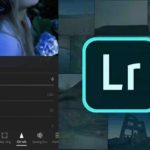 Photos in 2024’>
Photos in 2024’>Using the image clarity apps we recommend in the article will help you quickly fix blurry and unclear photos. These apps are suitable for both smartphones and PCs, allowing you to download and unleash your creativity with the most sharp and beautiful photos. Don’t miss out on the article!


































