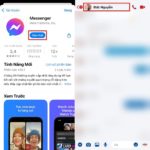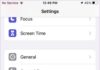Messenger is a popular chat and free calling app in Vietnam used to exchange information and communicate with friends and family. Messenger call notifications are a useful feature that helps users not to miss important information or urgent conversations. Notifications allow users to quickly receive updates on the latest calls or messages.
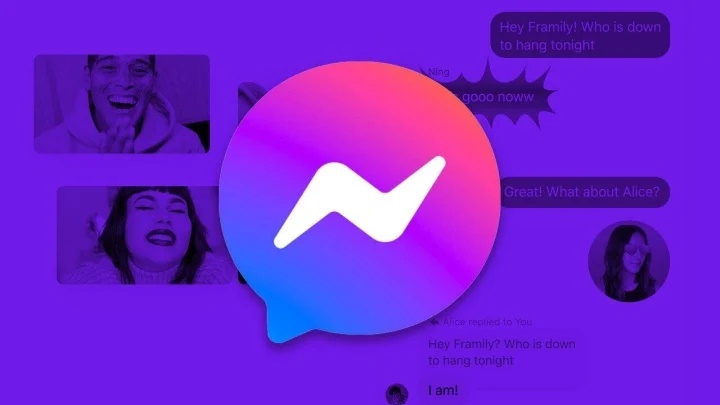
How to fix the issue of Messenger calls not appearing on the screen.
Reasons why Messenger calls don’t appear on the screen
Sometimes users don’t receive call notifications on Messenger, leading to missing important calls. The reasons for this issue may include:
Messenger notifications on the phone have been turned off.
The Messenger software is not updated to the latest version or conflicts with other software.
Phone is in sleep mode or do not disturb mode.
The phone is not connected to the internet or has a poor internet connection.
How to fix the issue of Messenger calls not appearing on the screen
Most of the causes of Messenger calls not appearing on the screen are relatively easy to fix and can be successful after a few simple steps. Depending on each issue, users can refer to the following methods to fix the issue of Messenger calls not appearing on the screen.
Messenger is not updated to the latest version
Running multiple background applications for a long period of time can overload the phone, whether it is an iPhone or Android, affecting the software’s features. To fix this, you just need to turn off the device and restart it.
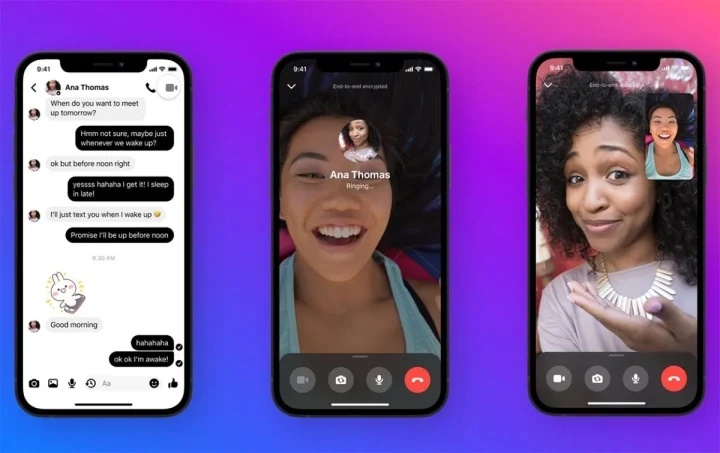
Update to the latest version of Messenger. (Illustrative image)
If the issue comes from not updating to the latest version of Messenger, you can go to the App Store (Google Play/App Store) to update to the latest version. The best way is to uninstall the Messenger app and reinstall it from scratch.
Messenger notifications on the phone have been turned off
If Messenger calls to the phone do not appear on the screen because you have not enabled notifications or granted notification permission to the app, you can go to the Settings Menu → find the Notifications → find the Messenger app icon → press Enable notifications/grant permission. This way, your future Messenger call notifications will appear on the screen.
Phone is in sleep mode or do not disturb mode
When the phone is in do not disturb mode or sleep mode, Messenger calls may not appear on the screen but missed calls will still show later. To fix this, you just need to exit sleep mode or do not disturb mode.
Above are some ways to fix the issue of Messenger calls not appearing on the screen, you can apply them immediately if necessary.
According to VTC.vn