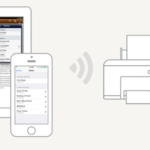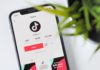Apple allows users to print from iPhone using the AirPrint feature. If you want to print text message content on iPhone, the only way is to take a screenshot and create a printout using a printer compatible with AirPrint. Have you known how to connect iPhone to a printer?
How to print text messages from iPhone
Step 1: Open the Messages app and open the SMS or iMessage text chat on the iPhone that you want to print.
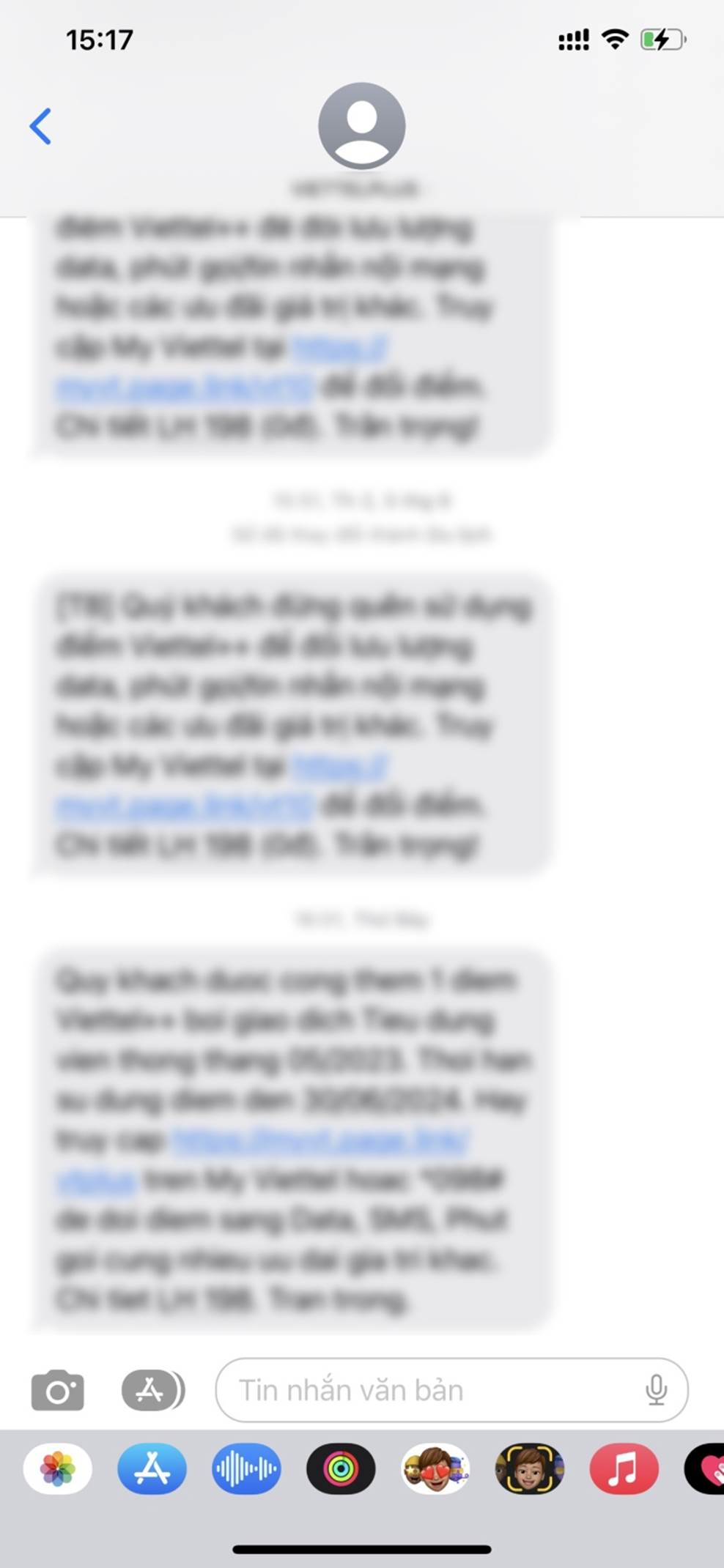
Step 2: Take a screenshot and save it to the Photos app.
Step 3: Open the Photos app, switch to the Albums tab, and tap on the Screenshot album. Tap on the Select button at the top right of the screen and select the screenshot images in the order you took them.
Step 4: Tap on the Share button at the bottom left of the screen.
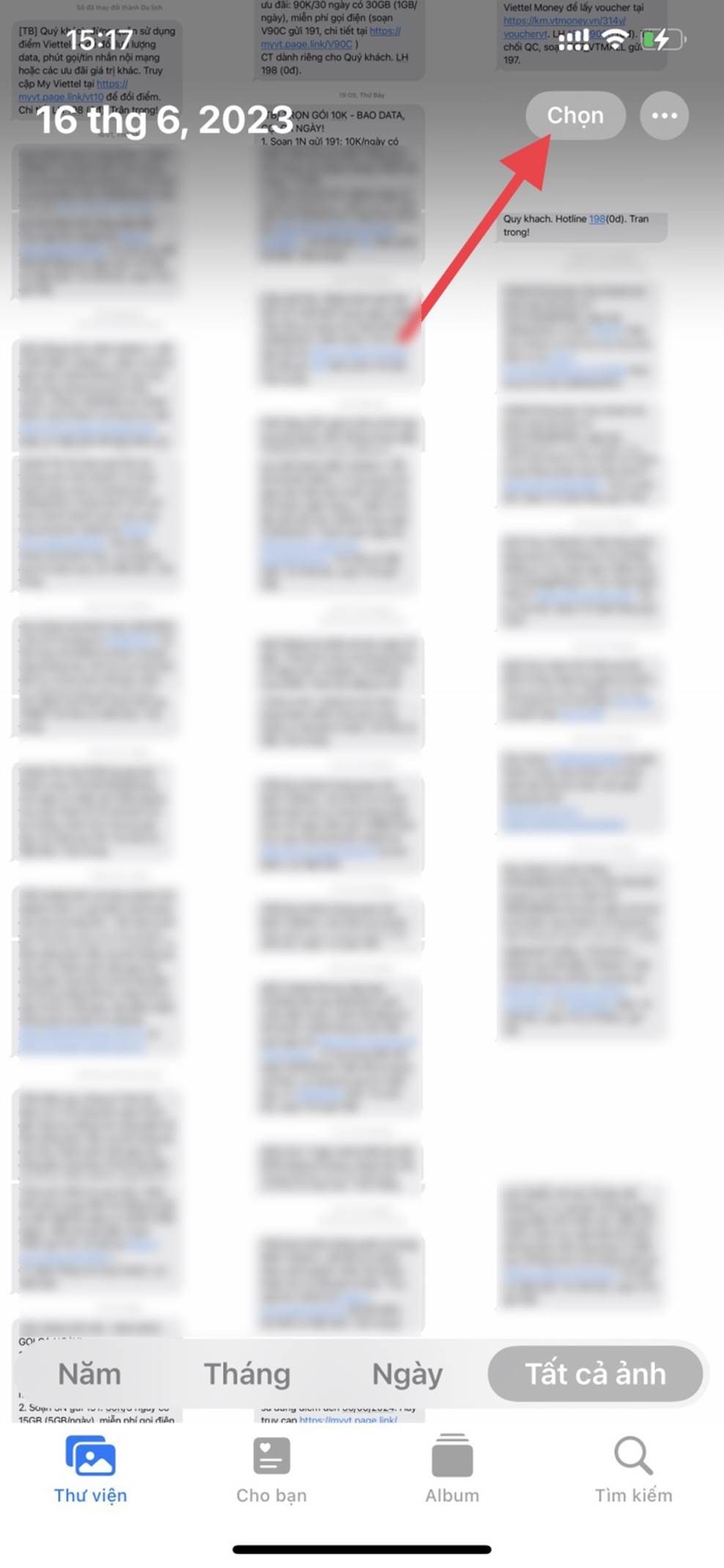
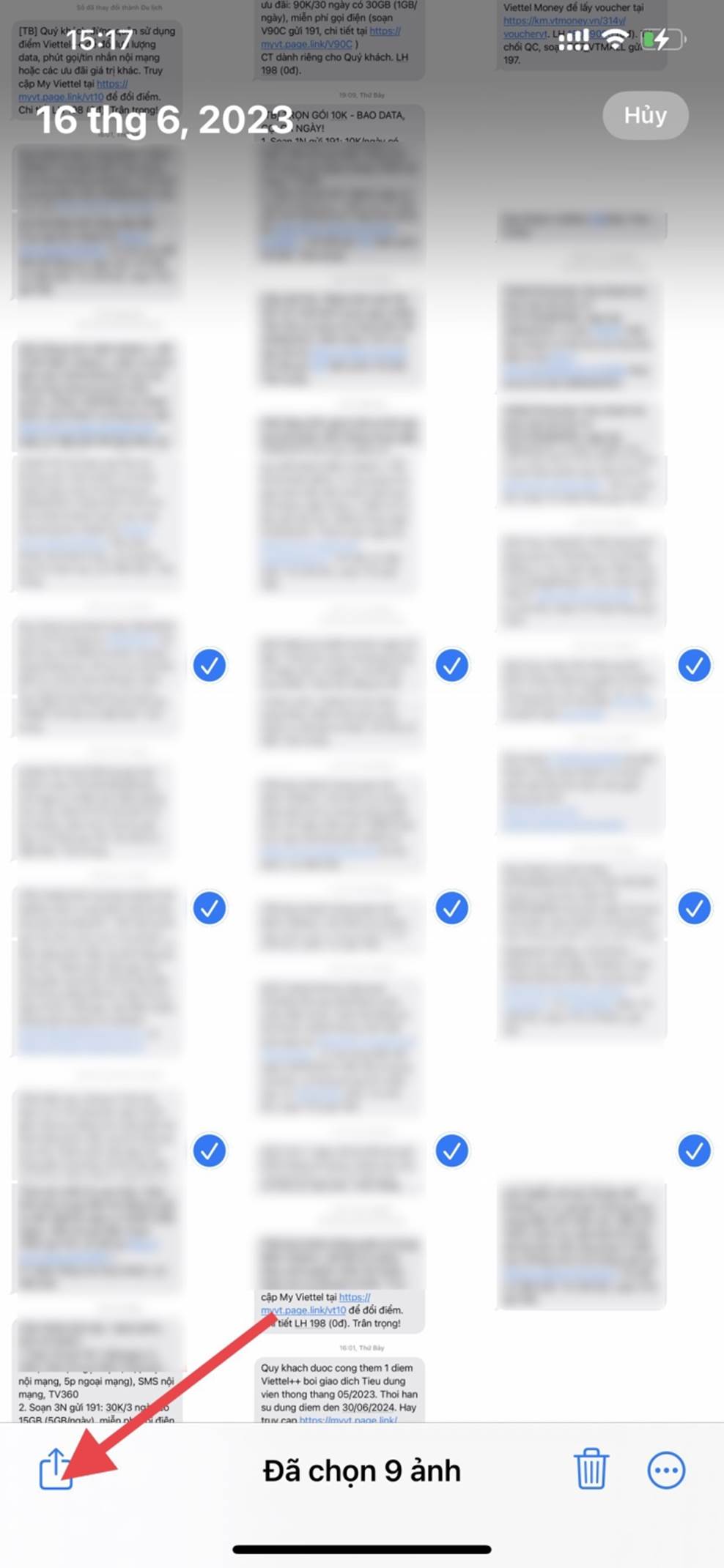
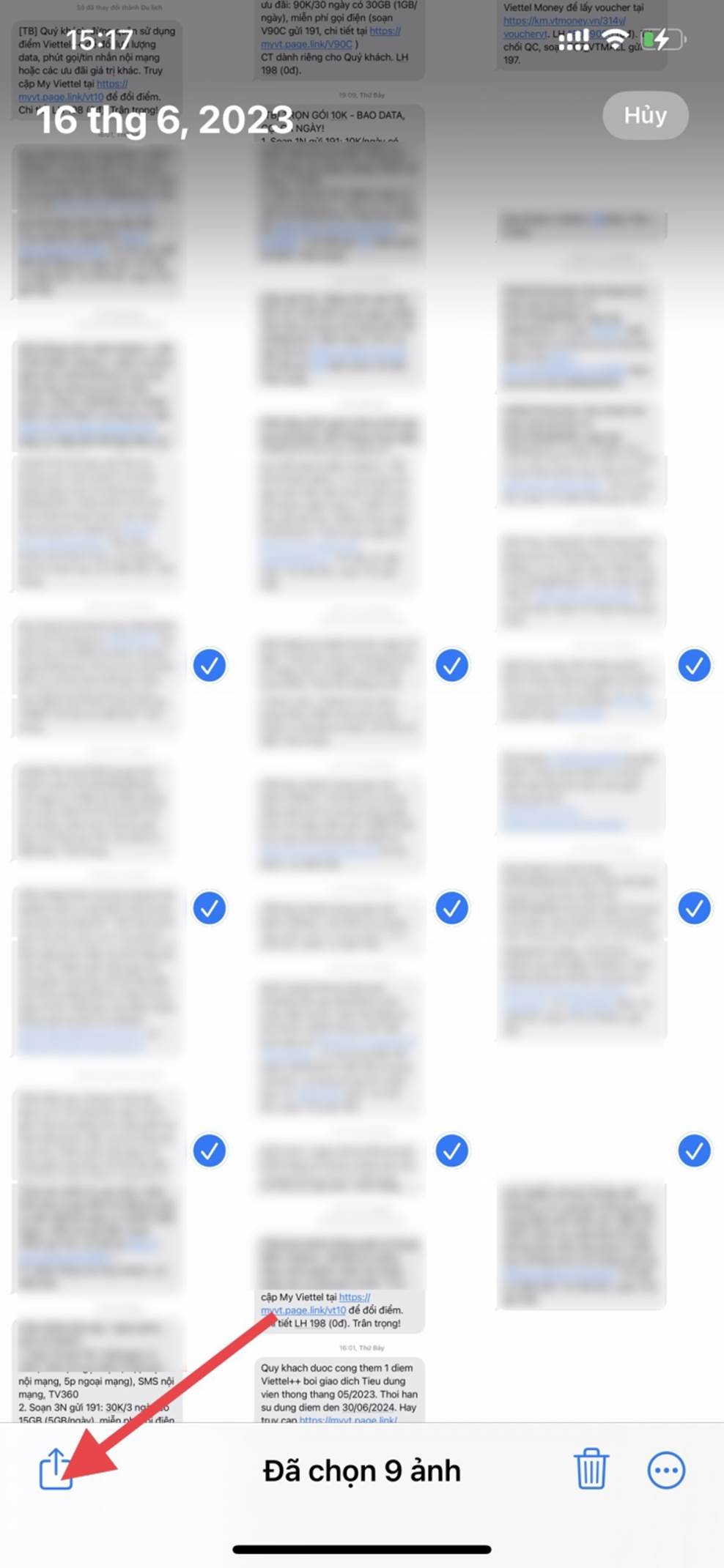
Step 5: Tap on the option labeled Print on the Share Sheet.
Step 6: Tap on Printer.
Step 7: Select an AirPrint printer. Set the print command by specifying the number of copies, paper size, color, print material quality, etc.
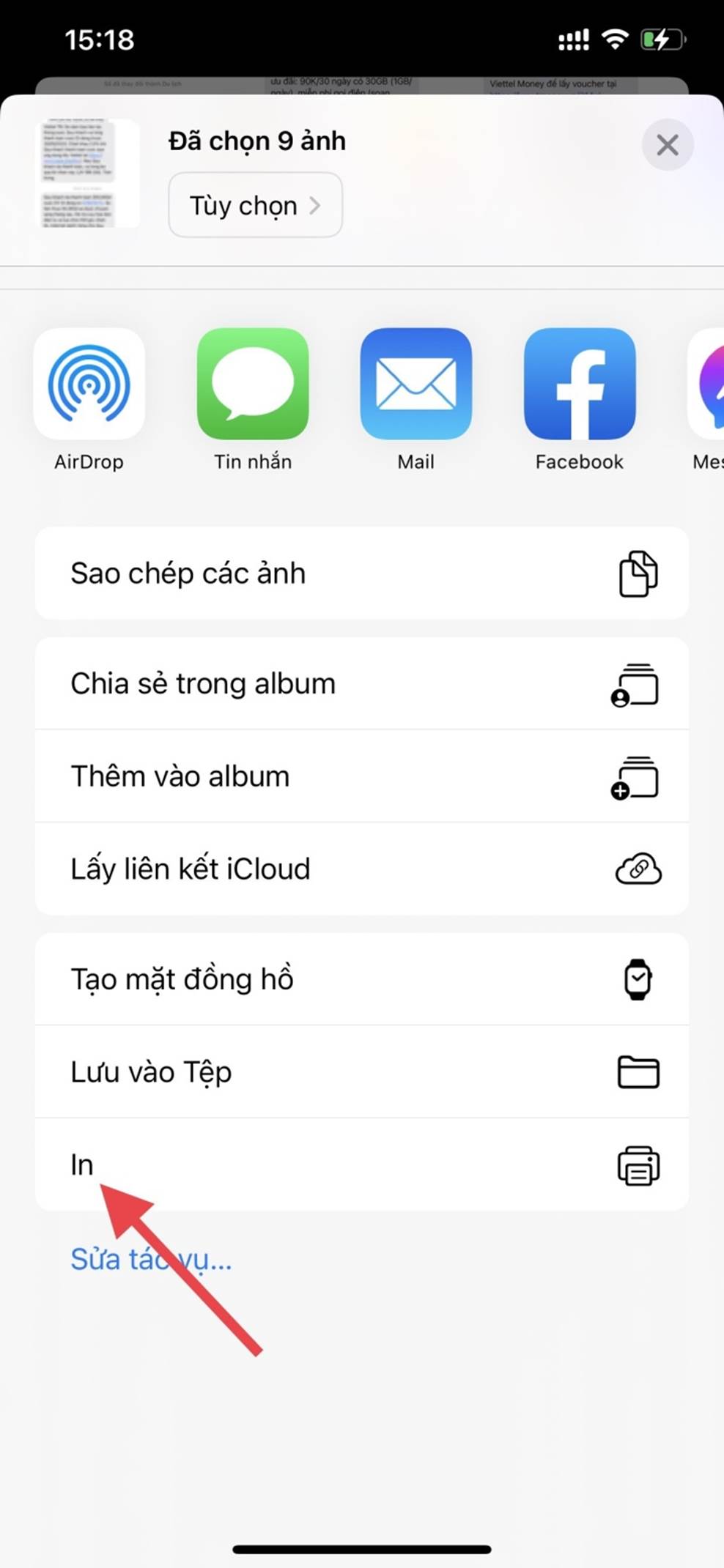
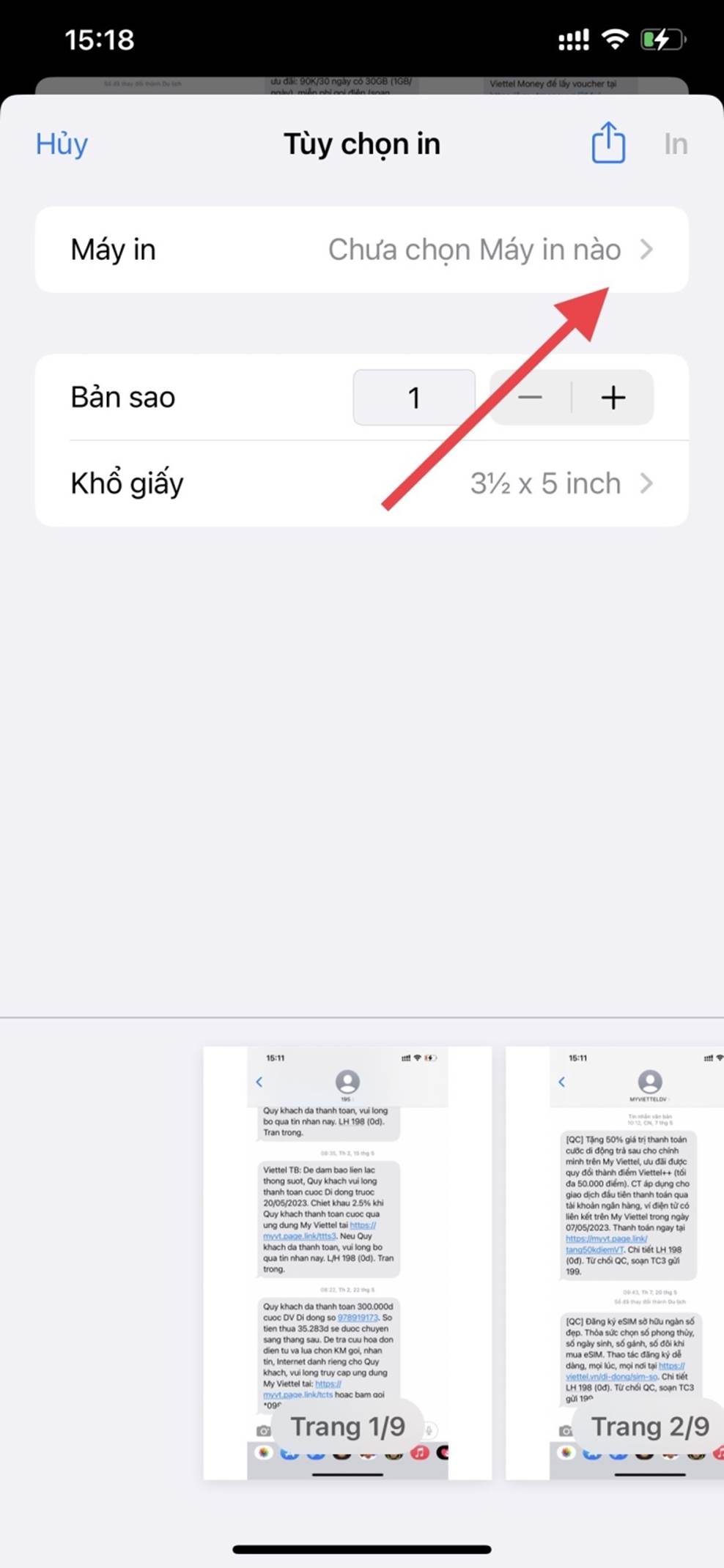
Step 8: Tap on Print. Wait for the AirPrint printer to finish printing.
With this method, it may take a bit of time, especially for long chat conversations. Consider other methods if you find it too complex.
According to VTC News