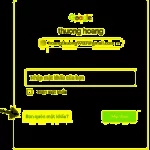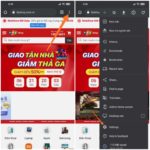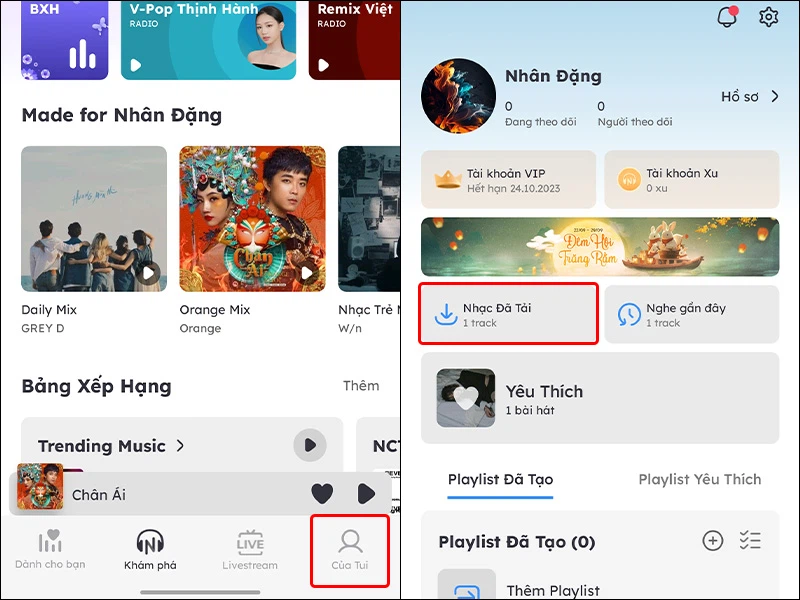1. How to Recover Your Gmail Password Using Your Phone Number
Step 1: Go to the Gmail login page and select “Forgot email address?”
-516x540.png)
Choose the “Forgot email address?” option on the account login page.
Step 2: Enter the phone number you used to sign up for Gmail, then click “Next.”
-516x540.png)
Enter the phone number you registered with in the highlighted area.
Step 3: Enter your first and last name associated with your Gmail account. Then, click “Send” to receive a verification code from Google.
-845x475.png)
Enter your full name and choose to send the verification code to your phone number.
Step 4: Enter the 6-digit code sent to your phone. Then, select the correct account for which you forgot the password.
-845x475.png)
After Google confirms the code, you can log in to your Gmail account.
2 How to Recover Your Gmail Password Without a Phone Number
Step 1: Go to the Gmail login page at https://accounts.google.com/signin.
This will take you to the main Google account login page.
In the “Email or phone number” field, enter your email address, then click “Next.”
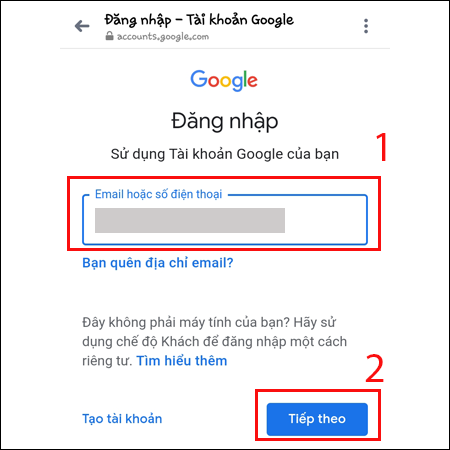
Step 2: Google will take you to the Gmail password entry page. Click on “Forgot Password?”.
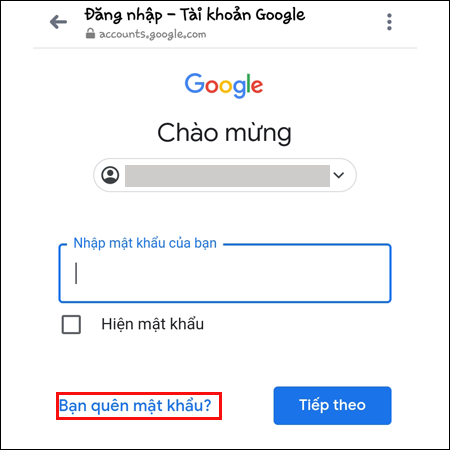
Step 3: Next, click on “Try another way.” Google will ask you to enter your phone number to receive a verification code.
However, if you don’t have access to the phone number you registered with, click on “I don’t have my phone”.
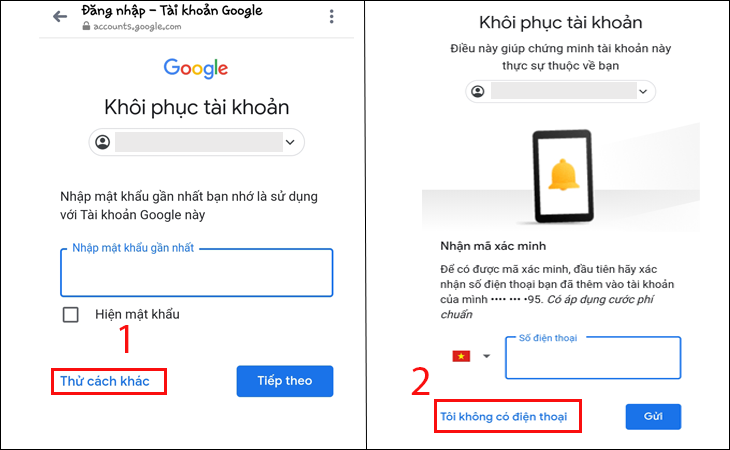
You will be taken to a page where you need to enter your recovery email address. After entering the recovery email, click on “Send.” Google will send a verification code to your recovery email.
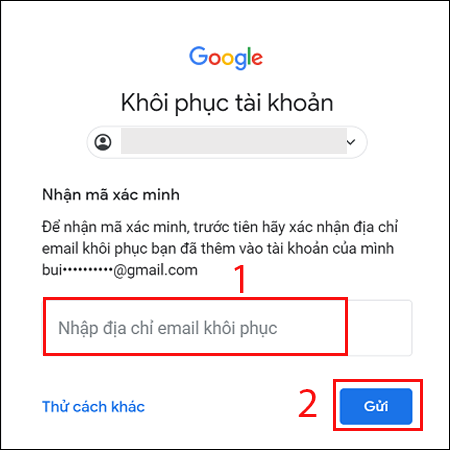
Step 4: Next, you will be taken to a page where you need to enter the verification code. Quickly log in to your recovery email, retrieve the code, and enter it here. Then, click “Next.”
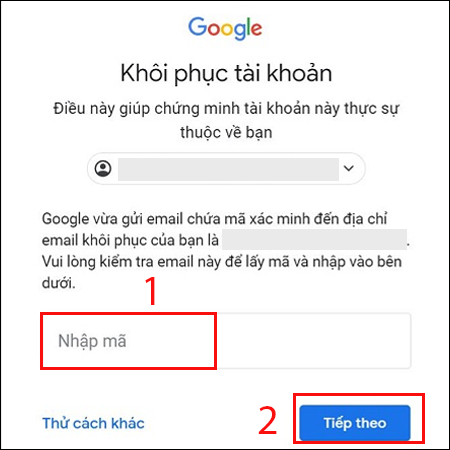
Step 5: Check your recovery email and set a new password. After entering the verification code, Google will send a notification to check after 48 hours, as shown below.
After 48 hours, Google will send a link to your recovery email to reset your password. At this point, you can enter a new password for your account.
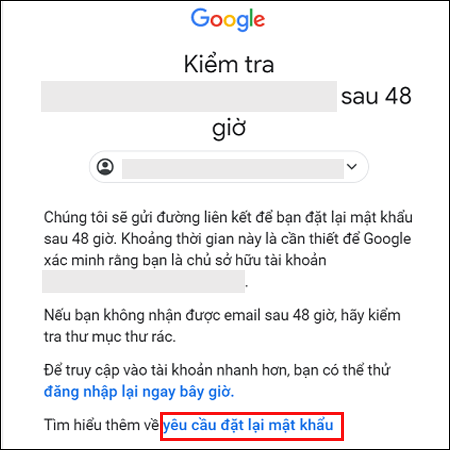
3 How to Recover Your Gmail Password Using a Recovery Email
Using a recovery email is one of the simplest and most effective ways to recover your Gmail password if you’ve forgotten it. Here are the detailed steps:
Access the Gmail account recovery page:
Open your web browser and go to: https://accounts.google.com/signin/recovery
Enter your Gmail address > Click “Next.”
Choose a recovery option. Google will display available account recovery options, including sending a verification code to your phone number or recovery email.
Select “Send email” or the option that displays your recovery email address.
Access your recovery email:
Log in to the recovery email account you previously set up for Gmail > Look for an email from Google with the subject “Gmail Password Reset Request” or something similar.
Enter the verification code:
Open the email from Google and copy the verification code provided. Go back to the Gmail account recovery page and paste the code into the empty field > Click “Next.”
Then, just follow the instructions to set a new password.
-730x400.jpg)
Using a recovery email is a simple way to reset your Gmail password.
The above are the 5 simple steps to recover your Gmail password without a phone number. Good luck!