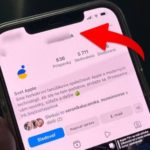In addition to the main data, the system data also takes up a large portion of your iPhone’s memory. Too much system data can cause your device to become overloaded and laggy after prolonged use.
So how can users delete system data on iPhone? Find out the steps to delete data on the iPhone system below.
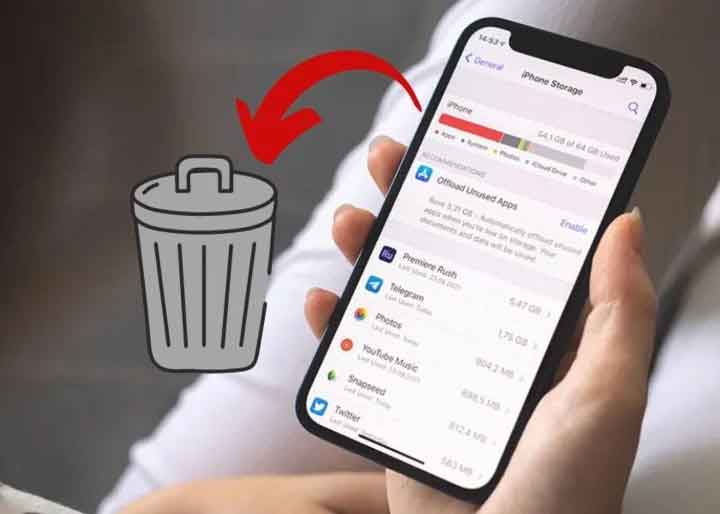
You might not know how to delete system data on iPhone.
Delete Safari History and Cache
To delete system data on iPhone, first open the Settings app on your iPhone and select the Safari app, scroll down and tap on the option to Clear History and Website Data.
Immediately, the system will delete all of your browsing history on Safari. The tabs currently open on your iPhone will also be cleared.
If you want to save any web pages before deleting the data, you can add them to your bookmarks to save them.
Delete Unused Applications
First, open the Settings on your iPhone and select the App Store. Scroll down and turn on the option to Offload Unused Apps. The unused apps will be automatically deleted to free up space on your iPhone.
With this system data deletion method, all documents and data will still be retained. If you want to use the app again, you just need to install it again. The data will be restored as well.
Update to the Latest iOS
By updating to the latest iOS operating system, you can delete unnecessary system data on your phone.
First, you need to go to Settings, then tap on General. Next, tap on Software Update and then tap on Download and Install and wait for the update process to complete.
Reset iPhone
To reset your iPhone, open the Settings app on your iPhone and select General. Scroll down and select the option Reset or Reset iPhone. Then choose Erase All Content and Settings.
This action will help restore the original settings, bringing everything on your iPhone back to Apple’s default setup. With this action, all data on your iPhone, such as photos, videos, files, apps, will be completely deleted.
According to VTC News
How to fix the issue of your iPhone screen being blurry in one corner? 6 effective solutions revealed!
To fix the issue of a blurry corner on an iPhone screen, users can try restarting the device, updating to the latest operating system version, restoring the device to its factory settings, or replacing the phone’s screen. The appropriate troubleshooting method may vary depending on the cause of the problem. Discover more about it with FPT Shop today!