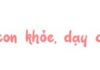1 Convert Color Photos to Black and White with PIXLR
Step 1: Visit the pixlr website. Then, click on UPLOAD IMAGE to open the image from your computer.

Once you’re on the website, choose Upload Image.
Step 2: When the image folder appears, select your desired image and click Open to upload it and begin the editing process.
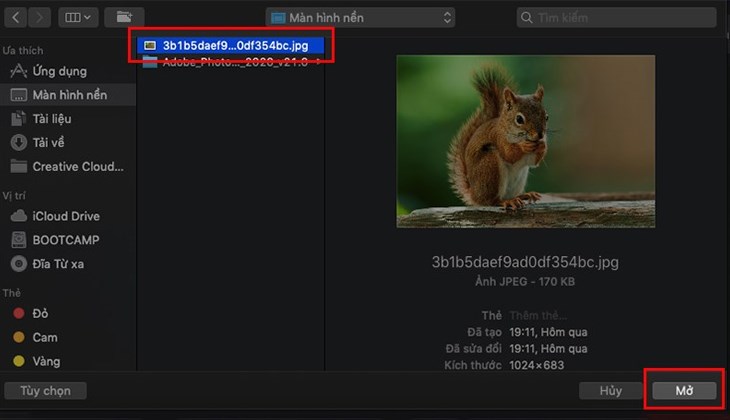
Choose the image you want to convert to black and white and hit Open.
Step 3: In the ADJUSTMENTS & FILTERS tool, select Black and White and hit Apply at the bottom.
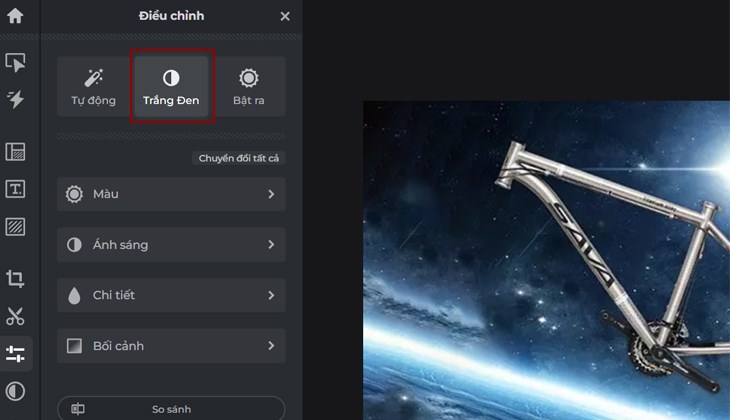
Choose Black and White to convert your image.
Step 4:
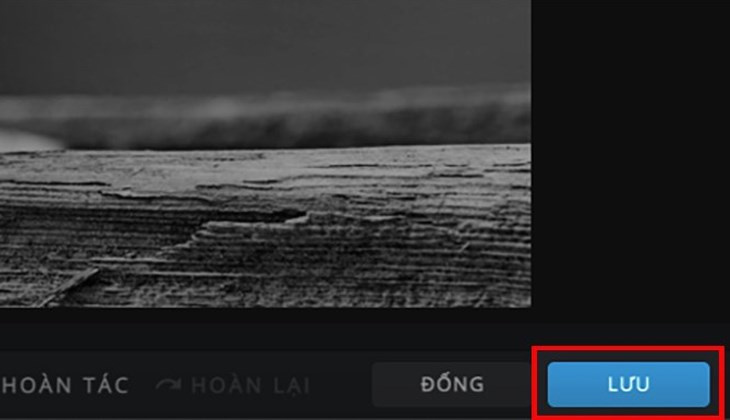
Save your work to complete the process of converting a color photo to black and white with PIXLR.
2 Convert Color Photos to Black and White with LunaPic
Step 1: Access the lunapic website. Then, select Black and White at the bottom of the screen.
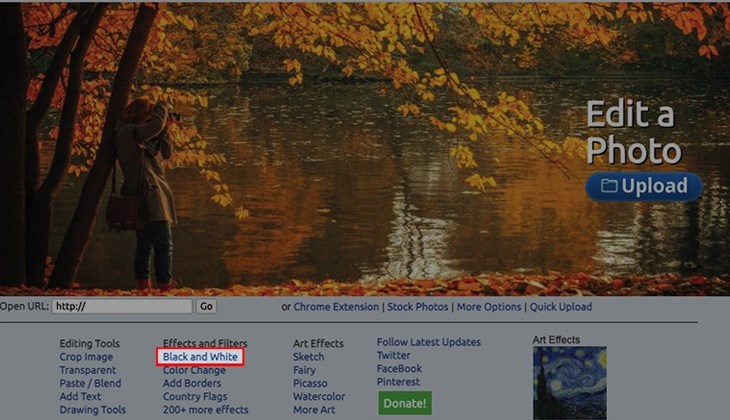
First, visit the website and choose Black and White.
Step 2: Click on Choose File and select your image. Then, hit Open to upload it and wait for the conversion process to complete.
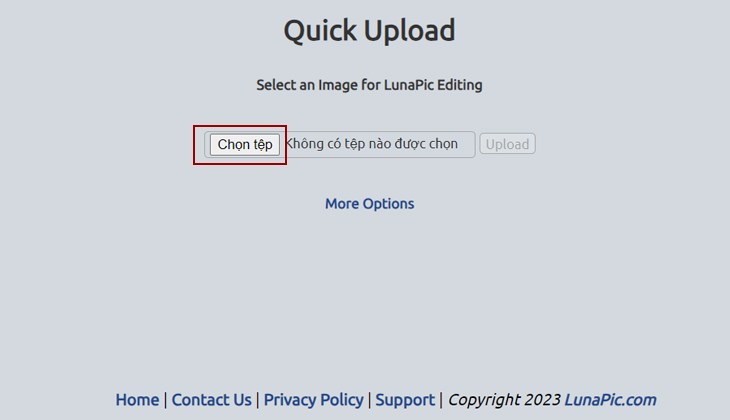
Choose the file to open the image you want to edit.
Step 3: Once your image has been successfully converted to black and white, click on Save to download it to your device.
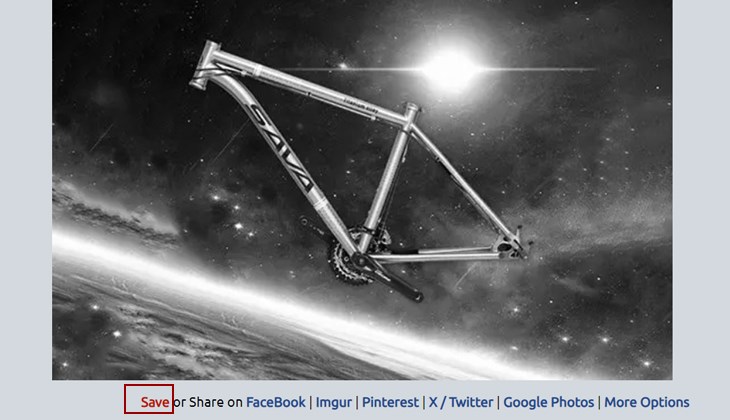
Hit Save to download your black and white image.
3 Use convertimage to Convert Color Photos to Black and White
Step 1: Visit the convertimage.net website and click on Turn to Black & White.
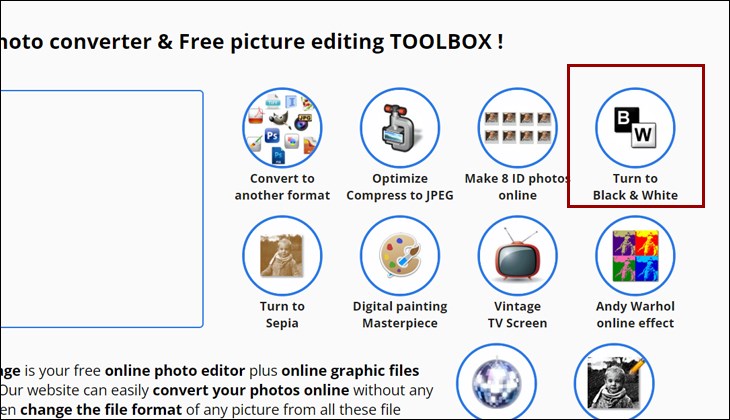
To begin, select Turn to Black & White.
Step 2: Scroll down to the Choose the picture output format section. Here, you can select the image format you want to use to save your black and white image.
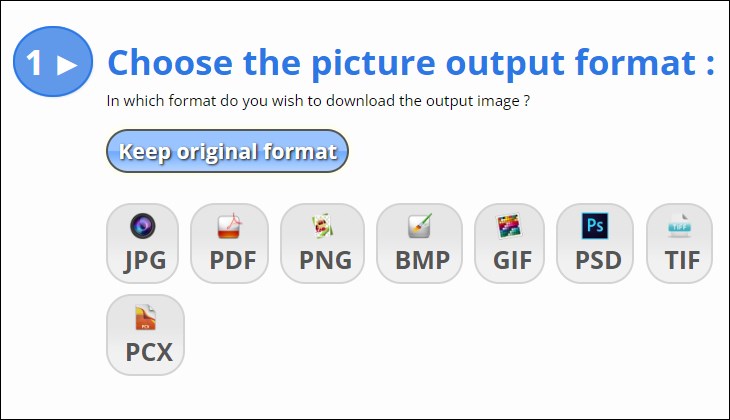
Choose the desired image format for your final black and white image.
Step 3: In the Select your image section, click on Select your image and choose the image you want to convert. Then, hit Open to upload it. In the I agree to the terms of use section, slide the button from NO to YES to agree.
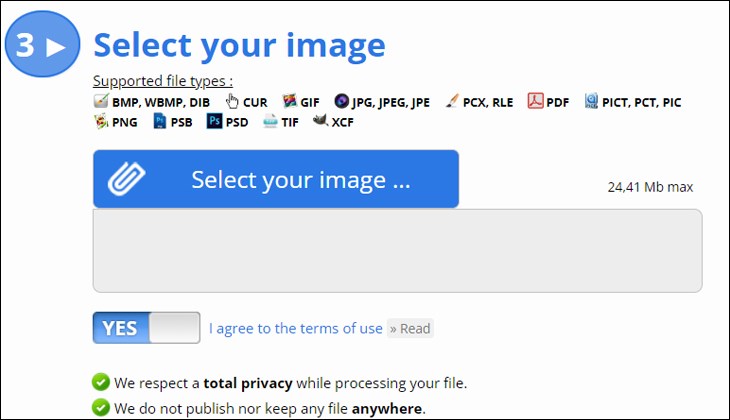
Upload your image in the Select your image section and remember to enable Yes for I agree to the terms of use.
Step 4: Click on Send this image. Once the conversion process is complete, select Download to save the black and white image to your device.
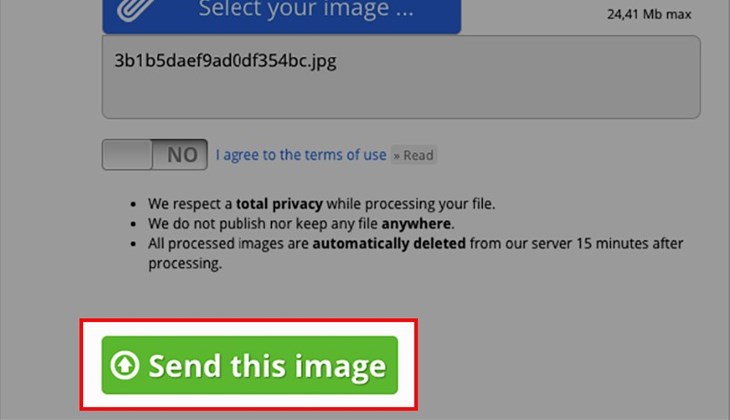
Hit Send this image and then Download to save your black and white image.