Many people choose to keep memories by taking pictures on their phones. But the truth is that these images and videos are the data that take up the most storage space on iPhones and iPads.
If you often take pictures and videos with your iPhone or iPad, you may notice that your device runs out of storage quickly. Moreover, there may be many pictures or videos that you do not want to see or want others to see.
Therefore, it is important to regularly check and delete photo and video data on your iPhone and iPad. So, how can you permanently delete photos and videos from these devices?
How to Permanently Delete Photos and Videos from iPhone and iPad
Having too many photos and videos on your iPhone and iPad can slow down your device and take up valuable storage space. If you want to permanently delete your photos and videos but don’t know how, follow these steps:
Step 1: Delete Photos from the Photos App
This is one of the most common methods for deleting photos, but note that if you only delete them from the Photos app, they are not permanently deleted. The deleted items will be stored in the Recently Deleted album for 30 days before being removed from your device.
To delete photos or videos, open the Photos app, go to the “Library” tab, then the “All Photos” tab, and select the items you want to remove. Tap the trash can icon and confirm by tapping “Delete Photo.”
If you want to delete multiple photos or videos at once, tap “Select,” choose the items, tap the trash can icon, and then “Delete.”
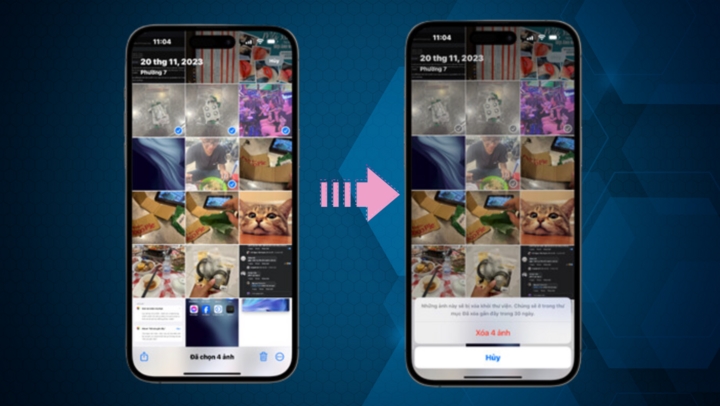
How to Delete Photos from the Photos App
Step 2: Delete Photos from the Recently Deleted Album
The Recently Deleted album stores photos and videos that you have recently deleted for 30 days. So, if you have deleted items from the Photos app, make sure to delete them from this album as well. This ensures that even if someone accesses your device, they will not find the photos, and it will be challenging to recover them.
To do this, open the Photos app, go to the “Albums” tab, and find the “Recently Deleted” album. You will be asked to authenticate with Face ID or your passcode to access this album.
Once you have accessed the album, tap “Select,” then the three-dot icon, and choose “Delete All” to permanently remove the photos and videos from your device.
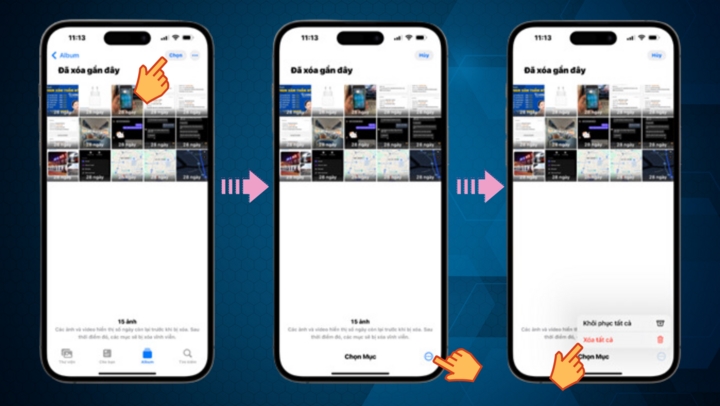
How to Delete Photos from the Recently Deleted Album
Step 3: Delete Photos and Videos from the Shared Album
This step is crucial because even if you have deleted photos and videos from your device, they might still be stored in your iCloud backup or the Shared album.
To delete photos and videos from the Shared album, open the Photos app, go to the “Sharing” tab, and select the “Shared Albums” option. Tap on the album you want to delete items from, select the photos or videos, and tap the trash can icon.
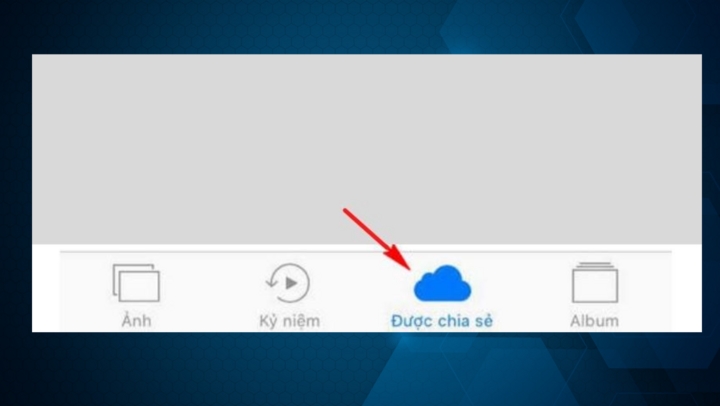
How to Delete Photos and Videos from the Shared Album
Step 4: Turn Off iCloud Photo Sync
This step is essential to ensure that your photos and videos are not automatically backed up to iCloud, which would defeat the purpose of permanently deleting them from your device. To do this, go to Settings > iCloud > Photos and turn off all the toggles related to syncing photos to iCloud.
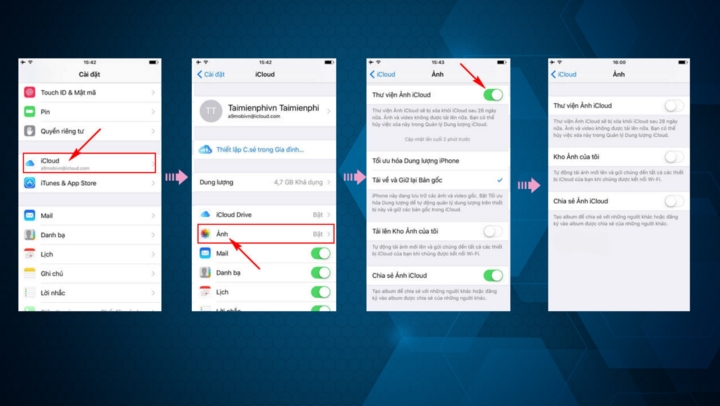
How to Turn Off iCloud Photo Sync
By following these steps, you can free up storage space on your iPhone or iPad and improve the performance of your device. Occasionally, it is a good idea to go through your photo library and delete any duplicate or low-quality images.
According to VTC News
The Secret to Keeping Coriander Fresh All Year Round
Introducing the ultimate guide to keeping your cilantro fresh and vibrant for up to a year! Say goodbye to wilted, rotten herbs and hello to a vibrant, flavorful addition to your meals. With the tips and tricks from seasoned chefs, you’ll be able to transform your culinary creations and elevate your dishes to new heights. Learn the secrets to prolonging the lifespan of this delicate herb and enjoy its aromatic flavors all year round.
The Secret to Succulent Snails: A Simple Trick to Keep Them Plump and Tasty
Introducing the ultimate solution to keep your snails plump and healthy – even if you’re not ready to boil them yet! This innovative method is a game-changer for anyone who wants to ensure their snails stay in tip-top shape. With this secret weapon, you can rest assured that your snails will maintain their fullness and vitality. Stay tuned to uncover the surprising answer!
The Secret to Keeping Pork Fresh: Don’t Refrigerate, Try This Marinade Instead
For years, there has been a common misconception that freezing pork directly will result in tough and dry meat. However, a seasoned chef has revealed a secret technique that guarantees fresh and tender pork every time. Unveil the mystery behind this age-old trick and discover the key to unlocking the true potential of your pork dishes.






































