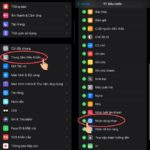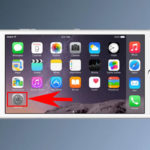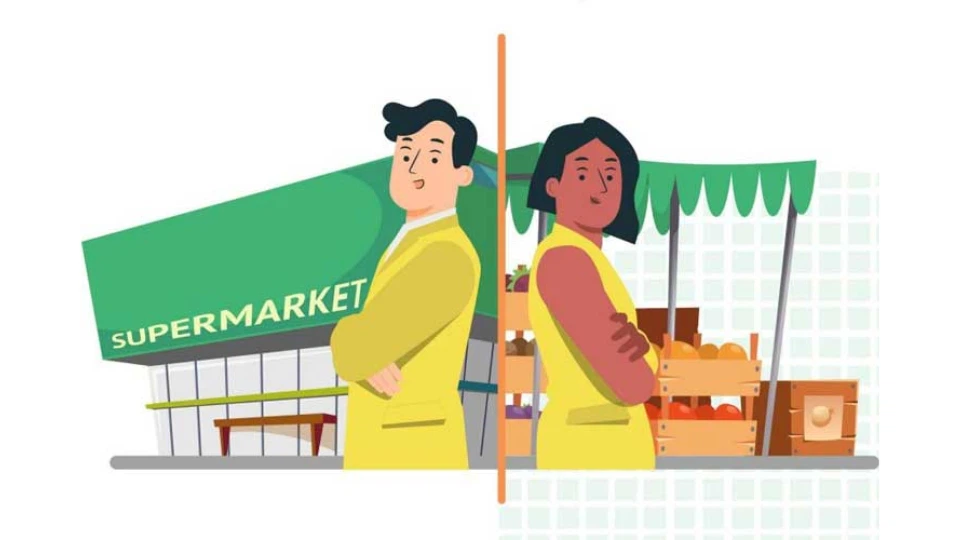Learn how to turn your iPhone into a mobile hotspot to share your internet connection with your laptop or other wireless devices.
Prerequisites for using your phone as a mobile hotspot
Here are the requirements for setting up a mobile hotspot on your iPhone:
– Your iPhone must be running iOS 8 or later.
– Your phone should be registered and have a 3G configuration set up.
– Ensure that your cellular data connection is turned on.

How to turn on Personal Hotspot on your iPhone
Steps to turn your iPhone into a mobile hotspot for your laptop
iPhones offer a range of smart features, including the ability to act as a mobile hotspot for other wireless devices such as laptops. Here’s how you can set it up:
Step 1: Go to Settings on your iPhone.
Step 2: Tap on Cellular, then on Personal Hotspot to begin setting up your hotspot.
Step 3: Turn on the Personal Hotspot feature by toggling it to the ON position. Meanwhile, on your laptop or other devices, locate and select the WiFi network being broadcast by your iPhone from the list of available networks.
Step 4: Enter the password (if required) for the WiFi network, with your iPhone as the access point.
Once you’re done using the WiFi connection, remember to turn off the Personal Hotspot on your iPhone to conserve mobile data. If you encounter any issues with your laptop not detecting the WiFi network from your iPhone, there are a few troubleshooting steps you can try.
Now you know how to turn your iPhone into a mobile hotspot to share your internet connection with your laptop or other devices. Give it a try and stay connected on the go!
Source: Vtc.vn
“Activating 4G on Your iPhone: A Step-by-Step Guide”
With the ever-evolving landscape of technology, internet usage has become an integral part of our daily lives, and keeping up with the latest network connections is essential. Apple has recognized this need for speed and has equipped its iPhone models with 4G capabilities, ensuring a faster and smoother online experience for its users. Join us as we explore the simple steps to enable 4G on your iPhone and unlock a whole new world of connectivity.