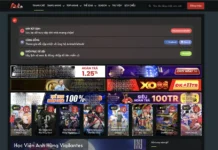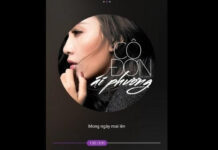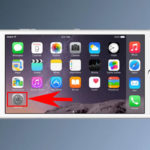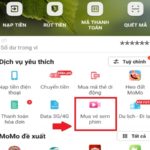Apple iPhone now comes with a built-in music recognition feature, powered by the popular app, Shazam. This convenient tool allows users to identify songs by listening to a short clip and analyzing its data. The best part? It’s already installed on your device, so there’s no need for any complicated setups or additional downloads.
Setting Up the Music Recognition Feature
Step 1: Go to your Settings and select Control Center to begin customizing your control panel.
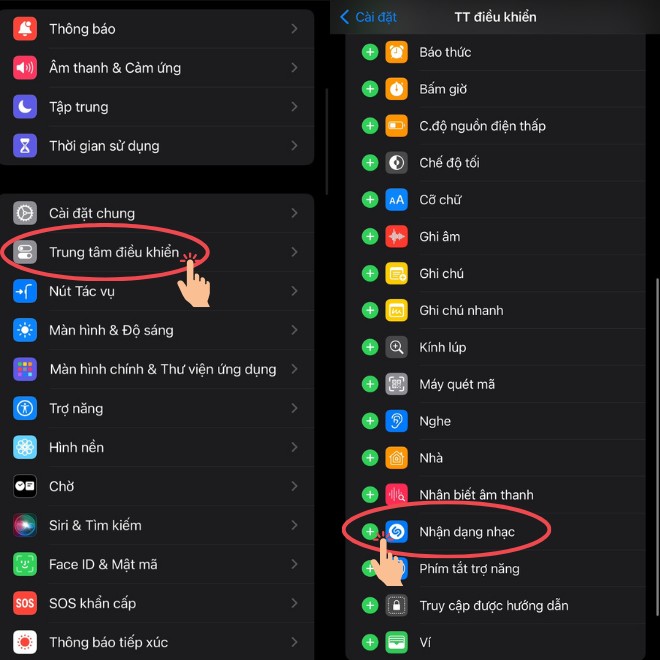
Step 2: In the Control Center settings, under the More Controls section, find and tap the Music Recognition option. Add it to your control center by tapping the ‘+’ sign next to it.
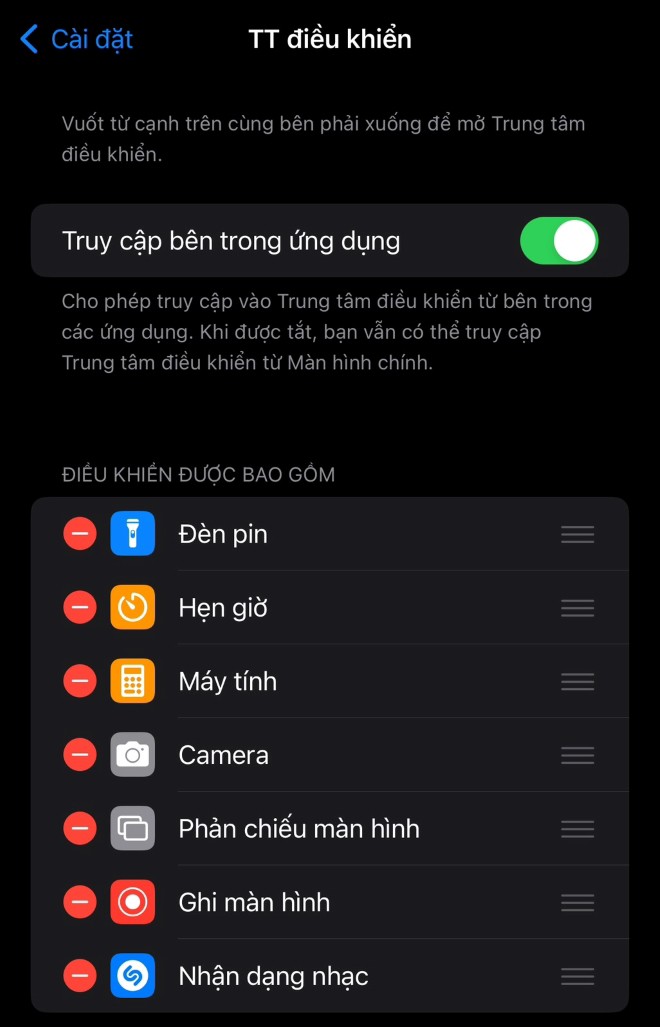
Now that you’ve added the music recognition feature to your control center, let’s move on to using it to identify songs with just one tap.
To access this feature, open your Control Center. For iPhones without a Home button, swipe down from the top-right corner of the screen. For iPhones with a Home button, simply swipe up from the bottom of the screen. You should now see the Shazam icon (a stylized letter ‘S’) that you added to your control center earlier.
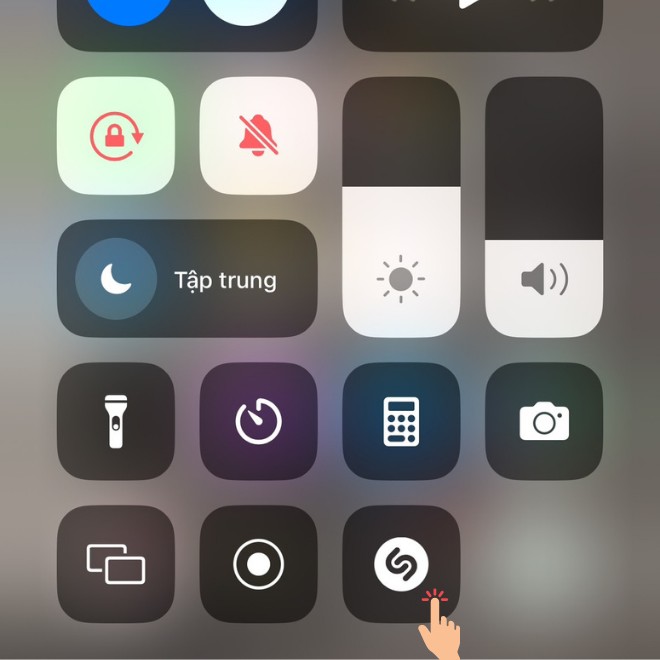
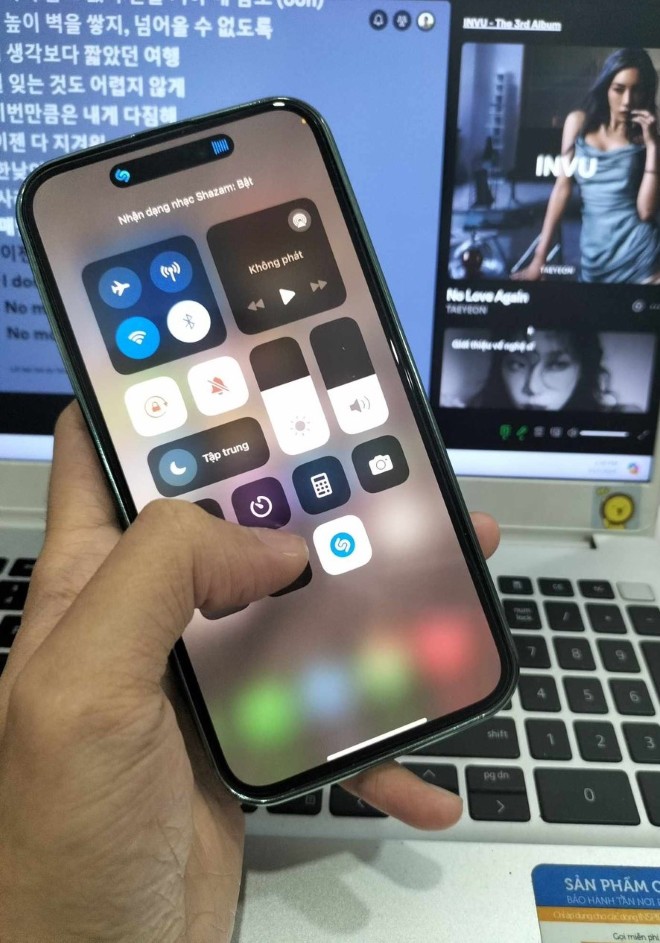
Whenever you hear a song you like, simply tap the Shazam icon, and the app will listen to and analyze the music. Within seconds, it will display the song’s name and the artist who performed it.
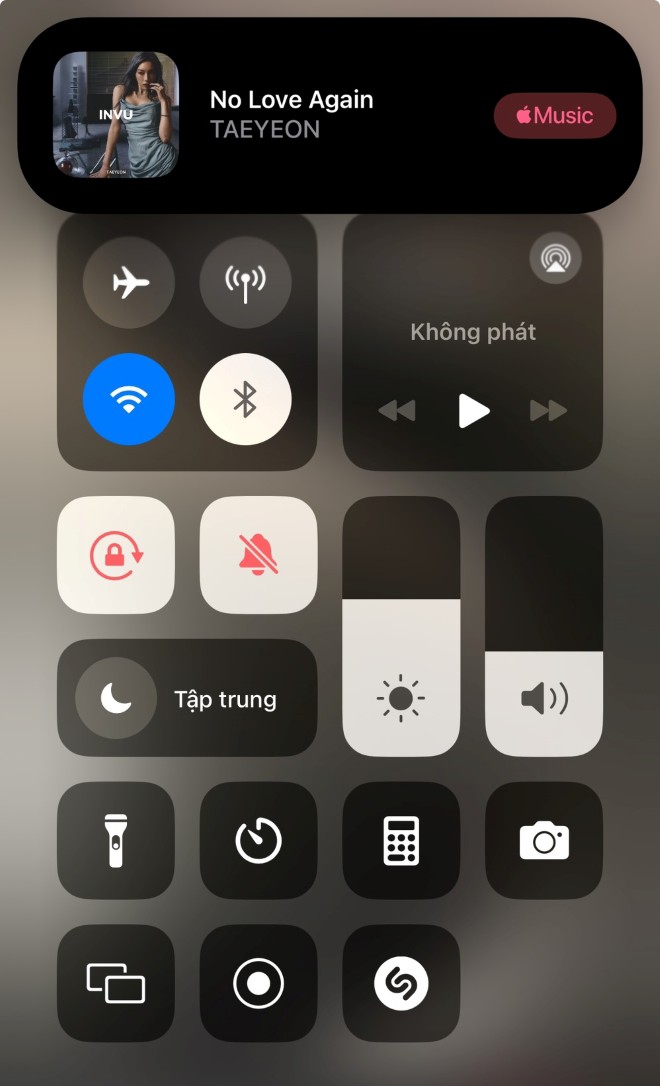
Additionally, Shazam keeps a history of your identified songs. To access this list, simply long-press the Shazam icon in the Control Center, and your previously identified songs will be displayed. No more worrying about forgetting the name of that catchy tune you just heard!
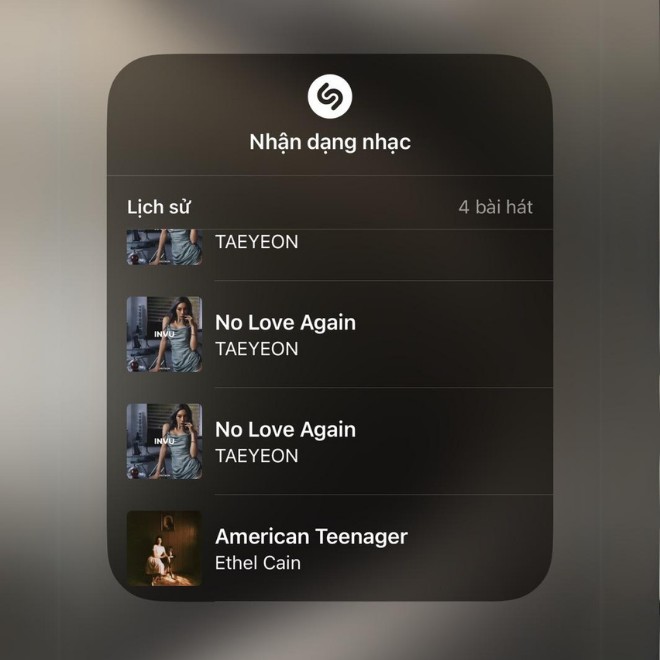
“Activating 4G on Your iPhone: A Step-by-Step Guide”
With the ever-evolving landscape of technology, internet usage has become an integral part of our daily lives, and keeping up with the latest network connections is essential. Apple has recognized this need for speed and has equipped its iPhone models with 4G capabilities, ensuring a faster and smoother online experience for its users. Join us as we explore the simple steps to enable 4G on your iPhone and unlock a whole new world of connectivity.
“Purchasing Movie Tickets on the MoMo Wallet App: A Step-by-Step Guide”
Introducing the ultimate guide to buying movie tickets without stepping out – with the MoMo Wallet app! We’ll show you how to secure your seats for the latest blockbusters from the comfort of your home. No more missing out on the movies you love – it’s time to embrace the convenience of mobile ticketing with MoMo. Get ready to enjoy a seamless and effortless movie-going experience!
“What is NFC? How to Use NFC on Your iPhone for Secure Banking Authentication.”
 iPhone for Secure Banking Authentication.”’>
iPhone for Secure Banking Authentication.”’>Near Field Communication (NFC) is a wireless technology that allows devices to communicate with each other over short distances, typically within a few centimeters. It has gained popularity due to its convenience and secure data transmission capabilities. With NFC, you can effortlessly share information, make payments, and even unlock new possibilities for interactive experiences. But how does it work, especially when it comes to iPhone’s unique approach to NFC and its integration with biometric security for banking?