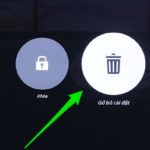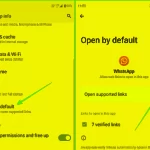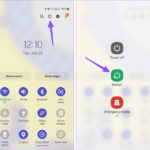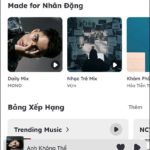After a long period of use, almost every phone experience the situation of slowing down. As a habit, users will explore the memory section to free up space. This is one of the known reasons why iPhones become slow after some time of use.
However, there is a “culprit” that you may have overlooked, which is the “Other” storage. This is also one of the memory-consuming factors on the iPhone that few people pay attention to. According to CNET, the iPhone may slow down because the “Other” storage is full.
What is the “Other” storage on the iPhone?
The “Other” storage is a part of the iPhone’s memory that is often overlooked. It is where the system files and Siri voices are stored.
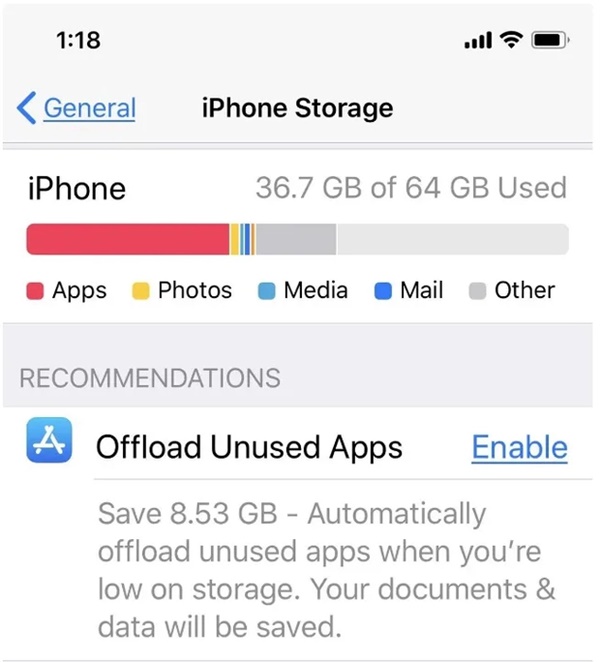
CNET states that the “Other” section is a part of the iPhone’s memory that is often overlooked. It is where the system files and Siri voices are stored. This section can cause the device to slow down due to its relation to the cache memory, where the elements of the applications or websites are stored for faster loading the next time you use them. The cache memory stores the items when you browse the web, play videos or movies, and supports sending text messages with images or videos.
To check the capacity of the “Other” storage, you can go to Settings > General > iPhone Storage. The “Other” storage is usually the gray part on the far right of the chart. If the “Other” storage is taking up a lot of space, here are some ways you can “clean up” the storage:
– Uninstall apps:
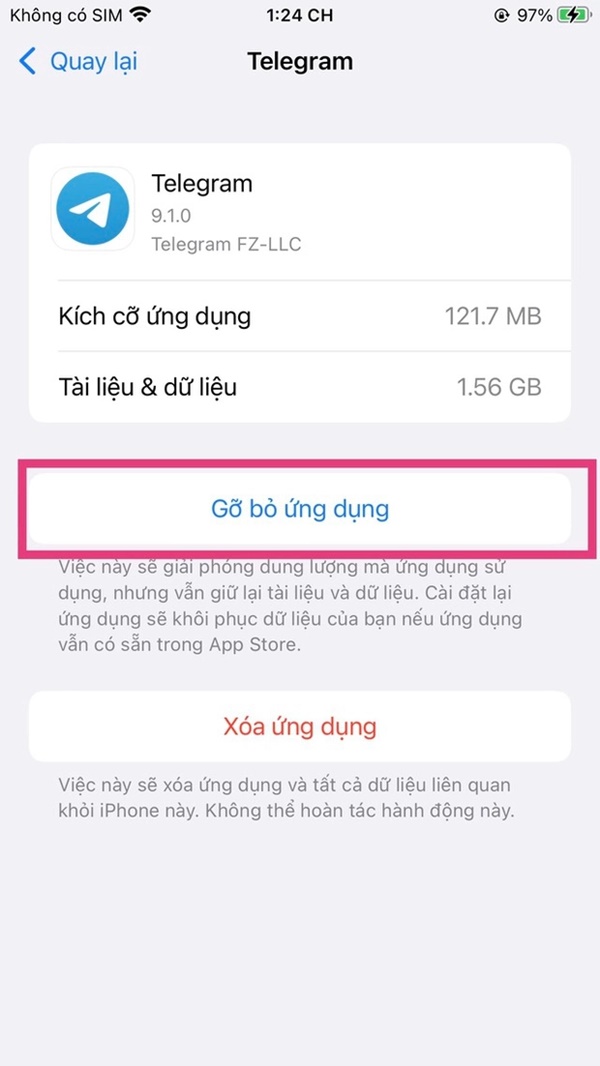
Do not confuse this action with deleting the apps. “Uninstalling apps” means that the apps will be temporarily removed from the device, and all the data will be preserved when you decide to reinstall them. To Uninstall an app, go to Settings > General > iPhone Storage > select the app you want to uninstall, then tap “Uninstall app”.
– Clear Safari cache and close tabs:
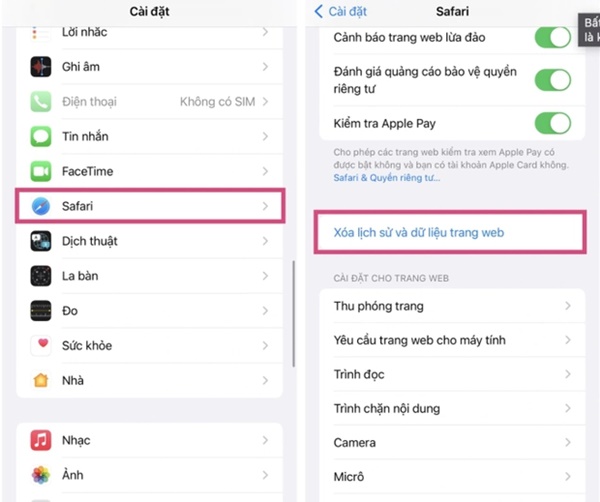
If you use Safari as the default browser, your iPhone may be storing browsing history and unnecessary data. To clear the Safari cache, go to Settings > Safari > tap Clear History and Website Data.
For Chrome browser, closing tabs also helps free up memory and keep the device running smoothly. Besides, you can also clear the Chrome cache after a period of use.
– Stop permanently storing text messages:
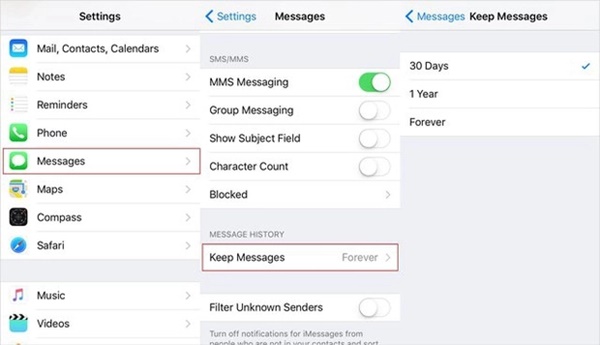
By default, the iPhone automatically stores all text messages permanently. This option is useful if you want to retrieve the conversation content within 15 months, but it is also one of the memory-consuming factors.
To prevent the iPhone from storing text messages permanently, go to Settings > Messages > Message History > Keep Messages > Change from “Forever” to “30 days” or “1 year”. The iPhone will ask if you want to delete older messages that are no longer needed, simply tap Delete.
Source: Phụ nữ mới