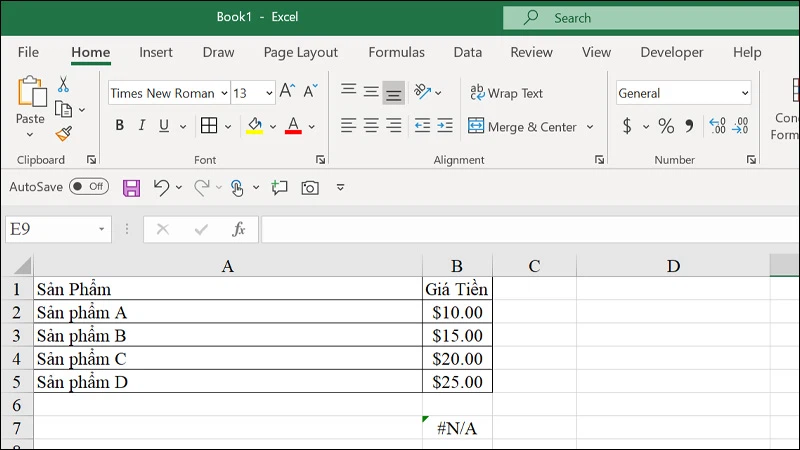At the payment step, select VNPAY-QR as your payment method.
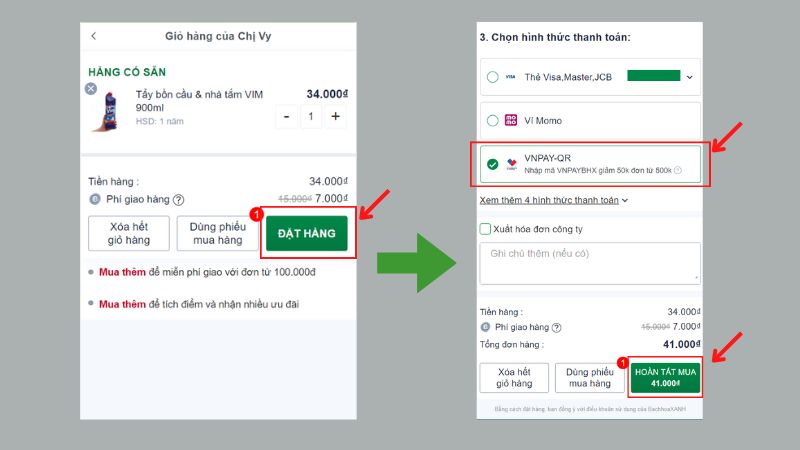
After selecting VNPAY-QR as your payment method and hitting ‘Complete Purchase’, the screen will display the QR code.
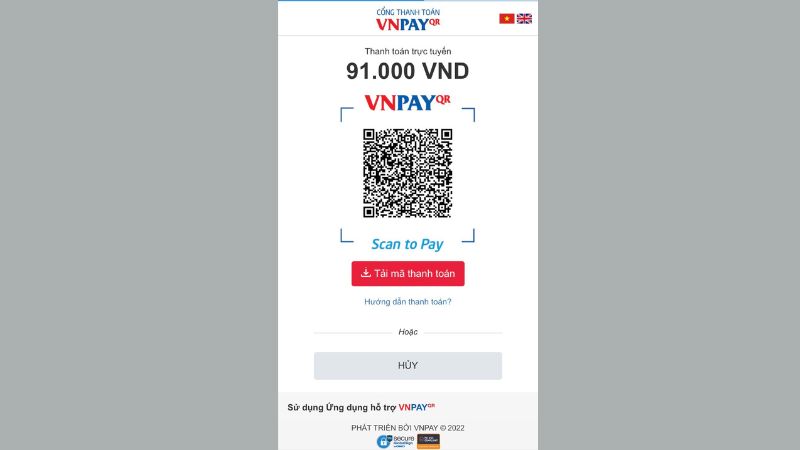
Please press and hold the QR code, and then select Save Image from the options that appear.
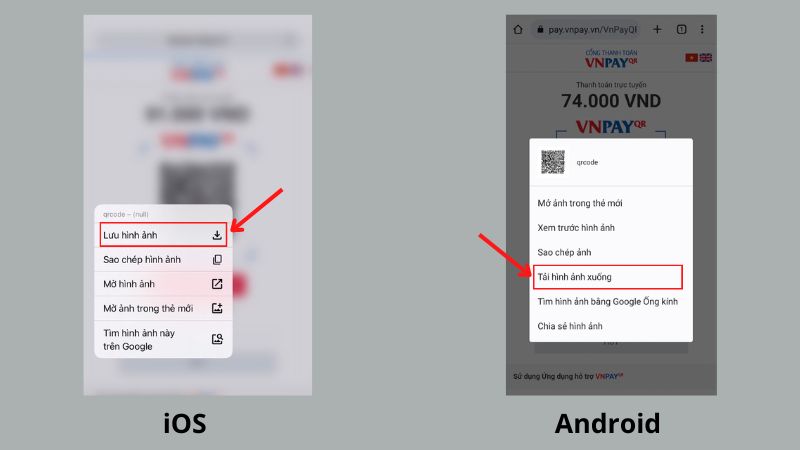
Note: Do not press the ‘Download Payment Code’ button below the QR code.
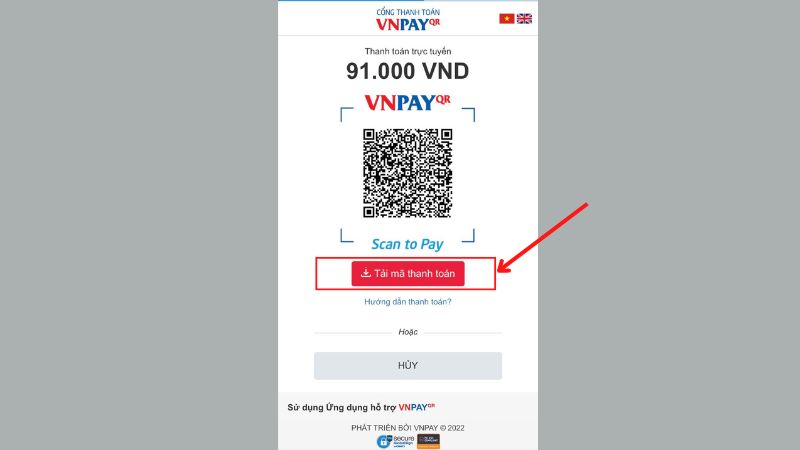
Open the app of your chosen bank and select the QR code icon/ Scan QR code (the location of this option may vary depending on your banking app). Then, choose Photo Library and upload the saved QR code image.
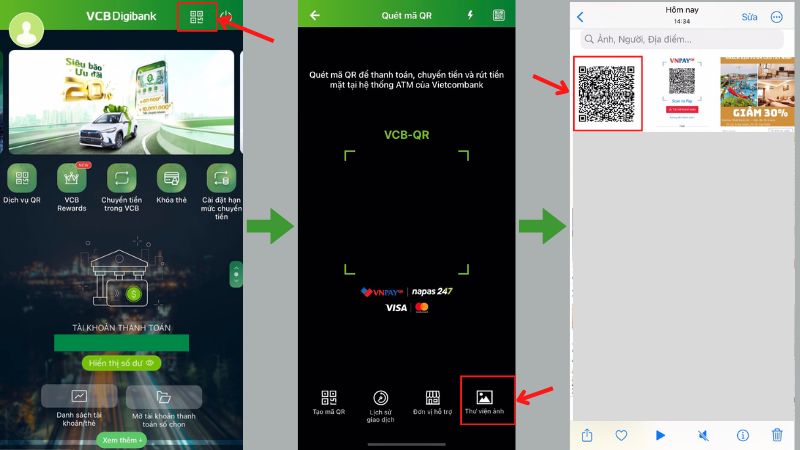
The screen will display the payment details. Simply confirm the payment as usual.
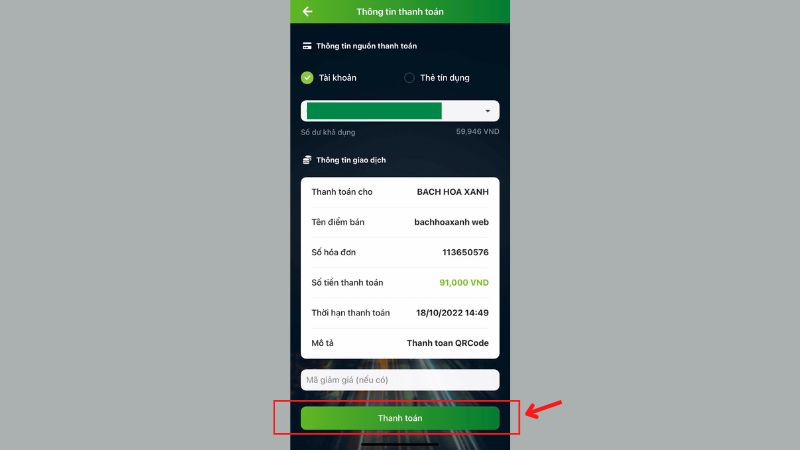
That’s it! You’ve now completed the payment process for your online order via VNPAY-QR on your phone. We hope you enjoy a seamless and convenient shopping experience with us.