The internal memory of our phones is an important resource for storing important data and applications that we use daily. This article will introduce how to effectively clean up phone memory to increase performance and optimize memory.
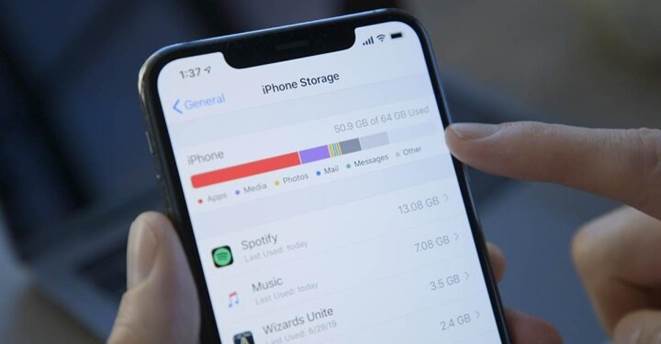
Useful tips to help you clean up phone memory. (Illustration)
Delete unused applications
Applications are the biggest memory-consuming resource on your phone. Consider and delete applications that you do not use frequently or are unnecessary. This will help free up space in memory and speed up your device.
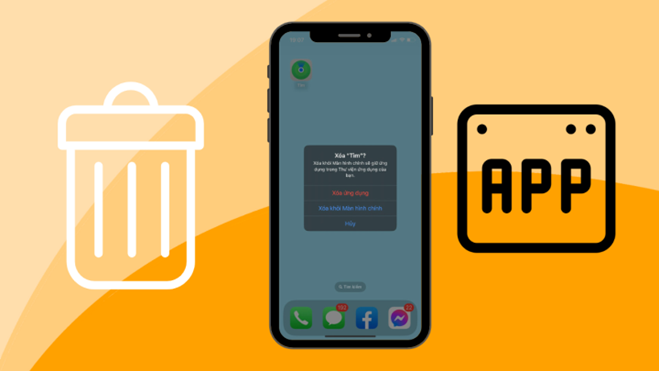
Select to delete unused applications when memory is full. (Illustration)
Clean up cache memory
Cache memory is used to speed up access to your applications and data. However, cache memory can become overloaded and affect the performance of the device. You can clean up cache memory by going to the Settings section, selecting Memory, and clicking on the Clear cache memory option.
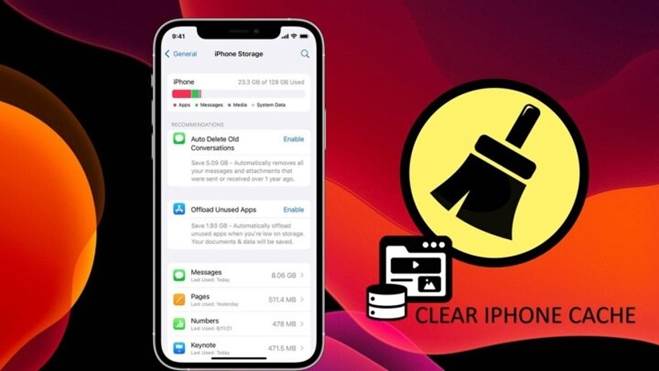
Delete unnecessary files
Files such as images, videos, audios, and other documents take up a lot of space in your phone’s memory. You can delete unnecessary files or back them up to the cloud to free up space in memory.
Delete unnecessary messages and notifications
Text messages and notifications can also take up a lot of space on your phone’s memory. You can delete unnecessary messages and notifications or set them not to be stored long-term on your device.
Transfer storage data to SD card

Free up phone memory by transferring data to an SD card. (Illustration)
If your phone supports an expandable SD card, you can transfer data such as images, videos, and documents to the SD card to free up space in the internal memory of the phone.
Update software
Updating software for your phone not only increases the performance of the device but also updates bug fixes and new features to make the device more stable.
Use cloud services
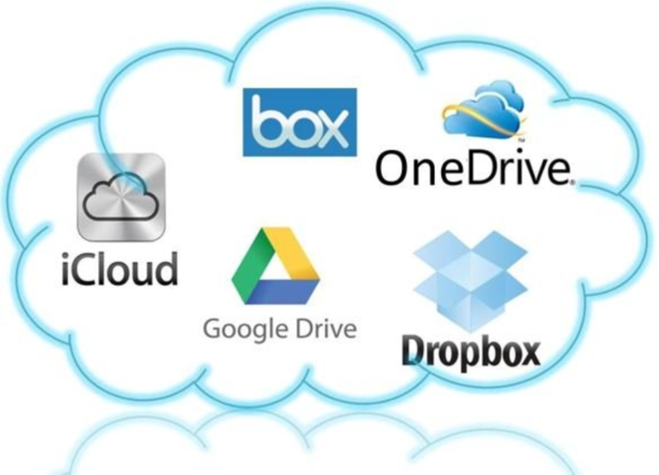
Cloud services store files without affecting memory. (Illustration)
If you don’t want to delete important files but don’t want to take up too much space on the internal memory of your phone, you can use cloud services such as Google Drive, OneDrive, Dropbox to back up your files.
Turn off unnecessary features
If you don’t use features like Wi-Fi, Bluetooth, GPS, NFC, you can turn them off to reduce the load on your phone’s memory.
Use memory management software

Optimize memory using management software. (Illustration)
In addition to memory management apps installed on your phone, you can use third-party memory management software to clean up and optimize phone memory automatically and effectively.
Managing and cleaning up phone memory is an important task to increase the performance of the device and save you time and effort in using your phone. By applying the above methods to clean up phone memory, you will have a stable device that meets your needs.
According to VTC.vn
Surprising discovery reveals the culprit behind iPhone slowdown, a familiar face you didn’t expect
One of the reasons why iPhones become sluggish after prolonged use is due to several factors. These factors include the accumulation of unnecessary files and data, outdated software and apps, and the device’s limited hardware capabilities. Over time, iPhones can become overloaded with temporary files, cached data, and unused apps, which can significantly affect their performance. Additionally, as new software updates and app versions are released, older iPhones may struggle to keep up with the demands of these resource-intensive updates, resulting in slower overall performance. Finally, the hardware limitations of older iPhones can also contribute to their sluggishness, as newer apps and features may require more processing power and memory than older devices can provide. To mitigate these issues and keep your iPhone running smoothly, it is recommended to regularly clear unnecessary files, update your software and apps, and consider upgrading to a newer device if your current iPhone is unable to meet your needs.
memory-boost-fast-battery-charging-and-smooth-performance/’ title=’Phone Slowing Down Like a Turtle: Press This Button for Memory Boost, Fast Battery Charging, and Smooth Performance’>Phone Slowing Down Like a Turtle: Press This Button for Memory Boost, Fast Battery Charging, and Smooth Performance
By following these small tips, you can free up phone memory and make your device run much faster.

























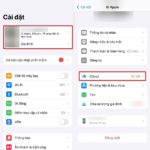


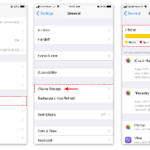
 Performance
Performance







