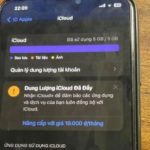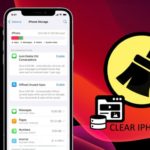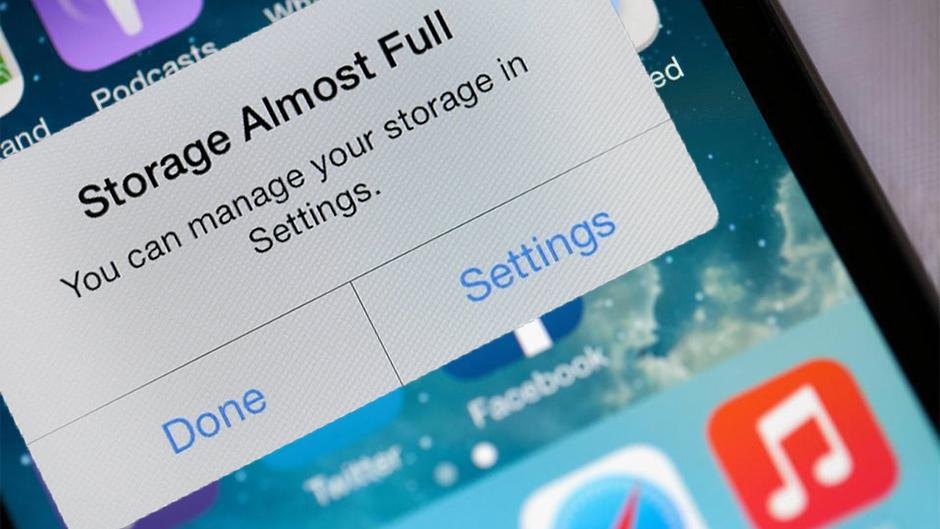
iPhones frequently run out of storage. Photo: Business Insider.
Running out of storage is a common issue for iPhone users with 128GB storage versions. When storage is full, users are unable to update to the latest iOS, download new apps, or take new photos and videos.
However, to free up storage, users have to delete some important files such as photos, videos, or music that occupy a significant amount of space. Alternatively, users would have to spend money to purchase additional cloud storage or a new smartphone.
According to Cnet, users can utilize several features on iOS to free up storage without having to delete files or spend money on additional storage. These features will help them save a considerable amount of storage for updating apps, taking photos, or recording more videos.
Optimizing photo and video storage
Firstly, Cnet recommends that users optimize the photos or videos stored on their device if they do not want to delete them but still need to free up iPhone storage. By default, when taking photos or recording videos, the device will store them in their original, full quality format, resulting in a significant amount of storage consumption. For example, a 4K 60 fps video can take up nearly 400MB of space on the device.
To activate the feature of optimizing photo and video storage, users can go to Settings > Photos and enable the Optimize iPhone Storage option. The time required for the device to perform this process will depend on the number of photos and videos the user has stored.
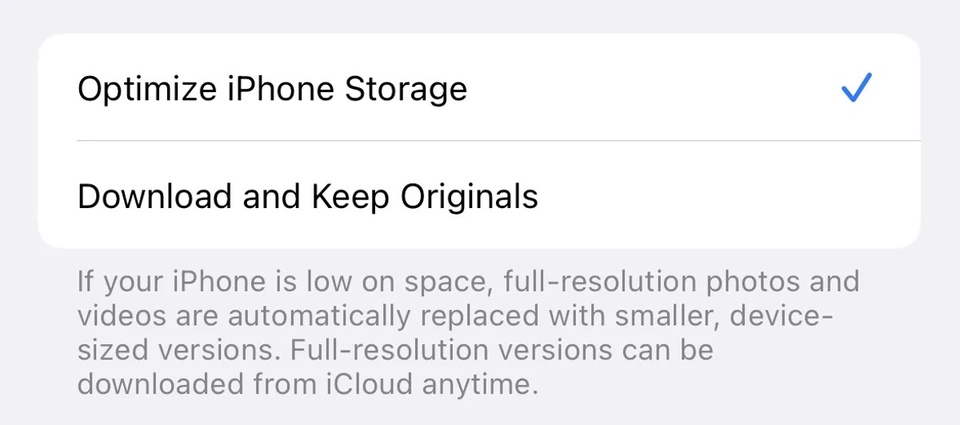
Users should enable the memory optimization feature on iPhones to save storage.
All the photos and stored clips will be transferred to iCloud storage in their original resolution, while the versions in the device’s storage will be reduced in quality. If users want to access the original files, they can simply access their photo library and download the optimized photos.
In the case of insufficient iCloud storage, users can purchase additional storage instead of buying a new smartphone. They can go to Settings > [their name] > iCloud > Manage Account Storage > Buy More Storage. Here, users can choose the appropriate storage package.
Offloading apps
In addition, users often do not use all the apps they have installed on their devices. Most of the apps they download are not used frequently, such as airline ticket booking apps or third-party photo capturing apps. Therefore, users can offload unnecessary apps. This feature will automatically uninstall the apps that users have not used for a certain period of time.
For example, if users need to update to the latest iOS version without sufficient storage, they can temporarily offload some apps to free up storage instead of deleting them entirely. Users can go to Settings > General > iPhone Storage to check which apps are consuming the most storage.
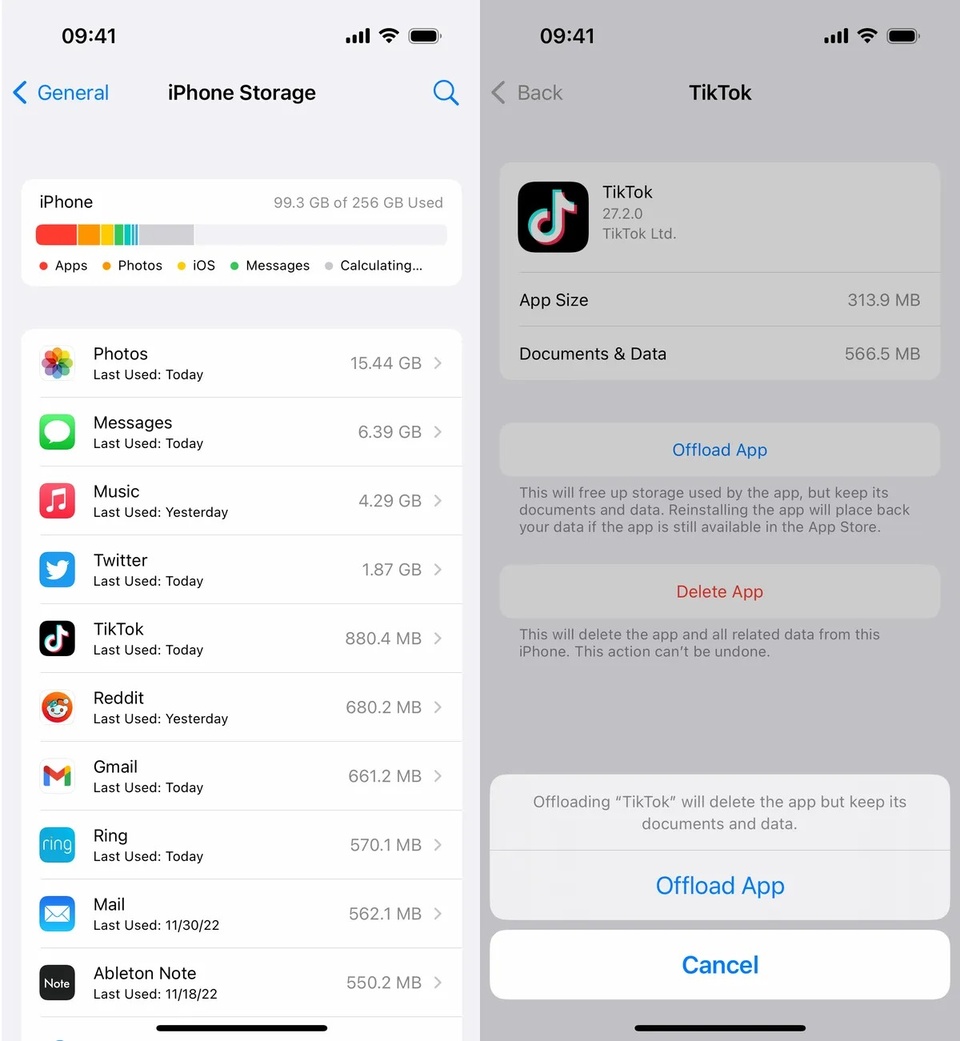
Offloading an app means temporarily unable to use it.
Here, users can select an app they want to offload temporarily and choose the Offload Unused Apps option. Core system apps such as Photos or Messages cannot be offloaded temporarily. The selected apps will be removed from the device, but their files and data will still be stored.
If users only need to temporarily free up storage to download additional apps or update iOS, they can offload multiple apps at once. The amount of storage saved will depend on each app. Once offloaded, users will not be able to use the apps. If they want to access these apps, they can go to the App Store, tap on the iCloud icon, and reinstall the apps.
Source: Zing
Learn How to Check Available Storage Capacity on iPhone
Do you ever find that your iPhone is running slow or struggling to store any new content due to a lack of space? If so, then it may be time to find out how much free space you have left on your device. Discovering how much available memory your iPhone, iPad, etc. has is an important step in maintaining peak performance.