Your iPhone Losing Power Overnight
Are you waking up to find your iPhone has mysteriously lost 5-10% of its battery overnight? It is a common problem for iPhone users, especially those who have had their phone for a while. Just what is happening to your iPhone while you sleep?
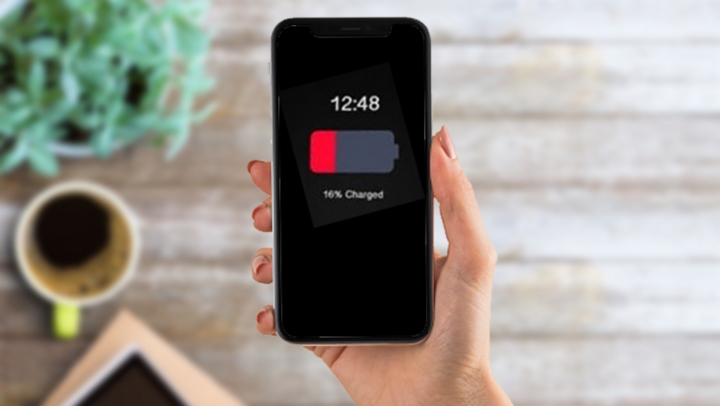
What’s causing your iPhone’s battery drain overnight?
Why Your iPhone Battery Drains Overnight
Several factors can contribute to your iPhone’s battery draining overnight:
Degraded Battery
If you’ve had your iPhone for a while or haven’t been mindful of how you use its battery, it’s possible your battery has degraded. This can happen due to:
– Charging your iPhone while still using it
– Charging your iPhone to 100% and leaving it plugged in overnight
– Using your iPhone excessively without giving it a break
– Waiting until your iPhone completely dies before recharging it
– Using a non-genuine or incompatible battery
Background Services Running
Another reason your iPhone’s battery may be draining overnight is because you have background services turned on. These services can cause apps to run in the background, consuming your battery life. Some common background services that can drain your iPhone battery include: Wi-Fi, Cellular Data, Bluetooth, Location Services, and AirDrop.
Too Many Apps Running in the Background
Your iPhone may be losing battery life overnight because you have too many apps running in the background. These apps continuously use Wi-Fi/4G to send and receive data, which can drain your battery. Common background-draining apps include Facebook, Zalo, and Messenger.
iOS Software Bug
Your iPhone may be draining battery overnight due to a software conflict commonly seen with iOS operating systems. Also, apps on your iPhone could be conflicting, which could also affect your battery health.
Screen Brightness Set Too High
Leaving your screen brightness too high can contribute to your iPhone’s overnight battery drain. A brighter screen uses more power, even if you’re not actively using it. Additionally, a bright screen can be harsh on your eyes, potentially leading to discomfort and vision problems.
How to Fix Overnight iPhone Battery Drain
Here are some easy steps you can take to prevent your iPhone from losing battery overnight:
Turn Off Wi-Fi and Cellular Data
Even when not in use, cellular and Wi-Fi connections run in the background, constantly trying to reconnect to ensure your iPhone has the best possible signal strength. This can be a major battery drainer. To prevent this, turn off Wi-Fi and Cellular Data before bed.
Turn Off Bluetooth
Another reason your iPhone’s battery is draining fast overnight could be because Bluetooth is always on. Bluetooth constantly scans for nearby devices to quickly connect. Therefore, it reduces your iPhone’s overall battery life.
Enable Airplane Mode
Airplane mode disables all wireless connections on your iPhone, so you don’t have to turn off Wi-Fi or Bluetooth separately. It’s a great way to save battery life on your iPhone and extend its overall lifespan.
Adjust Your iPhone’s Screen Brightness Settings
By default, Auto-Brightness adjusts your iPhone’s screen to the optimal brightness based on your surroundings. However, if you set your screen brightness manually to a high level, your iPhone will consume more battery power to keep your screen at that brightness. Adjust the screen brightness setting to a level that’s comfortable and low to optimize your iPhone’s battery performance.
Use Night Shift
Night Shift automatically changes your iPhone’s screen color, removing blue light during specific hours of the day, including nighttime. This can help save a significant amount of battery life on your iPhone.
Turn on Low Power Mode
If you’d rather not turn off your iPhone at night, consider enabling Low Power Mode. When activated, it automatically reduces background activity and disables battery-draining features to optimize your device’s battery life.
Disable Background App Refresh
Background App Refresh automatically updates your iPhone apps’ content in the background whenever your device connects to Wi-Fi or cellular data. While a great feature, it’s also a major culprit in draining your iPhone’s battery. Therefore, I recommend disabling Background App Refresh to save battery life.
Turn Off Location Services
Location Services enhances the overall user experience on your iPhone. However, one significant drawback is that it’s a big battery drainer. Having it enabled and running overnight can cost you a lot of battery life.
By disabling Location Services on your iPhone, you can extend your overall battery life and prevent future location-related issues. But be mindful that if you heavily rely on location-based apps, disabling this may not be an ideal solution. You can consider only turning it off when you go to bed.
Delete Unused Apps
Unnecessary or rarely used apps on your iPhone can be a common culprit for your iPhone draining battery life overnight. Consider removing such apps from your iPhone if possible.
Mobile apps inherently are designed to consume power even when you are not actively using them, impacting your battery life. However, if you are unaware of which apps might be affecting your device the most, you can accurately check from “Screen Time” in Settings.
Update Apps and iOS to the Latest Version
If an app is experiencing a significant bug, it could be draining your iPhone’s battery life fast. To resolve the issue, the publisher usually releases an update for their app. Therefore, make sure all apps on your device are up-to-date.
Reset Your iPhone
As a last resort, consider resetting your iPhone if the above solutions don’t resolve your issue. Resetting your iPhone should resolve any software-related glitches that may be affecting the performance of your battery.
These are some of the most common and effective ways to fix overnight battery drain on your iPhone. Use these tips to troubleshoot and fix the issue on your iPhone so that your experience is uninterrupted.
Source: VTC News


































