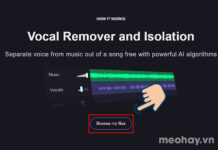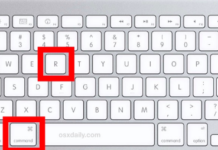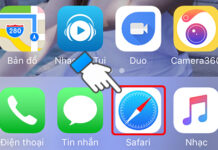For iPhone users, Notes on phone is the place to quickly jot down important information, documents, or fleeting ideas. It’s even more convenient with iCloud, as the data in Notes is synchronized across all iOS devices, ensuring you always have your notes with you. However, if one day your notes on iPhone are lost, and all your vital data is permanently erased, what will you do?
Don’t worry, you can still recover lost notes on iPhone following FPT Shop’s instructions below. Let’s find out!
/fptshop.com.vn/uploads/images/tin-tuc/177271/Originals/ghi-chu-tren-iphone-bi-mat-1.jpg)
Why are notes on iPhone lost?
Notes – the default app on iPhone, is the best place for users to jot down ideas, fleeting thoughts, or important data and information to remember. The Notes app also supports saving long notes with checklists, images, links, scanned documents, or drafts.
The loss of notes on iPhone can occur due to reasons such as:
- Users accidentally delete notes while using the app.
- Users perform a factory reset on the iPhone without backing up the data. In this case, notes will be permanently lost.
/fptshop.com.vn/uploads/images/tin-tuc/177271/Originals/ghi-chu-tren-iphone-bi-mat-2.jpg)
3 ways to recover lost notes on iPhone
Typically, users set up Notes with their iCloud account (Apple ID), and from there, all the data saved in Notes is stored on the device and synchronized across all iOS devices they use. Therefore, if you happen to encounter a situation where notes on iPhone are deleted or lost, there are still some methods to help you recover that important data.
Recover notes permanently deleted within 30 days on iPhone
Perhaps you don’t know, but any data deleted on iPhone such as photos, videos, audio files, and even notes are stored in the device’s memory for 30 days before being permanently deleted. You can take advantage of Apple’s smart storage feature to recover notes that were lost within the last 30 days. Here’s how to do it:
/fptshop.com.vn/uploads/images/tin-tuc/177271/Originals/ghi-chu-tren-iphone-bi-mat-3.jpg)
Step 1: Access the Notes app on your iPhone, select the Folders at the top left corner of the screen. Then choose Recently Deleted.
Step 2: Here, a list of recently deleted notes will be displayed. You just need to select the note you want to recover, swipe the file to the left and tap the blue folder icon. Then select Notes, and your data will be restored.
/fptshop.com.vn/uploads/images/tin-tuc/177271/Originals/ghi-chu-tren-iphone-bi-mat-4.jpg)
Recover permanently lost notes on iPhone using iTunes
If you have the habit of regularly backing up your data on iOS devices to iTunes, you can recover notes that have been deleted for more than 30 days. However, this method is only applicable if you have backed up your devices on iTunes.
Step 1: Connect your iPhone to your MacBook using a charging cable.
/fptshop.com.vn/uploads/images/tin-tuc/177271/Originals/ghi-chu-tren-iphone-bi-mat-5.jpg)
Step 2: Access the Finder and select your iPhone name.
/fptshop.com.vn/uploads/images/tin-tuc/177271/Originals/ghi-chu-tren-iphone-bi-mat-6.jpg)
Step 3: Select Summary > Restore Backup, and all the data on your device, including notes on iPhone, will be restored to the latest backup.
Use Gmail to recover lost notes on iPhone
Recovering lost notes using Gmail is another useful method you can apply.
Step 1: Go to Settings on your iPhone, scroll down and select Notes > Accounts > Gmail.
/fptshop.com.vn/uploads/images/tin-tuc/177271/Originals/ghi-chu-tren-iphone-bi-mat-7.jpg)
Step 2: Here, turn on the Notes option.
/fptshop.com.vn/uploads/images/tin-tuc/177271/Originals/ghi-chu-tren-iphone-bi-mat-8.jpg)
Step 3: Go back to the home screen, access the Gmail app, select the hamburger menu icon at the top left corner of the screen. Then choose Notes and retrieve your lost notes here.
Backup guide for notes on iPhone
Besides, to avoid the situation where notes on iPhone are lost, you can refer to and perform FPT Shop’s guide on backing up notes on iPhone on your own device. With this habit, the data in the Notes app will also be synchronized across all other iOS devices such as iPad, MacBook, helping you access them quickly when needed.
Step 1: Go to Settings, tap on your Apple ID > iCloud.
/fptshop.com.vn/uploads/images/tin-tuc/177271/Originals/ghi-chu-tren-iphone-bi-mat-9.jpg)
Step 2: Here, simply turn on the Notes option by sliding the green button.