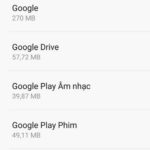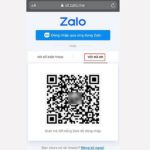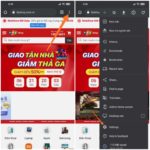If you lose your phone and want to find it but don’t know how, don’t worry, this article will guide you on how to quickly and effectively find a lost phone through Gmail. Additionally, you can use this method to locate the whereabouts of your loved ones.
Requirements to find a lost phone through Gmail
In order to find a lost phone through Gmail, your phone must meet the following requirements:
- The lost phone must have the location tracking feature enabled in order to be found through Gmail. If the phone does not have the location tracking feature enabled, you will be notified that the feature is turned off and Google Maps will not be able to determine the location.
- The lost phone must be logged into a Gmail account. This means that the phone is logged into Gmail through the Google Play Store, apps, or other Google services.
- In order to find a lost phone through Gmail, the phone must have an internet connection (3G/4G/5G/WiFi). If the phone does not have an internet connection, Google will notify you that your device is offline.
If your phone meets all of the above requirements, you can proceed to find the lost phone using your Gmail account following the instructions below.
/fptshop.com.vn/uploads/images/tin-tuc/177036/Originals/cach-tim-dien-thoai-bi-mat-qua-gmail%203.jpg)
Instructions to find a lost phone through Gmail
Here are 4 simple steps to find a lost phone through Gmail:
Step 1: Log in to Google Find My Device
Firstly, access Google Find My Device and log in with the Gmail account that is logged into the lost phone.
/fptshop.com.vn/uploads/images/tin-tuc/177036/Originals/cach-tim-dien-thoai-bi-mat-qua-gmail%201.jpg)
Step 2: Allow Google to access location data
Next, Google will display a notification asking for access to location data in order to locate the device. You should click Accept to find your phone.
/fptshop.com.vn/uploads/images/tin-tuc/177036/Originals/cach-tim-dien-thoai-bi-mat-qua-gmail%202.jpg)
Step 3: Select the name of the phone to be located
After successfully logging in, Google Android will display all the phones that you have logged into using Gmail. Select the name of the lost phone to determine its location.
Step 4: Track the phone’s location on the map
After selecting the phone you want to find, its location will be displayed on Google Maps. You can then go directly to this location to find your lost phone.
Once you reach the designated location on Google Maps, select the Ring option to locate the phone more quickly. The phone will then ring loudly (even in silent mode). From there, you can easily find your lost phone.
/fptshop.com.vn/uploads/images/tin-tuc/177036/Originals/cach-tim-dien-thoai-bi-mat-qua-gmail%204.jpg)
How to lock or erase phone data remotely
Device security
When you choose Device security, the phone will automatically lock and sign you out of all Google accounts to protect your data. However, you can still track the phone’s location on Google Maps as usual.
Next, you should leave a message with a contact phone number. If someone finds the phone, they will see this message and contact you.
Erase device
In case you can’t find the phone or it is permanently lost, you should perform the following steps to protect the data on your phone. Use the Erase Device feature to erase all data on the phone.
Note: Only perform this feature when the phone cannot be found.
If the device is offline, the erase process will begin when the device has an internet connection.
If you find the phone after erasing the data, you will need to use your Google Account password to use the phone again.
/fptshop.com.vn/uploads/images/tin-tuc/177036/Originals/cach-tim-dien-thoai-bi-mat-qua-gmail%205.jpg)
How to find a lost iPhone
In order to find a lost iPhone, the following two conditions must be met:
- The iPhone must be logged into an iCloud account.
- The smartphone must have enabled the location feature and have an internet connection.
If the iPhone meets the above conditions, follow these steps to find the phone.
Step 1: Go to Settings and select Account.
Step 2: Select Find.
Step 3: On this interface, activate the Find My iPhone mode.
Step 4: Then, log in to your iCloud account on your computer.
Step 5: On the homepage interface, select Find iPhone
Step 6: Log back into iCloud on your computer and verify your account.
After the login process is complete, wait about 5 seconds for the system to determine the device’s location (a blue dot will appear on the map).
Phone tracking apps
There are many apps available that allow you to share your location with your family and friends in order to find a lost phone. In addition to using the method above to find a lost phone through Gmail, you can use the following apps to locate a lost phone.
- Zenly app: Real-time device tracking for friends and family members.
- Life360: Tracks and keeps a record of places your loved ones have been to.
- Find My Kids: A child locator app that allows you to listen to the surrounding environment and activate alert functions such as ringing.
- GPS Phone Tracker: Provides accurate tracking within 30 feet.
Steps to take when your phone is lost or stolen
If your phone is stolen or lost, you should take the following steps to secure your information.
- Change your Google account password.
- If necessary, disable or sign out of your Google account.
- Find the quickest way to contact the person who found your phone.
- Change the passwords for any accounts used on the device.
Conclusion
FPT Shop has provided a detailed guide on how to find a lost phone through Gmail. Additionally, instructions on how to remotely lock or erase data on a mobile phone are essential in special circumstances. You should consider the situation and choose the most suitable features.
- 5 effective ways to trace a phone number without any software
- Your phone is lost or stolen, do these things immediately
Securing Vulnerable Dating Apps Against Hackers
As the utilization of dating apps grows, so too does the risk of potential security breaches. In order to safeguard yourself, it is essential to be aware of these threats and practice measures to prevent such incidences. To help you do just that, here are some tips to ensure your data remains protected while using dating apps.
3 Simple & Easy Steps to Setting Up a Google & Gmail Account
Do you want to easily and effectively create a new Gmail account? Check out these 3 methods to get started!