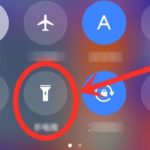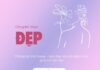Quick Mute
Usually, when working, attending meetings, or traveling and communicating with clients, it can be inconvenient to receive unexpected calls, voice calls, video chats, as the sound will affect your work. How can we avoid being disturbed? In this case, we just need to quickly press the volume down button to mute all these sounds, including alarm clocks, incoming call sounds, notification sounds, all turned to mute mode, so that it does not affect our important communications!
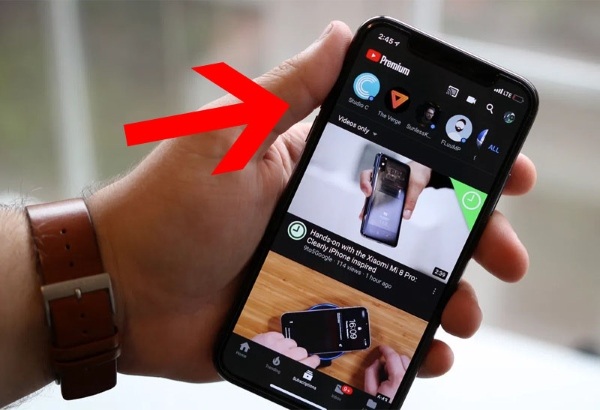
Press the volume button to help you mute quickly
Turn off the flashlight
After using the flashlight on your phone, to turn off the flashlight quickly and reduce the steps on the phone, you can press the volume down twice, then you can turn off the flashlight quickly, very convenient without unlocking the phone.
Set phone volume
Usually, when we set ringtones, notifications, and other volume levels for mobile phones, we need to open the settings of the mobile phone, then find the volume settings to perform the corresponding settings. In fact, we just need to press the volume button, and the volume icon will appear. Tap on this icon to set and adjust it!
Easily take screenshots
When you want to capture anything on your mobile phone, usually you have to open the camera app and press the capture button. However, if you need to quickly capture a beautiful scene or a special situation, it may miss the precious moment. To solve this problem, you can use the feature to quickly take screenshots.
Just press any volume button on your mobile phone, you can instantly take a photo without opening the camera app. Moreover, you can also take multiple photos in succession. More importantly, this feature works even when your phone is in locked screen mode, helping you save time and not miss any moments!
Quick and tidy screenshot
When you want to capture information from the mobile phone screen, such as a beautiful photo or important information, you usually use the screenshot function. However, after taking a screenshot, a notification often appears and you have to open the image in the gallery to view or share it with others.
To make this more convenient, you can use the quick screenshot feature. Just hold down the power button and the volume down button on your phone, you can take a screenshot immediately without having to worry about the notification appearing.

The volume button helps you save time and make the screenshot process simple and quick!
Easy page turning
If you often read books or novels on your mobile phone, you may encounter situations where you need to flip the page to continue reading. Usually, you have to tap on the screen to select the next page.
To make this easier, you can use the page turning feature by using the volume button. Just press the volume up or volume down button on your phone, the page will automatically flip, helping you save time and make the reading process more convenient!