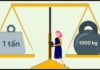What is the Zalo app?
The Zalo app on your phone is a social networking app that allows people to easily exchange messages and send files. With Zalo, you can also easily join group conversations, making it more convenient for you to work and study. Moreover, messaging on Zalo is highly secure, so even if you accidentally delete your Zalo messages, you can easily restore them using the following method:
How to restore deleted messages on Zalo on iPhone
Step 1: Log in to Zalo on your phone. Then tap on the Plus icon in the bottom right corner of the screen. Please log in to Zalo on your iPhone.
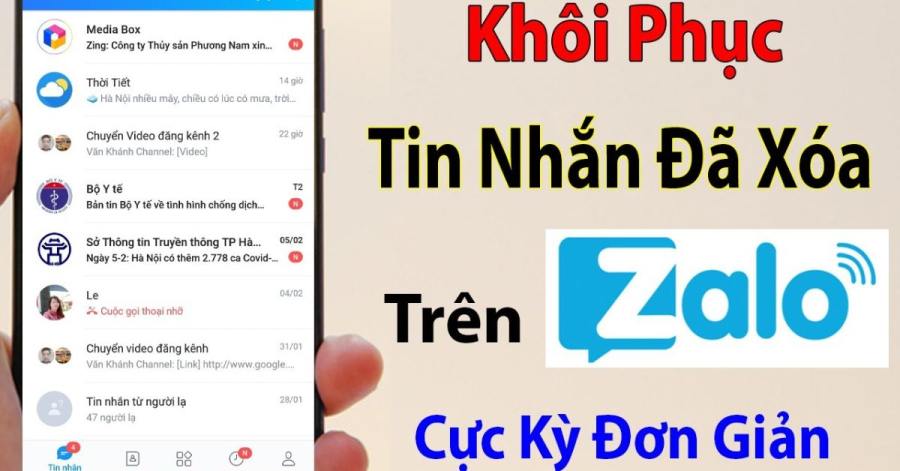
How to restore all deleted Zalo messages
Step 2: Tap on Settings in the upper right corner.
Step 3: Next, tap on the Messages section and then select Backup and Restore. Choose the backup and restore feature to recover deleted Zalo messages on iPhone.
Step 4: At this point, the screen will display some reminders before starting the process of restoring messages. If you are sure you want to restore, tap on Restore Messages (the blue button) to confirm.
Step 5: The process of restoring messages only takes a few seconds, and after completion, Zalo will exit automatically. When the screen shows the notification that the restoration is complete, tap on Continue. Zalo will exit and you just need to reopen it to view the restored messages.
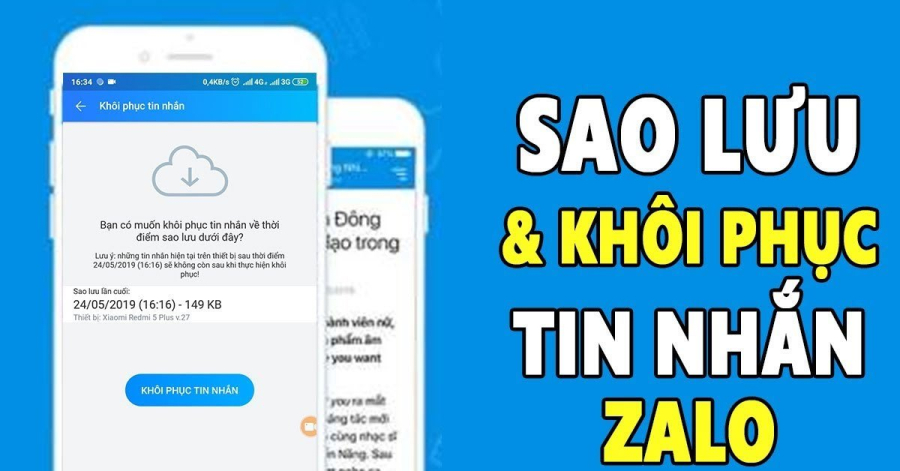
How to restore deleted Zalo messages
How to restore deleted messages on Zalo on Android
Step 1: Log in to Zalo on your Android phone. Tap on the Plus icon in the bottom right corner of the screen, then tap on the gear icon Settings.
Step 2: In the settings section, tap on Messages. Scroll down and tap on Backup and Restore, then tap on Proceed to Backup. How to restore deleted messages on Zalo on Android phone
Step 3: Wait for the backup process to complete. You have now successfully backed up your messages. Additionally, you can customize the Automatic Backup settings to restore messages at any time.
- Go to Settings in the upper-right corner.
- Select the Messages section and choose Backup and Restore.
- Read the on-screen reminders, and if you wish to proceed, tap Restore Messages.
- Wait for the brief restoration process to finish, and then tap Continue. Reopen Zalo to access your recovered messages.
- Open Zalo and tap the Plus icon, then the gear icon for Settings.
- Go to Messages and scroll down to Backup and Restore. Tap Proceed to Backup.
- Once the backup is complete, you can restore messages at any time by customizing the Automatic Backup settings.