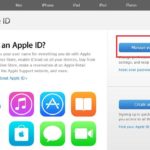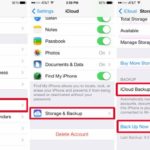How to Recover Data From iCloud
Please reset your iPhone to factory settings. If you are unsure how to do this, refer to the following article:
When restoring the device to its factory settings, the user will be prompted to restore data either from iCloud or from iTunes. The phone will then proceed to clear its settings and reboot. Once the phone has rebooted, follow the steps below.
Step 1: Choose the Vietnamese language.
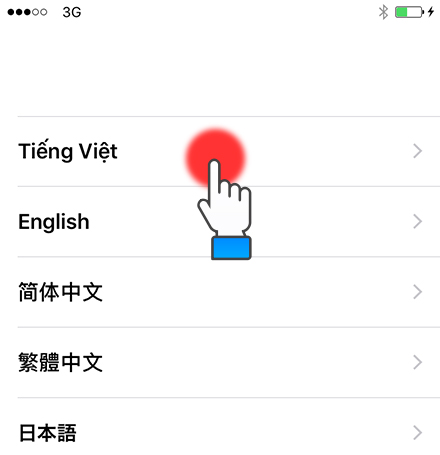
Step 2: Please select the desired Country or Region (Vietnam) from the options provided.
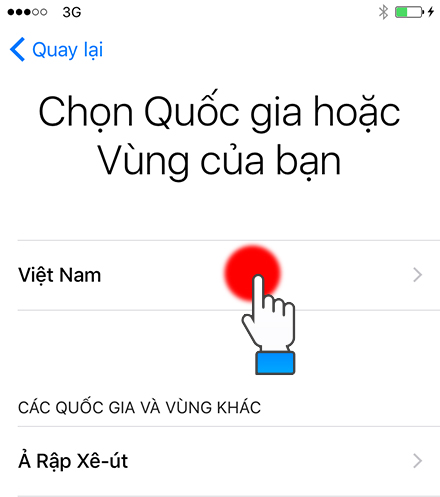
Step 3: Connect to the Wifi Network by logging in.
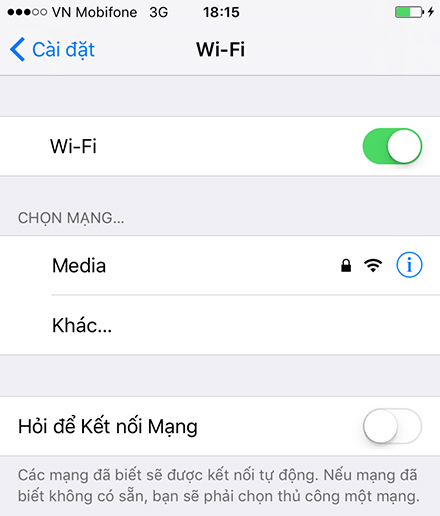
Step 4: Select your preferred option for Location Services to be turned on or off.
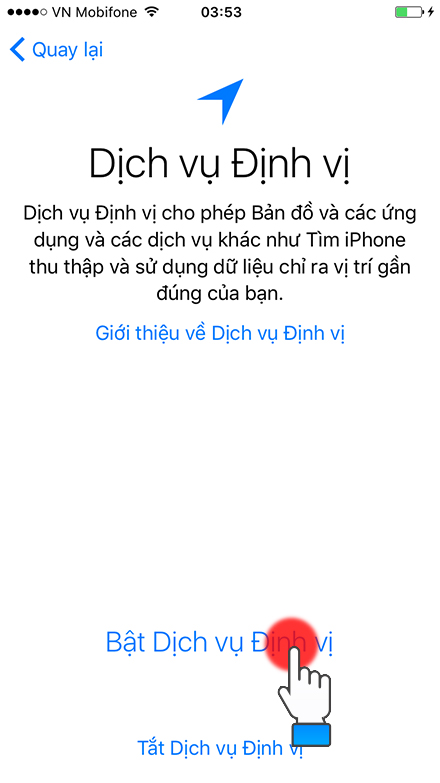
Step 5: Configure Touch ID (if applicable).

Step 6: Set a password for your iPhone.
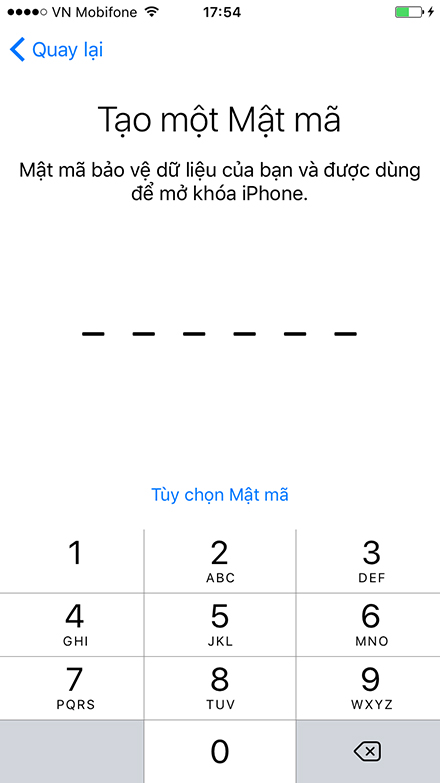
Step 7: Choose the option to restore from an iCloud backup.
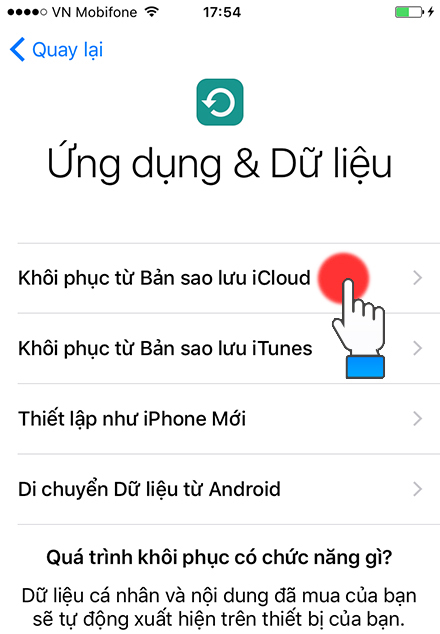
- Step 8: Sign in to your iCloud account.
- Select “Agree”.
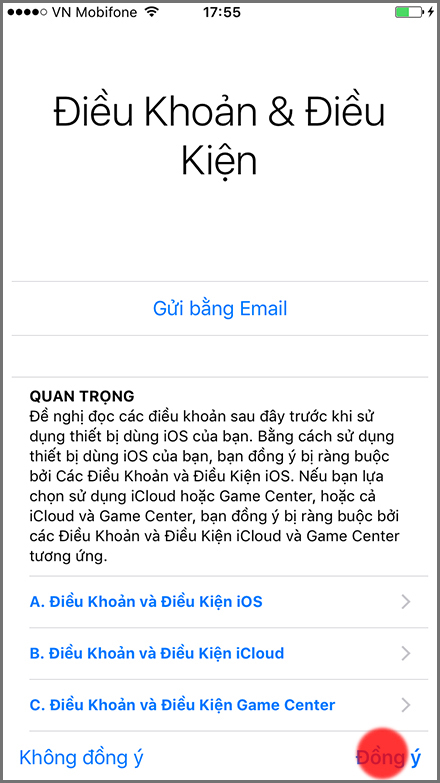
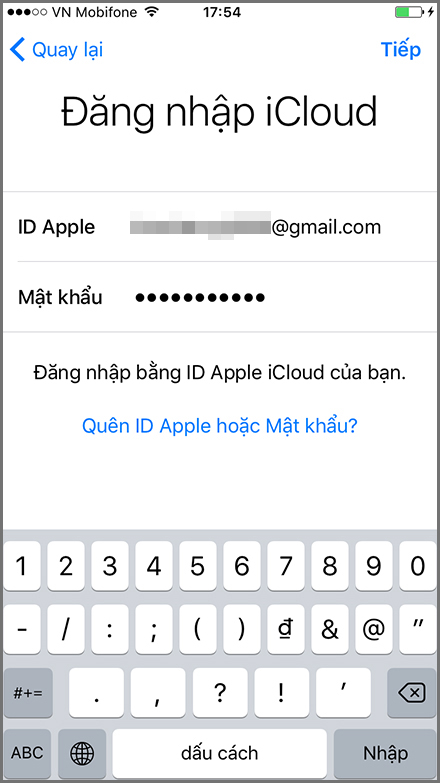
Step 9: Choose the desired backup to initiate the backup process. iPhone will promptly commence downloading your data from iCloud to your device.
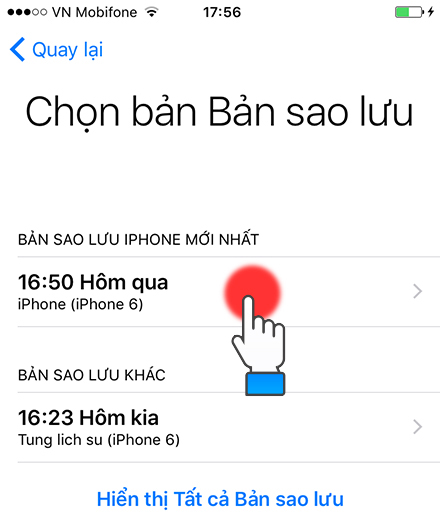
The duration of the backup process may vary depending on the device and the strength of your home WiFi network. An estimated backup time will be provided by the device and shown on the screen.
By following the provided steps, you can easily restore all settings data on your iPhone from your iCloud account. This method can also be utilized to transfer settings from an old iPhone to a new one. Best of luck!
How to Turn an iPhone into a Wifi Hotspot
If you’ve ever found yourself in a situation without power, no network access, or without your own WiFi connection, having a WIFI enabled iPhone using a 3G SIM can be a lifesaver. In this article, we explain how to use a 3G enabled SIM card to broadcast a WiFi signal with your iPhone.