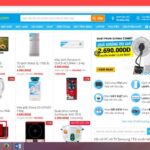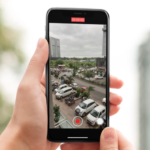Taking a Screenshot on a Macbook Pro – Keyboard Shortcut Tutorial
To capture a screenshot on Mac OS, press the Command + Shift + 4 key combination. Instead of the mouse pointer, an “+” sign will appear. Simply hover over the desired area to scan within the frame. The resulting screenshot will be saved on the Desktop (main screen) of your Mac OS device.
Pressing a specific key combination on the Mac OS operating system allows you to capture a screenshot.
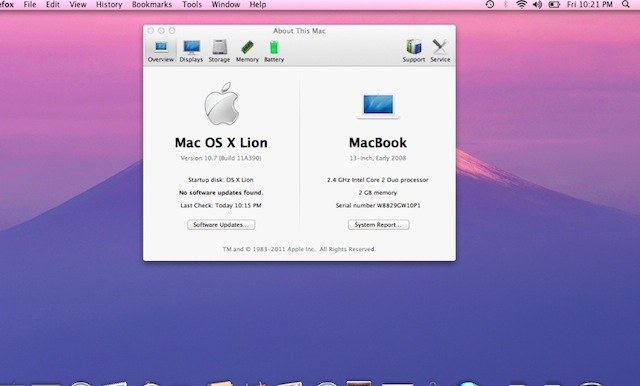
Alternative Method for Capturing a MacOS Computer Screen
To capture the entire image without selecting the screen frame, press the Command + Shift + 3 key combination.
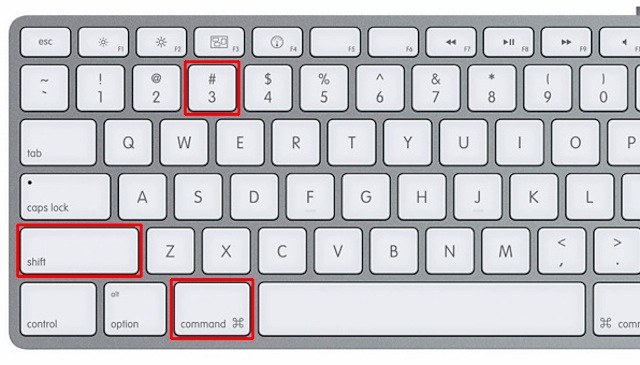
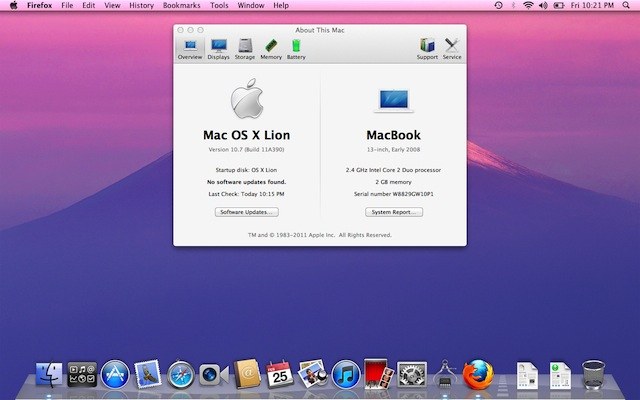
To capture a specific window on your device screen, use the following key combination: Command + Shift + 4 + Spacebar. This will change your mouse cursor to a camera icon. Simply move the cursor to the desired window, such as a web browser or application, and click on it to take a screenshot of only that window. The selected window will be highlighted in blue before capturing the image.
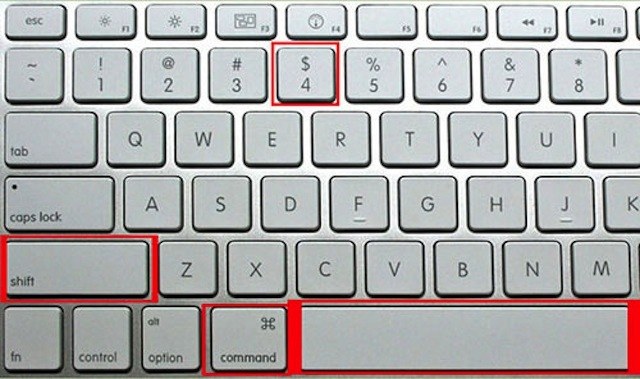
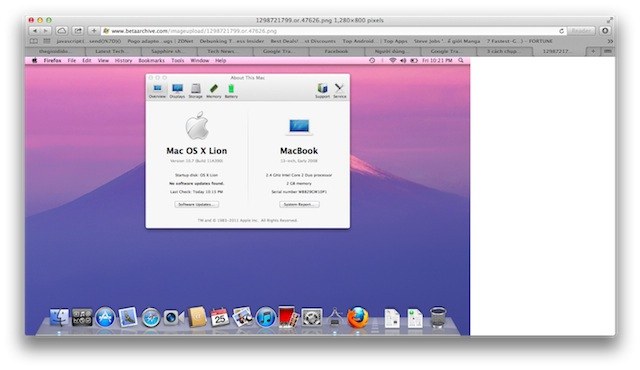
How to Capture Screenshots on Windows 8
Looking for the latest and greatest in technological and electronic products? Look no further than , an online platform specializing in offering customers a fantastic selection of items such as mobile phones, laptops, televisions, and much more. Not only do we offer competitive prices, but also a convenient delivery service to ensure you get what you want, when you want it. Shop now at for the best shopping experience.
How to Take a Screenshot on Redmi Phones: A Super Simple and Easy Method You Shouldn’t Miss
How to take a screenshot on a Redmi phone is a procedure that interests a large number of users. Understanding this, in today’s article, FPT Shop will share with readers 5 ways to take a screenshot on a Redmi phone extremely quickly and easily, helping you have a better experience when using this phone line.