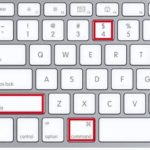Nowadays, to capture special moments in life, iPhone users often utilize the video recording feature. In addition to capturing every moment within the frame, this feature also makes it extremely easy to extract photos from videos on the iPhone.
1. Why should you extract photos from videos on iPhone?
Cropping photos from videos brings many valuable benefits to users, it supports the acquisition of diverse and rich image sources, serving creative and design activities. Users can find the most outstanding photos, as videos can capture every different moment that we cannot capture by taking photos.
/fptshop.com.vn/uploads/images/tin-tuc/179208/Originals/huong-dan-lay-anh-tu-video-tren-iphone-1.png)
Besides, this feature allows us to extract images from videos containing beautiful scenes, thereby creating impressive works. Cropping photos from videos is also a way to add diverse and interesting materials to creative projects.
/fptshop.com.vn/uploads/images/tin-tuc/179208/Originals/huong-dan-lay-anh-tu-video-tren-iphone-2.png)
2. Detailed instructions on how to extract photos from videos on iPhone
2.1. Extract photos from videos on iPhone using VLC software
VLC software is a popular tool trusted by many people, not only for watching movies and listening to music but also for cropping photos from videos in a simple way.
- Step 1: First, you need to download and install the VLC for Mobile app from the App Store HERE.
- Step 2: Open the VLC app and select Media from the main menu, then select Open File. Next, select the video you want to crop photos from.
- Step 3: Drag the slider to the position in the video where you want to take the photo. After selecting the location, click on the Take Snapshot icon to capture the image from the video.
- Step 4: The captured image will be automatically saved to the photo library of your iPhone.
/fptshop.com.vn/uploads/images/tin-tuc/179208/Originals/huong-dan-lay-anh-tu-video-tren-iphone-3.png)
2.2. Extract photos from videos on iPhone using Capcut software
CapCut is one of the video editing apps that is particularly popular with young people. Users can use this software to quickly crop photos from videos on iPhone with the following steps.
- Step 1: Download CapCut for iPhone HERE
- Step 2: Open the CapCut app and click on the “+” button to create a new project and open the app’s editing interface.
- Step 2: Select the video you want to crop photos from in your phone’s library and add it to the project.
- Step 3: Slide the video’s duration bar to the position you want to crop the photo. Then move the markers indicating the starting and ending points of the section to be cropped.
- Step 4: Select the photo cropping option and after cropping, you can save the photo to your phone’s photo library.
/fptshop.com.vn/uploads/images/tin-tuc/179208/Originals/huong-dan-lay-anh-tu-video-tren-iphone-4.png)
2.3. Extract photos from videos on iPhone by taking screenshots
If the above methods require you to use external applications, this method allows you to crop photos from videos directly on your iPhone without having to use additional apps. This is the simplest and fastest way, available on every iPhone.
To take a screenshot from a video, simply open the video clip you want to capture. When the video reaches the point where you want to take the picture, pause the video. Next, press the power button (side button) and the volume up button (next to the home button on iPhone models without a power button) simultaneously to capture the screen, then the photo will be automatically captured and saved to your photo library.
/fptshop.com.vn/uploads/images/tin-tuc/179208/Originals/huong-dan-lay-anh-tu-video-tren-iphone-5.png)
3. Conclusion
Here are the detailed instructions for extracting photos from videos on iPhone, which are simple and easy to implement. Wish you all success and have the most beautiful and satisfying photos.
1. Download and install VLC for Mobile from the App Store.
2. Open VLC and select ‘Media’ from the main menu, then choose ‘Open File’ and select your desired video.
3. Drag the slider to the desired position in the video and click the ‘Take Snapshot’ icon to capture the image.
4. The captured image will be saved to your iPhone’s photo library.
1. Download CapCut for iPhone.
2. Open CapCut and create a new project by clicking the “+” button.
3. Select the video from your phone’s library and add it to the project.
4. Slide the video’s duration bar to the desired position and adjust the markers for the starting and ending points of the section you want to crop.
5. Choose the photo cropping option, and then save the cropped photo to your phone’s library.
How to Turn an iPhone into a Wifi Hotspot
If you’ve ever found yourself in a situation without power, no network access, or without your own WiFi connection, having a WIFI enabled iPhone using a 3G SIM can be a lifesaver. In this article, we explain how to use a 3G enabled SIM card to broadcast a WiFi signal with your iPhone.