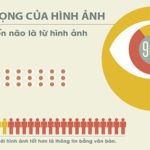When compressing GIF images, you can reduce the file size without significantly affecting the image quality. Methods to reduce GIF file size include reducing the number of colors, reducing the resolution, and using various image compression algorithms to optimize the file size.
1. Why should you compress GIF images?
Compressing GIF images is the process of reducing the size of GIF files to make them load faster on the web or through email and save storage space. GIF image compression is commonly used in websites, mobile apps, online games, and in social media posts and messages.
The main purpose of compressing GIF images is to create smaller files while still maintaining an acceptable level of image quality, thereby improving the user experience when loading images on the web or sharing them across platforms.

2. How to compress GIF size with Optimizilla tool
Optimizilla is a free, easy-to-use, and effective online tool for image compression. With a simple interface, users can quickly and conveniently compress images without having to install any software on their computers. One special feature of Optimizilla is that it supports compression of popular image formats such as JPEG, PNG, and GIF, allowing users to process different types of images flexibly.
One notable advantage of Optimizilla is the ability to adjust the compression quality. Users can customize the compression level from 0 to 100, thereby controlling the desired image quality after compression, ensuring that the image still maintains the desired sharpness.
Additionally, before downloading, users can preview the compressed image results to ensure they meet project requirements. Optimizilla also supports batch compression, saving time and effort for large projects or when processing multiple images at once.

Steps to follow:
- Step 1: First, access the Optimizilla image compression tool HERE.
- Step 2: Click the Upload File button to select the image you want to compress. You can select one or multiple files at once by holding down the Ctrl key and uploading them in one go.
- Step 3: After selecting the image, adjust the compression quality to your liking and then click OK to proceed.
- Step 4: Select Download All to download all the compressed images to your computer. You can also download individual images by clicking the Download button below each image.
- Step 5: The images compressed with Optimizilla will be downloaded as ZIP files. Select the downloaded file, right-click, and choose Extract here to complete the extraction process.
3. How to compress GIF size with the Ezgif tool
Ezgif is a powerful and versatile online tool for editing and optimizing GIF images. With its intuitive and user-friendly interface, Ezgif provides a range of diverse features that allow users to perform basic to advanced edits without the need for complex image editing software.
By accessing the Ezgif website, users can perform operations such as cropping, rotating, resizing, adding text and effects, as well as creating animated images from video files. Furthermore, Ezgif provides tools to optimize the size of GIF files by reducing the number of colors, removing unnecessary frames, or decreasing the resolution, thereby improving loading speed and saving bandwidth.

Steps to follow:
- Step 1: Access Ezgif HERE, select GIF Maker, click Choose File to upload the file you want to compress, and then press Upload.
- Step 2: Adjust the compression level with Compression level, and then click Optimize GIF.
- Step 3: Select Save to download the compressed image to your device.
- Step 4: After saving the image, the GIF file will have a smaller file size.

4. Conclusion
So, with the two tools Optimizilla and Ezgif, you can easily compress GIF size. Good luck with your successful compression and having the most optimized images.
Additionally, if you are interested in graphic design and unsure which laptop to use, you can refer to and choose to purchase some of the following laptop models from FPT Shop.
- Simple and detailed guide to easily recover Facebook messages on your phone and computer in 2024
- How to turn on the keyboard backlight of Lenovo laptops, making it easy to type in the dark