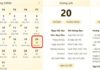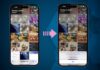The iPhone’s signature alarm sound has long been a recognizable feature that any Apple fan would know. However, the trend of finding ways to change the alarm ringtone is gaining traction due to personal preferences and the desire to wake up to unique tunes. So, do you know how to change the iPhone alarm ringtone? Let FPT Shop provide specific instructions in the following content.
Instructions on how to change the iPhone alarm ringtone
How to change the iPhone alarm ringtone directly on the application
To change the iPhone alarm ringtone directly on the app, you can follow these steps:
Step 1: Open the Clock app on the iPhone’s home screen. Then, select the Alarm tab > press the Edit button in the upper right corner.
/fptshop.com.vn/uploads/images/tin-tuc/181519/Originals/huong-dan-cach-doi-nhac-chuong-iphone-1.jpg)
Step 2: Select the alarm you want to change the sound for > Tap on Sound.
/fptshop.com.vn/uploads/images/tin-tuc/181519/Originals/huong-dan-cach-doi-nhac-chuong-iphone-2.jpg)
Step 3: In the Ringtones section, tap on Favorites, then select Back and press Save to complete changing the alarm ringtone.
/fptshop.com.vn/uploads/images/tin-tuc/181519/Originals/huong-dan-cach-doi-nhac-chuong-iphone-3.jpg)
How to change the iPhone alarm ringtone using an existing MP3 file
To change the iPhone alarm ringtone using an existing MP3 file, you can follow these instructions:
Step 1: Open the Clock app on your phone.
Step 2: Tap on the Alarm tab > At this point, you can edit an existing alarm or click on the + sign to add a new alarm.
/fptshop.com.vn/uploads/images/tin-tuc/181519/Originals/huong-dan-cach-doi-nhac-chuong-iphone-4.jpg)
Step 3: Tap on the Sound section.
/fptshop.com.vn/uploads/images/tin-tuc/181519/Originals/huong-dan-cach-doi-nhac-chuong-iphone-5.jpg)
Step 4: The screen will display a list of available music and tones on your device. This section will include any MP3 files you have saved > Tap on Pick a song > Tap on Library, which will display various subdirectories.
Step 5: Tap on the Playlist section, which contains a list of your favorite songs. These songs are all in MP3 format from various sources on your phone.
/fptshop.com.vn/uploads/images/tin-tuc/181519/Originals/huong-dan-cach-doi-nhac-chuong-iphone-6.jpg)
Step 6: Select the MP3 file you want to use as your ringtone > Tap the Save button to complete the process of changing the ringtone on your iPhone.
/fptshop.com.vn/uploads/images/tin-tuc/181519/Originals/huong-dan-cach-doi-nhac-chuong-iphone-7.jpg)
How to change the vibration sound of an iPhone alarm
In addition to changing the sound, you can also adjust the vibration sound of the alarm feature on your iPhone. This process is also very simple with the following steps:
Step 1: Open the Clock app on your iPhone > Switch to the Alarm tab > Select the alarm you want to change the vibration sound for > Tap on the Sound option.
/fptshop.com.vn/uploads/images/tin-tuc/181519/Originals/huong-dan-cach-doi-nhac-chuong-iphone-8.jpg)
Step 2: Select the Vibration section at the top > Choose the vibration sound you want to use.
/fptshop.com.vn/uploads/images/tin-tuc/181519/Originals/huong-dan-cach-doi-nhac-chuong-iphone-9.jpg)
Step 3: Tap on the back icon to go back about 2 steps, then tap the Save button.
/fptshop.com.vn/uploads/images/tin-tuc/181519/Originals/huong-dan-cach-doi-nhac-chuong-iphone-10.jpg)
Additionally, you can also create your own vibration sound in your own style and set it up on your phone instead of choosing from the list of available sounds. To do this, you can follow these steps:
Step 1: Open the Clock app on your device > Tap on the Alarm tab > Click on the alarm you want to set > Select Sound.
Step 2: Click on the Vibration option > Tap on Create New Vibration located in the Custom section below the list of vibration sounds.
/fptshop.com.vn/uploads/images/tin-tuc/181519/Originals/huong-dan-cach-doi-nhac-chuong-iphone-11.jpg)
Step 3: Tap on the screen to create your own vibration pattern. Afterward, you can check the vibration sound you just created, and if you’re satisfied with it, you can tap the Save button. If you want, you can also name the vibration sound to make it easier to identify.
/fptshop.com.vn/uploads/images/tin-tuc/181519/Originals/huong-dan-cach-doi-nhac-chuong-iphone-12.jpg)