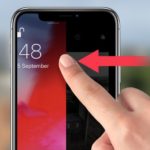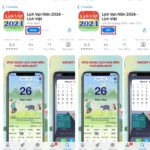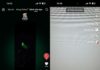How to remove iPhone wallpaper on iOS versions 16 and above can be done right on the lock screen. This method saves you a lot of time when you want to change your phone’s screen without having to go to the settings. If you still don’t know how to do it, check out the instructions in the article.
Instructions on how to remove iPhone wallpaper super easy
Before applying the way to remove iPhone wallpaper from the lock screen, you need to make sure that the phone has been updated to iOS version 16 or later. For older operating system versions, you will have to go to settings, then select wallpaper, then proceed to delete and replace.
In case your phone has updated to iOS 16 or later, see the wallpaper removal guide below.
1. Quick guide to removing iPhone wallpaper
You open the iPhone screen, then hold down on the lock screen for a few seconds, swipe the wallpaper you want to delete up, then click on the trash can icon to delete.
/fptshop.com.vn/uploads/images/tin-tuc/181388/Originals/cach-xoa-hinh-nen-iphone%20(1).jpg)
2. Detailed guide to removing iPhone wallpaper
The fastest way to remove iPhone wallpaper today is to operate right on the lock screen, you can follow the steps below:
- Step 1: Turn on the screen of your iPhone, no need to unlock it.
/fptshop.com.vn/uploads/images/tin-tuc/181388/Originals/cach-xoa-hinh-nen-iphone%20(2).jpg)
- Step 2: On this lock screen, press and hold anywhere (for a few seconds), the wallpaper options will appear.
- Step 3: Swipe left or right to select the wallpaper you want to delete, then swipe the wallpaper up. The screen will show a trash can icon, click on it.
/fptshop.com.vn/uploads/images/tin-tuc/181388/Originals/cach-xoa-hinh-nen-iphone%20(3).jpg)
- Step 4: Select Delete this wallpaper to confirm deletion. After deleting the background, you just need to click on another wallpaper to replace it immediately.
/fptshop.com.vn/uploads/images/tin-tuc/181388/Originals/cach-xoa-hinh-nen-iphone%20(4).jpg)
After deleting the wallpaper, you can completely reinstall it in the settings if you want, provided that you keep the original photo.
Does deleting iPhone wallpaper lose the original photo?
Deleting iPhone wallpaper does not delete the original photo, unless you have deleted it from your photo album. Because when you set a photo as your iPhone wallpaper, the system will create a copy to use as the wallpaper. This copy is stored separately from the original photo in the photo library. Therefore, when you delete the wallpaper, only this copy is deleted, the original photo is still kept intact.
If you don’t want to accidentally delete a photo, save it to a separate folder to avoid losing the photo, making it difficult to find it again.
/fptshop.com.vn/uploads/images/tin-tuc/181388/Originals/cach-xoa-hinh-nen-iphone%20(5).jpg)
Restoring the wallpaper to its original form is almost impossible. You can only take a screenshot to save the wallpaper, but the image will display many parameters such as: battery percentage, time, notifications,…
Notes when deleting iPhone wallpaper
When deleting the wallpaper on the phone, you need to note a few things as follows to avoid losing photos or encountering difficulties when performing the operation:
- When deleting iPhone wallpaper, make sure your phone screen is lit.
- If you have synced your iPhone wallpaper with iCloud, deleting the wallpaper on one device will delete it from all other devices.
- When you only want to delete the wallpaper on one device, turn off iCloud sync for the wallpaper before deleting it.
- You cannot delete the default wallpapers in the iPhone’s library.
- If you like to change the wallpaper continuously, install multiple wallpapers at the same time to make the operation easier.
- In case you delete all installed iPhone wallpapers, the system will automatically choose a default image to use as the background.
/fptshop.com.vn/uploads/images/tin-tuc/181388/Originals/cach-xoa-hinh-nen-iphone%20(6).jpg)
Conclusion
The way to remove iPhone wallpaper is easy with just a few operations without much effort. Hopefully you will have more interesting experiences on your iPhone. To buy a new phone, don’t forget to refer to the products sold at FPT Shop at very attractive prices!