iPhone offers us a lot of things, but there are hidden things inside this phone that users may never discover. Let’s explore some of these capabilities in the article below.

Check if the surface is flat
The built-in Measure app in iOS has the ability to measure balance to evaluate whether a surface is flat or not. It’s simple, just open the Measure app and tap on the Level button on the bottom right of the interface.
Users can use the Level when the iPhone is placed flat or placed next to it in both portrait or landscape mode. If you want to measure the difference between two surfaces or are dealing with a surface that is not completely straight or vertical, touch the screen to set the angle to 0. Then move the phone, the red area will show how the two angles are different.
Use it to ensure that pictures are hung accurately and DIY won’t be scratched. An iPhone may not be as accurate as a professional measurement tool, but it’s still handy.
Press Backspace in Calculator
If you spend a lot of time inside the Calculator app on iOS, you will know the frustration of making a mistake and having to start the calculation from scratch, right? Normally we would press the C or AC button whenever we make a mistake to enter it again.
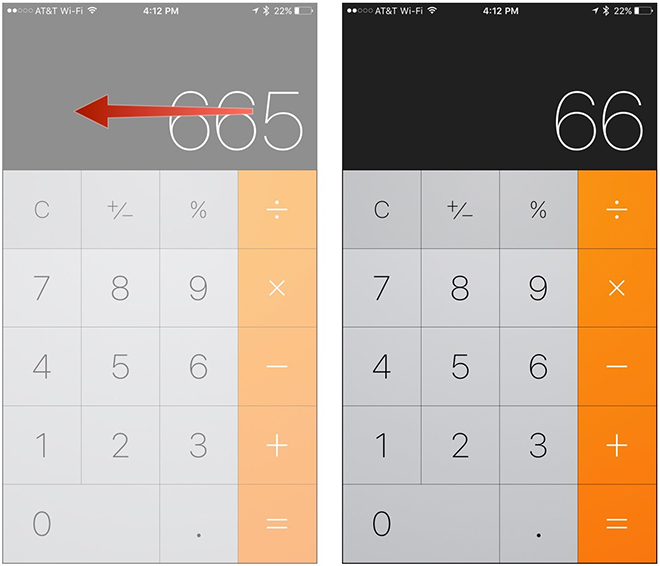
Luckily, there is a hidden feature in it that is Backspace which will help users not to do that. Just swipe left or right at the top of the screen, where the digits are displayed. This gesture acts as a Backspace command and will delete the most recently entered number.
Speaking of the Calculator app, try setting the app in landscape mode will help you open the Calculator app interface with a range of additional features.
Hide private photos
The habit of handing your phone to friends when we want to share photos or videos is commonplace. But if the photo collection has sensitive pictures, ex-lovers, new lovers… that you don’t want others to see, then what? Luckily, the iPhone makes it easy to hide your most private photos from the view of others. Simply go to the Photos app, then select one or more photos to hide, click the share button and choose Hide from the list. These photos will disappear from any position in the photo library but users can still see them in the Hidden album.
Go to bed on time
In addition to allowing you to set an alarm to wake up on time, iOS can also help you not forget to go to bed. Just open the Clock app on your iPhone, then tap on the Bedtime tab below to start, where users have to declare the time they want to wake up in the morning, choose the alarm sound they like, the time they want to go to bed and which days of the week they want to follow that schedule.
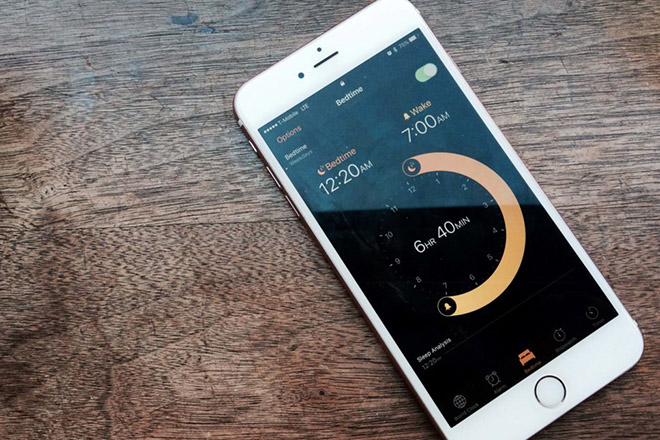
Receive notifications through the flash
Notification sounds can make users awkward in press conferences or similar situations, so why not use the flash of the iPhone as a flashing tool when you receive a notification. Just go to the Settings app, tap on Accessibility. Then tap on Sound & Haptics and switch the LED Flash for Alerts to on.
Zoom in on what the camera sees
Sitting opening the menu of a restaurant with too small font that you can’t read, in this case the iPhone also helps you solve that. Very simple, go to Settings, then tap on Accessibility and press on Magnifier, then turn on Magnifier.
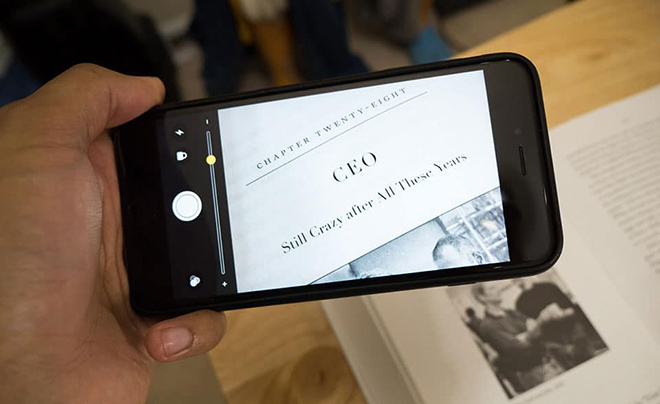
Users can also enable Auto-Brightness adjustment so that the camera screen can react to the ambient light level, which is very convenient in cases like dark rooms.
When turning on Magnifier, users can launch the camera app on iOS and triple tap the side button (or the Home button on phones with a Home button, including the iPhone SE) to display the Magnifier tool. At the bottom, there will be a slider for you to zoom in on the content in front of the camera to see small text easier.
How to Turn an iPhone into a Wifi Hotspot
If you’ve ever found yourself in a situation without power, no network access, or without your own WiFi connection, having a WIFI enabled iPhone using a 3G SIM can be a lifesaver. In this article, we explain how to use a 3G enabled SIM card to broadcast a WiFi signal with your iPhone.




































