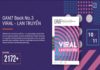How to Turn Off Headphone Mode on iPhone: A Comprehensive Guide
Disabling headphone mode on your iPhone can prevent your phone from being stuck in this mode, which can interfere with calls, work, and other activities. Here’s how to turn off headphone mode on your iPhone:
What is Headphone Mode on iPhone?
Before learning how to turn off headphone mode on iPhone, it’s important to understand what it is. When you connect headphones to your iPhone, the phone automatically switches to headphone mode, and audio is routed through the headphones.
If you unplug your headphones but still can’t hear sound through the speaker, or the volume is very low, this is a headphone mode error. This error prevents you from using basic functions such as making calls, watching movies, playing games, and more. Sometimes, the iPhone headphone mode error can even prevent the device from ringing when you receive calls or messages.
/fptshop.com.vn/uploads/images/tin-tuc/184153/Originals/cach-tat-che-do-tai-nghe-tren-iphone-sieu-don-gian-va-hieu-qua-ban-nen-tham-khao1.jpg)
When to Turn Off Headphone Mode?
In what situations should you turn off headphone mode on your iPhone? It’s necessary in certain cases. First, if you need to participate in traffic, especially if you’re driving or crossing the road, using headphones can be dangerous. You may miss important calls or messages if you’re distracted.
You should also turn off headphone mode when you need to concentrate, such as when working or studying, to avoid distractions that could lead to errors. Finally, even when relaxing or sleeping, avoid using headphones to improve relaxation and sleep quality.
Overall, there are several situations where you may need to turn off headphone mode on your iPhone. If you’re unsure how to do it, keep reading.
How to Turn Off Headphone Mode on iPhone
Plug the Headphones Back In
The first method to turn off headphone mode on iPhone is simple: plug the headphones back into the phone. This can resolve the issue of being unable to turn off headphone mode effectively and quickly. After plugging the headphones back in, unplug them and check if headphone mode has been turned off.
/fptshop.com.vn/uploads/images/tin-tuc/184153/Originals/cach-tat-che-do-tai-nghe-tren-iphone-sieu-don-gian-va-hieu-qua-ban-nen-tham-khao2.jpg)
Restart Your Device
Another method to turn off headphone mode on iPhone is to restart the device. Using your phone for extended periods without restarting it can cause lag, glitches, and headphone mode errors.
Restart your phone to temporarily suspend certain functions, allowing the device to reset to its initial state and resolve any unexpected errors.
/fptshop.com.vn/uploads/images/tin-tuc/184153/Originals/cach-tat-che-do-tai-nghe-tren-iphone-sieu-don-gian-va-hieu-qua-ban-nen-tham-khao3.jpg)
Try Different Headphones
In some cases, the iPhone headphone mode error can be caused by low-quality headphones. Try connecting your device to a different pair of headphones to resolve the headphone mode error.
/fptshop.com.vn/uploads/images/tin-tuc/184153/Originals/cach-tat-che-do-tai-nghe-tren-iphone-sieu-don-gian-va-hieu-qua-ban-nen-tham-khao4.jpg)
Turn Off Bluetooth
If you’re using wireless headphones, you can also try turning off Bluetooth to disable headphone mode on your iPhone. This is a common issue, so don’t worry. Simply turn off Bluetooth to disconnect your phone from the headphones.
/fptshop.com.vn/uploads/images/tin-tuc/184153/Originals/cach-tat-che-do-tai-nghe-tren-iphone-sieu-don-gian-va-hieu-qua-ban-nen-tham-khao5.jpg)
Inspect the Headphone Jack
If you’re experiencing headphone mode errors with wired headphones, check the headphone jack to see if the issue lies there. Over time, dust, debris, and buildup can accumulate in the jack, causing problems even after the headphones have been removed. Clean the headphone jack thoroughly if it’s visibly dirty.
/fptshop.com.vn/uploads/images/tin-tuc/184153/Originals/cach-tat-che-do-tai-nghe-tren-iphone-sieu-don-gian-va-hieu-qua-ban-nen-tham-khao6.jpg)
Update Your Software
Headphone mode errors on your phone can also be caused by an outdated operating system that hasn’t been updated regularly. If this is the case, update your iPhone’s software to the latest version compatible with your device.
/fptshop.com.vn/uploads/images/tin-tuc/184153/Originals/cach-tat-che-do-tai-nghe-tren-iphone-sieu-don-gian-va-hieu-qua-ban-nen-tham-khao7.jpg)
Take Your Phone to an Apple Authorized Service Provider
If you’ve tried all the above methods to turn off headphone mode on iPhone and nothing has worked, take your phone to an Apple authorized service provider for inspection, repair, and resolution of the underlying cause of the error.
/fptshop.com.vn/uploads/images/tin-tuc/184153/Originals/cach-tat-che-do-tai-nghe-tren-iphone-sieu-don-gian-va-hieu-qua-ban-nen-tham-khao8.jpg)