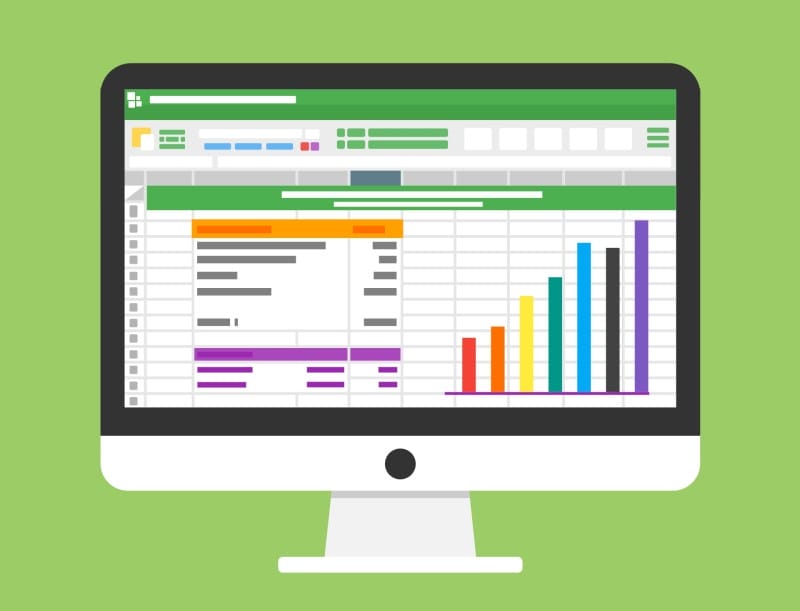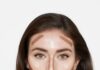1. What is CSV?
CSV, or Comma Separated Values, is a simple text format where values are separated by commas. This format is commonly used for storing small-scale spreadsheets such as contacts, class lists, and reports.
2. What is the structure of a CSV file?
A CSV file consists of multiple lines containing values and commas. The first line of a CSV file contains the column names of the spreadsheet, with each column separated by two commas (except for the first and last columns). All subsequent lines follow the same structure, containing the corresponding values for each column. Each line in the text represents a different set of values in the spreadsheet.

Opening a CSV file in Notepad
3. What are the similarities between CSV and Excel?
Both CSV and Excel (.xls, .xlsx) files are used to store data in a spreadsheet format. They can be opened using spreadsheet software such as Microsoft Excel, Google Sheets, Polaris Office, and Libre Office, among others. Formulas and functions supported by these spreadsheet programs can be applied to both types of files when opened with the respective software.
4. What are the differences between CSV and Excel?
CSV and Excel are two formats designed for storing data in databases and facilitating easy data sorting and filtering. Before delving into the differences between CSV and Excel, let’s define what Excel is.
What is Excel? Excel is a software program by Microsoft and part of the Microsoft Office suite. Released on September 30, 1985, Excel enables users to create and edit spreadsheets saved with the file extensions .xls or .xlsx.
Common applications of Excel include calculation-based cells, tables, and various graphical tools. For instance, with an Excel spreadsheet, you can create monthly budgets, track business expenses, or organize and filter large amounts of data.
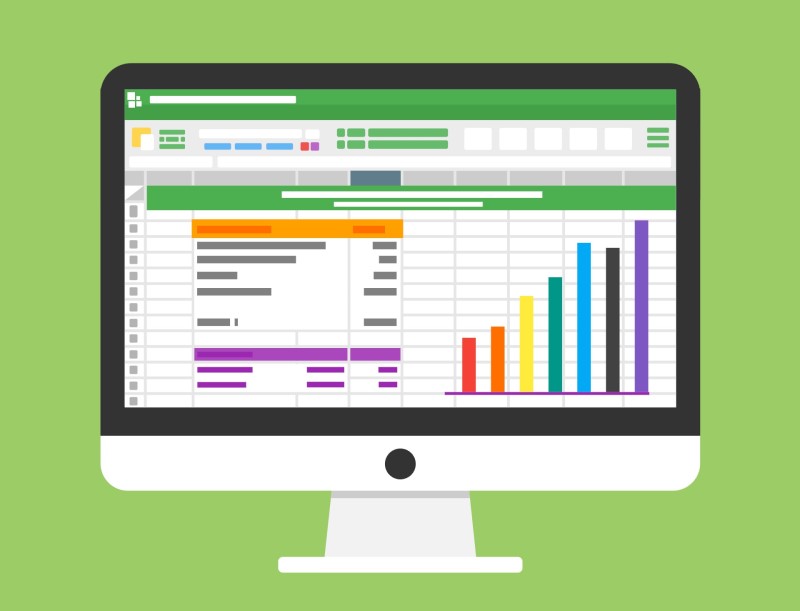
Now that we have a better understanding of what Excel is, let’s explore 12 differences between Excel and CSV:
4.1. Storage Capabilities
CSV files are simple text files that store data but do not support formatting, formulas, macros, etc. They are often referred to as flat files. On the other hand, Excel not only stores data but also allows for easy manipulation of that data, such as creating tables, performing calculations, applying formulas, sorting, and filtering.
4.2. Charts and Images
Excel’s file format is versatile and can handle charts, images, and other visual elements in addition to numerical data.

Excel can display charts, while CSV cannot.
CSV, being more basic, is limited to handling only text, numbers, and certain symbols. Additionally, CSV does not support formatting such as date and time recognition, currency formatting, bold or italic text, color selection, link insertion, or text alignment (center, left, right, justify).
4.3. Standardization
CSV is a simple text file without any standardization or structure. In contrast, Excel’s file format is highly standardized and structured to meet the diverse functions and demands of modern businesses.
4.4. File Format
Excel saves files in its proprietary format, with file extensions .xls or .xlsx. CSV, on the other hand, stores tabular data in a plain text file with values separated by commas and a .csv file extension.
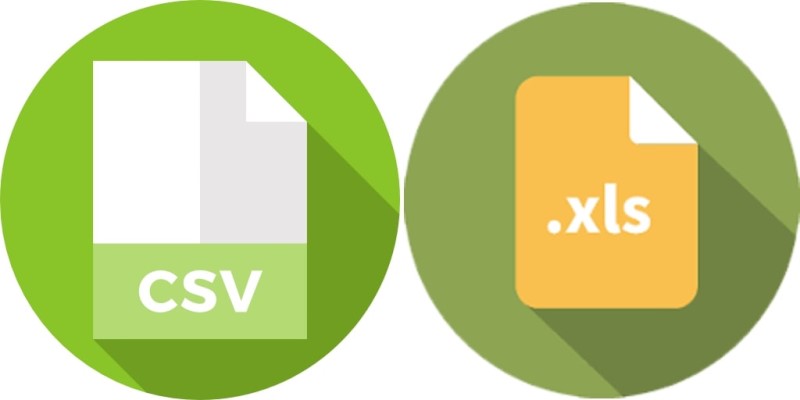
4.5. Software Compatibility
Excel files can only be opened using Microsoft Excel or similar spreadsheet software, whereas CSV files can be opened with any text editor, including Notepad, and can also be imported into Excel.
4.6. Linking Capabilities
CSV files do not support linking to external data sources or recently updated data, whereas Excel offers seamless connectivity to various data sources through links.
4.7. File Size
CSV files are typically much smaller in size compared to Excel files, which can become quite large when they contain complex formulas, tables, and other advanced features.
4.8. Applications
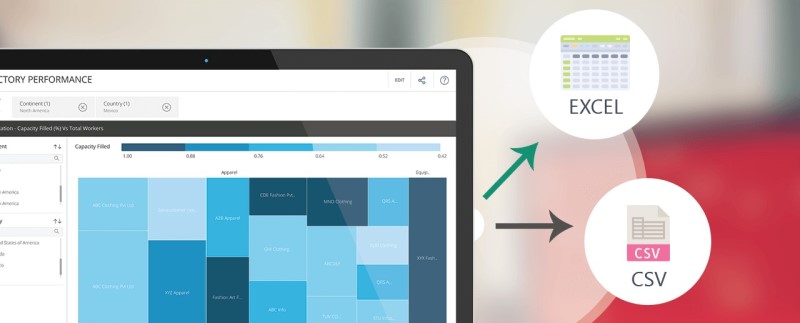
CSV is primarily used for data analysis and facilitating easy manipulation of data through programming. Excel, on the other hand, is used by a wide range of users, from students to business professionals, for various tasks, from simple calculations to complex business decisions and predictions. Additionally, CSV is sometimes used as a way to reduce the file size of an Excel spreadsheet.
4.9. Number of Rows
The number of rows in a CSV or Excel file depends on the version of Excel being used. For MS Excel 2016, the maximum number of rows is 1,048,576. CSV files, due to their simple structure and lightweight nature, do not have a limit on the number of rows that can be included.
4.10. Popularity
CSV is commonly used by data analysts and software developers, while Excel is ubiquitous and used by people from various backgrounds and professions.
4.11. Lighter File Size
CSV files are much lighter in size compared to Excel files with the same amount of content. This is because CSV files only contain plain text and simple values, without any additional formatting or features.
4.12. Easier File Creation
Creating a CSV file is a simpler process as it does not require concern for text formatting, font styles, or colors. In contrast, Excel files need to be created and edited using Microsoft Excel or similar spreadsheet software, and the speed of opening and processing these files depends on the hardware specifications of your computer. Additionally, Excel tends to consume more system resources due to its complex structure.
5. CSV Files Can Be Opened and Edited with Text Editors
In addition to spreadsheet programs, CSV files can also be opened and edited using text editors like Notepad. This makes it convenient to access and modify CSV files on the go, especially on smartphones, where using spreadsheet software may be less practical.
6. Conclusion
In conclusion, this article has provided an overview of CSV and highlighted some key differences between CSV and Excel. Understanding these differences can help users choose the most suitable format for their specific needs, especially when working with spreadsheets and programming-related tasks.
Spreadsheets in No Time’>A Simple Method for Adding Watermark to Excel for All Spreadsheets in No Time
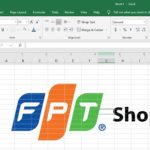 Excel for All Spreadsheets in No Time’>
Excel for All Spreadsheets in No Time’>Watermarking in Excel is a great way to mark your ownership and protect the content on your Excel spreadsheets. If you’re unsure how to do it, you can follow the steps outlined in this article.
How to recover unsaved or overwritten Excel files effectively: a sure-fire method
Knowing how to recover unsaved Excel files can be extremely helpful in cases when your computer unexpectedly shuts down or you accidentally click on “Don’t save” when Excel asks if you want to save your changes before closing. Follow this article to learn the step-by-step process of how to accomplish it.