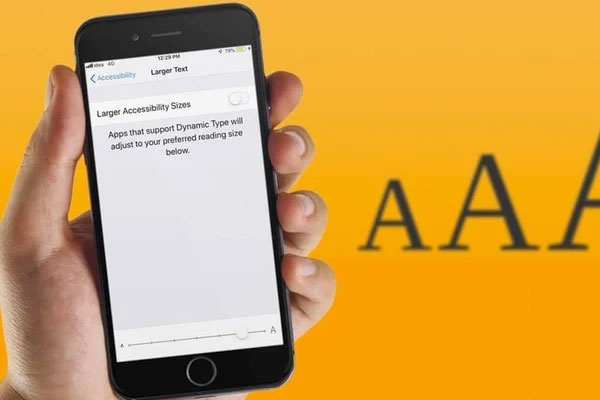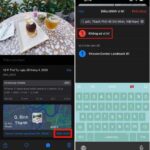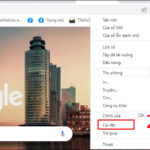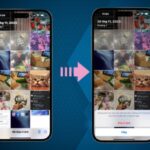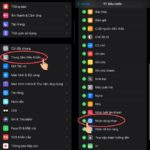For iPhone users, iOS offers the ability to customize fonts with a few simple steps.
Why is font customization important?
Changing fonts not only makes your phone unique but also enhances readability. A suitable font can make text easier on the eyes, reducing eye strain when reading information.
Install fonts through apps
Step 1: Download a font app
To get started, download a font app from the App Store. Popular options include iFont, AnyFont, or Font Diner. These apps offer a diverse collection of fonts to choose from, allowing you to select according to your personal taste.
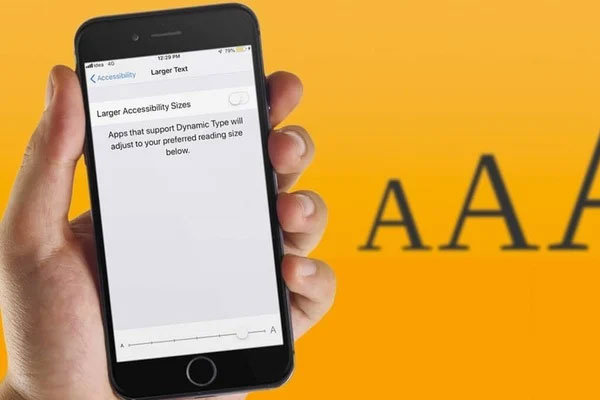 Guide to installing fonts on iPhone. (Illustration)
Guide to installing fonts on iPhone. (Illustration)
Step 2: Install new fonts
Once you’ve downloaded and installed the app, open it and follow the specific instructions within the app to install new fonts. Typically, you’ll need to download the fonts and confirm the installation through your iPhone’s settings.
Step 3: Manage font settings
After downloading fonts, you can manage them by going to “Settings” -> “General” -> “Fonts” on your iPhone. Here, you’ll find a list of installed fonts, and you can preview and manage them.
Using fonts in applications
Once you’ve successfully installed new fonts, you can start using them in supported apps on your iPhone. Some apps like Pages, Keynote, or Word usually allow you to change fonts to make your documents stand out.
Some notes on font installation
Compatibility: Not all apps support custom fonts. Check the compatibility of the font with the apps you frequently use.
File size: Some fonts can take up a significant amount of space on your device, so be mindful when installing multiple fonts simultaneously.
Security: Ensure that you download fonts from trusted sources only. Avoid unknown websites to maintain the safety of your device.
According to VTCnews