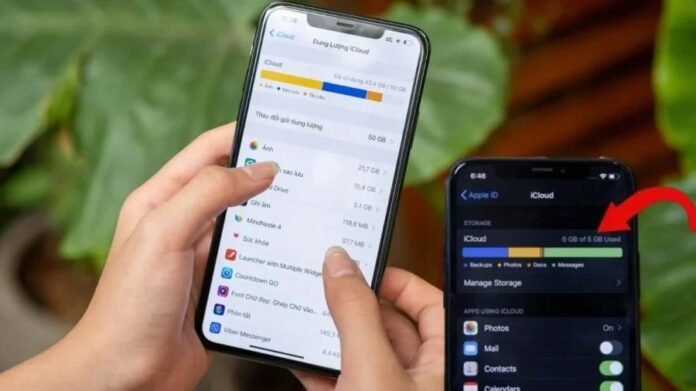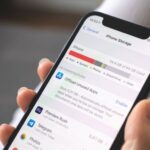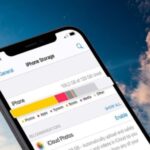Filling up your phone’s storage can lead to several common issues: Your device may not have enough space to download new apps or store files, photos, and videos, resulting in slower performance and less smooth operations. Additionally, processing extensive data can drain your battery faster.
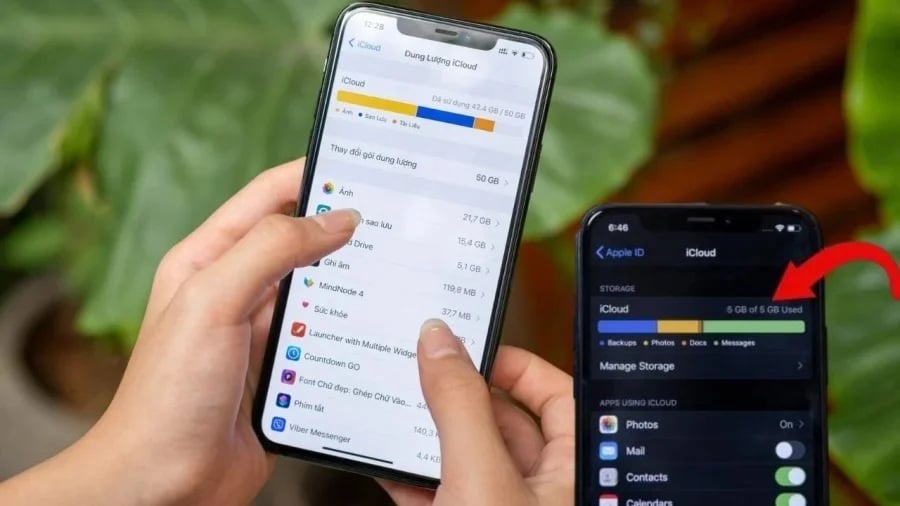
Press This Button on Your Phone for Instant Storage Boost
Reasons Why Your Phone’s Storage Is Full
– Mismanaged storage: Downloading heavy apps, taking numerous photos and videos without curation, etc.
– Phone cache: The cache memory, which stores temporary files generated during app usage, can fill up your storage over time if not cleared.
– Outdated operating system: An old OS may contribute to storage issues and should be updated.
– Background apps: Apps running in the background can consume storage space.
How to Fix a Phone with Full Storage
1. Clear the cache on your phone
Cache memory stores temporary files that are generated when you use apps. Deleting these files will not significantly impact your app experience. Regularly clearing your cache can free up storage space.
How to clear cache on Android:
Step 1: Go to Settings > Storage > Storage overview > Cache.
Step 2: Tap “Clear Cache.”
How to clear cache on iPhone:
Step 1: Open Settings and select Safari or any other frequently used apps.
Step 2: Find and choose “Clear History and Website Data.”
Step 3: Confirm by tapping “Clear History and Data.”
2. Delete old, unnecessary text messages
Storing too many text messages can also fill up your storage. Delete old, unimportant messages or set up automatic message deletion after a certain period, like 30 days or a month.
3. Update your operating system or reset your phone to factory settings
An outdated operating system could be the reason for storage issues. Update your OS with these steps:
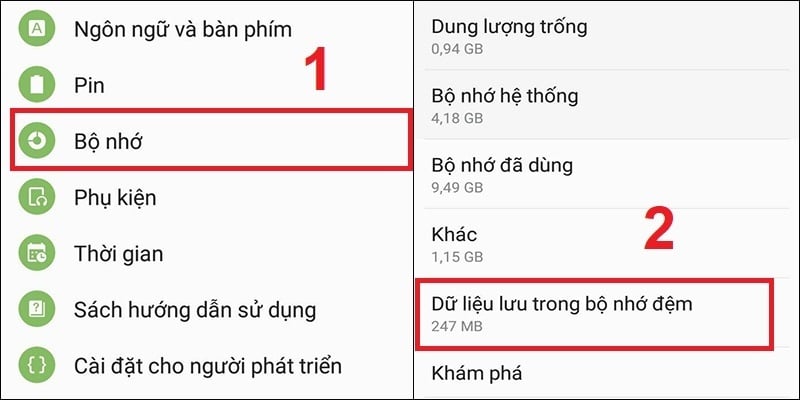
How to Clear Cache Data
Step 1: Go to Settings > System update > Check for updates.
Step 2: If an update is available, select and download it.
Alternatively, you can reset your phone to its original state:
Step 1: Go to Settings > Backup and Reset.
Step 2: Choose “Reset to factory settings.” This will erase all data and restore your phone to its initial state.
4. Turn off automatic downloads
Many messaging apps have a feature that automatically downloads files sent by others. To free up phone storage, disable this feature.
Additionally, you can try these simple yet effective ways to reduce phone storage usage:
– Delete unnecessary photos, videos, and apps.
– Turn off automatic downloads for media files in messaging apps.
– Clear data stored on websites, especially if you frequently browse image-heavy sites.