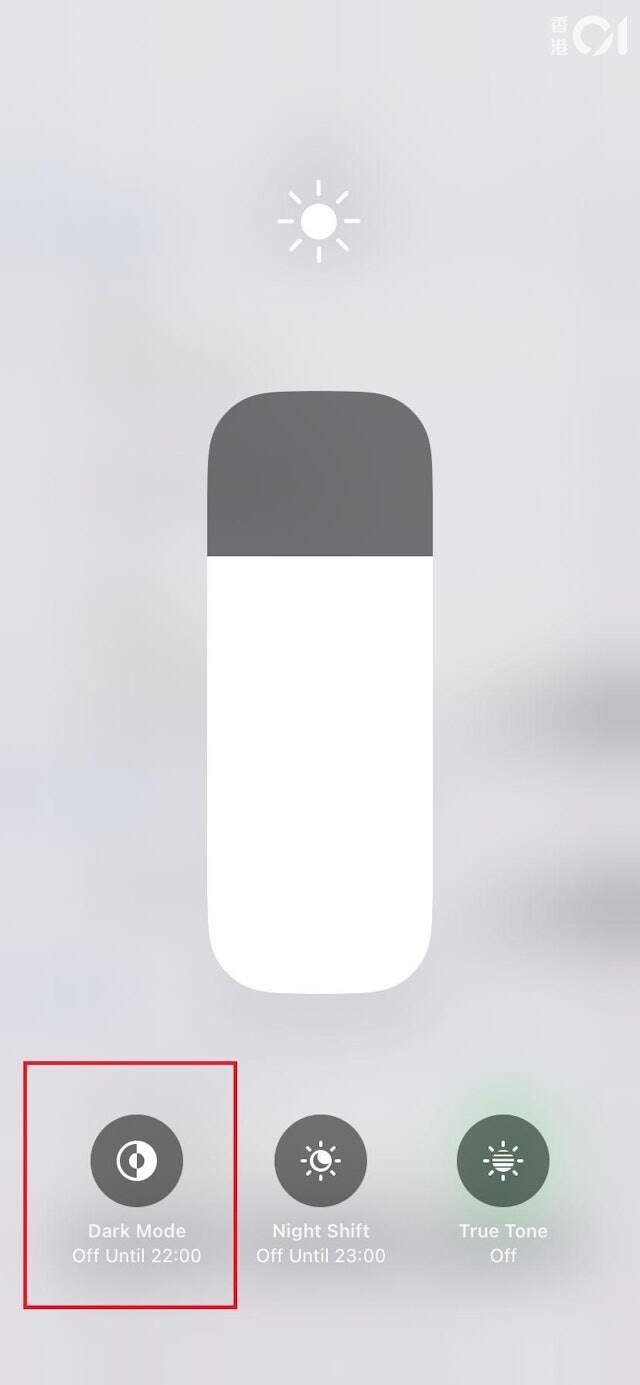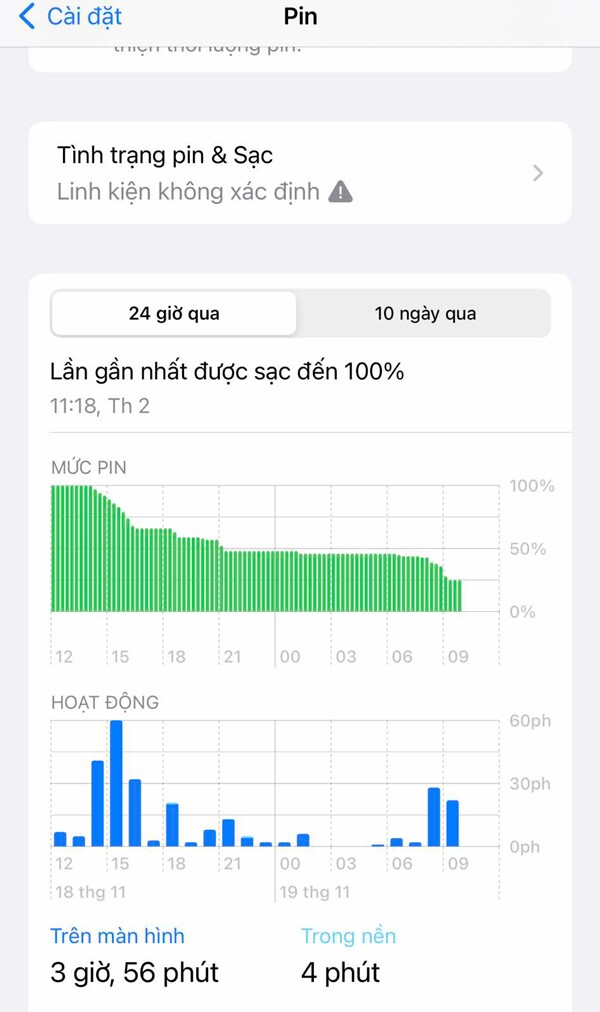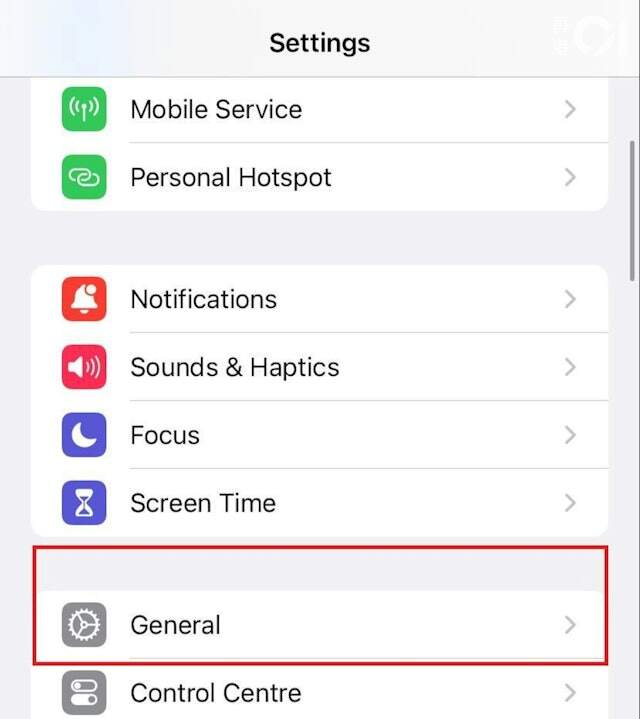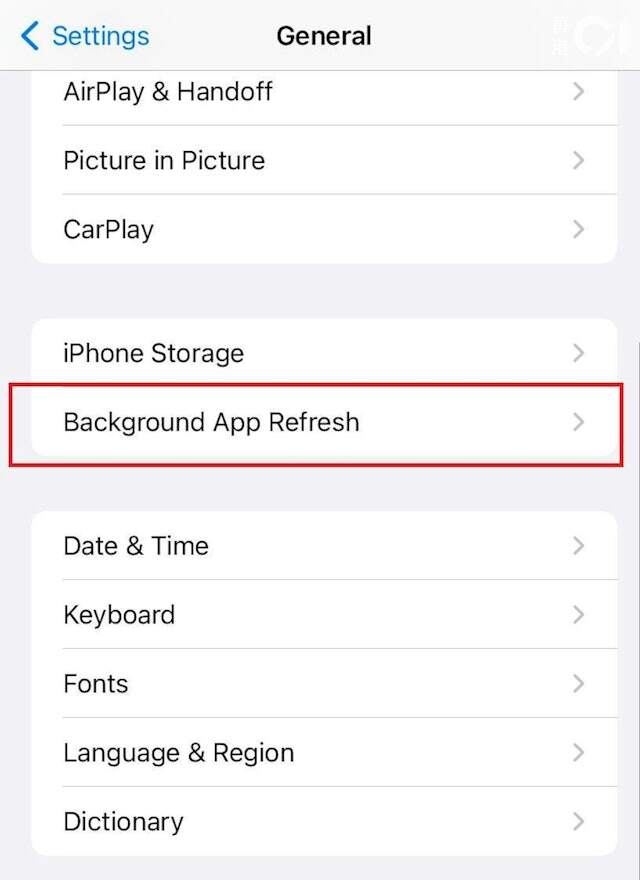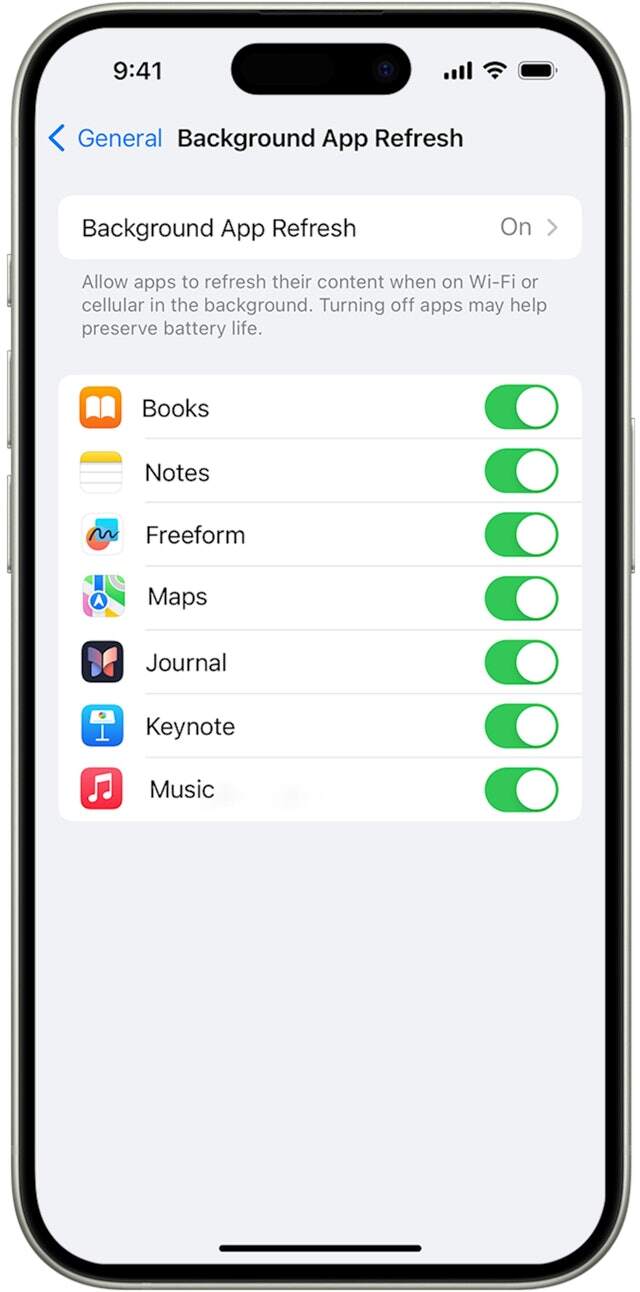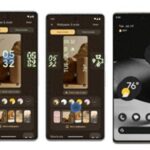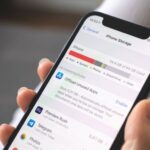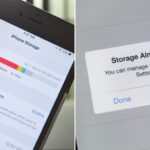1. 24-Hour Battery Consumption Status
To check your phone’s energy usage over the last 24 hours, simply click on “Battery” in the settings app. Here, you’ll find detailed information on when your phone consumed the most energy.

2. Check the Most Power-Hungry Apps at That Time
To identify when your iPhone was using the most power, click on the blue bar icon. The system will display a list of apps used during that time frame, making it easy to pinpoint the cause of the power drain.

3. Find Out Which App is the Biggest Power Drain
To determine which app is consuming the most energy on your device, go to the “Battery” page. Here, you’ll see the percentage of energy used by various apps. Additionally, you can also find out which app has the highest usage time and the percentage of energy it consumes. For more detailed information, select the “Show Activity” option, which provides data on screen time and background activity for each app.
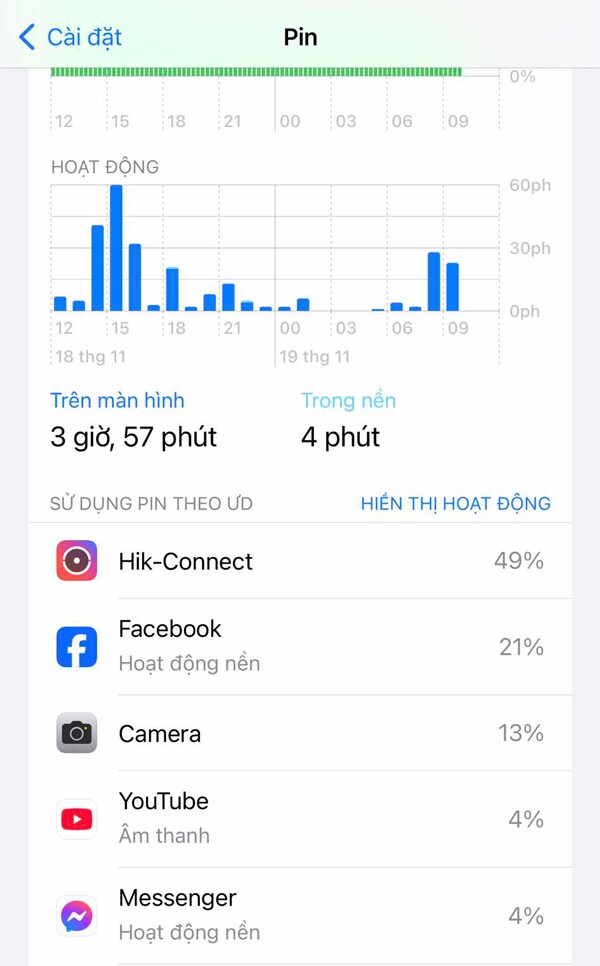
Three Tips to Save iPhone Battery Life
1. Turn Off Background App Refresh
Background App Refresh allows apps to run in the background on mobile devices. This enables apps on your device to automatically search for and notify you of new information even when they’re not directly running on the screen. However, this also means that some apps will continue to run “in the background,” leading to increased power consumption. To save battery life, users can turn off Background App Refresh.
Steps to Turn Off Background App Refresh
2. Uninstall Rarely Used Apps
In today’s technological age, mobile phone users often have hundreds of apps. However, many of these apps are rarely used and sit idle on the home screen. These seldom-used apps not only take up storage space but also drain the battery, causing issues for those looking to conserve energy on their devices. If you don’t want to delete these apps entirely, a reasonable solution is to uninstall them. This frees up storage space while keeping your data intact, allowing you to easily reinstall the app and restore your information when needed in the future.
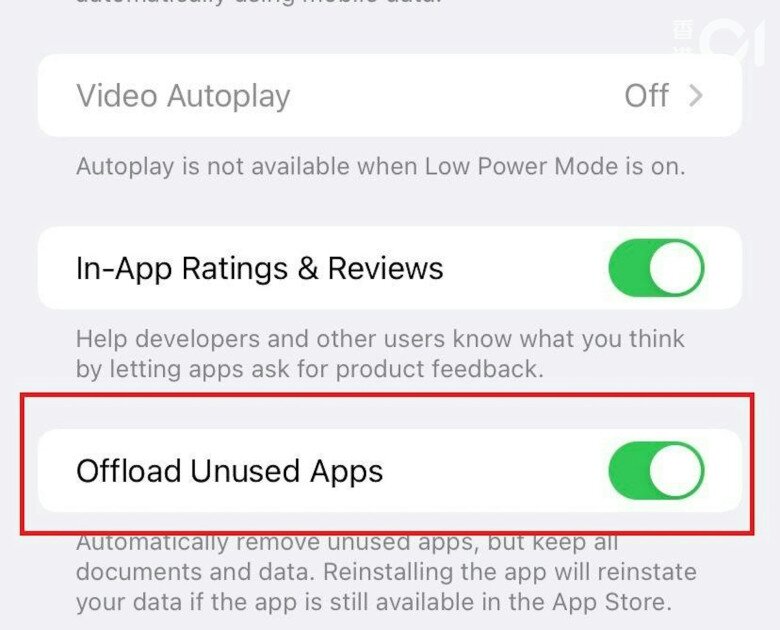
3. Use Dark Mode
According to a recent test, dark mode on phones consumes less energy than light mode. Specifically, when the screen brightness is set to 50%, dark mode saves about 14% of battery life. So, if you want to save your device’s battery, consider using dark mode and reducing screen brightness.