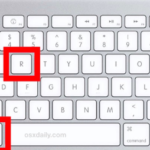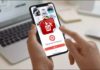Forgot your MacBook password? Don’t worry! Here’s a step-by-step guide to resetting it effortlessly.
- Completely shut down your MacBook.
- Hold down the Command + R keys, then press the power button to boot into macOS Recovery mode.
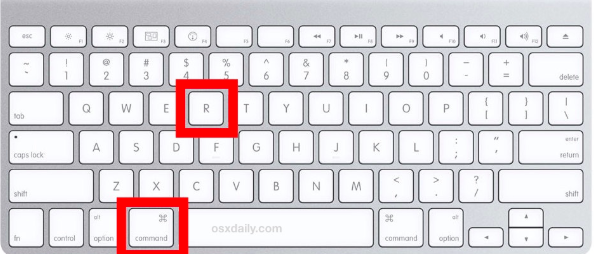
Step 2: Reset Password via Terminal
- In Recovery mode, select Utilities > Terminal.
- Type the command “resetpassword” and press Enter.
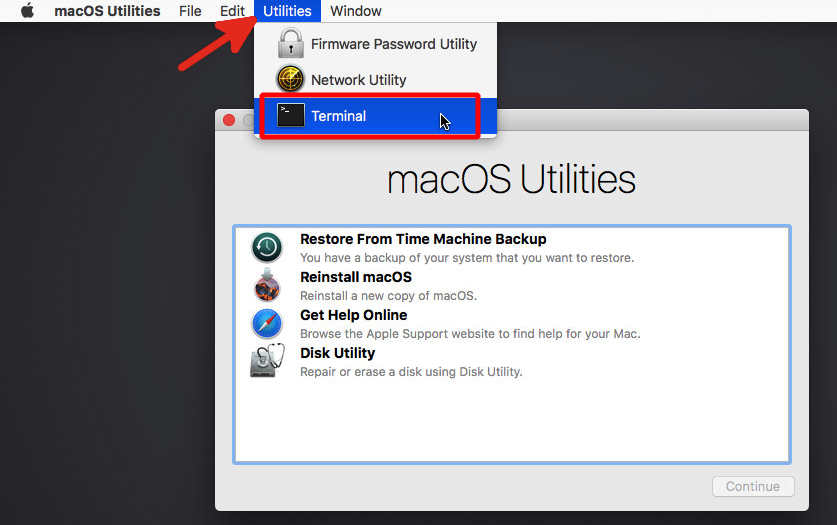
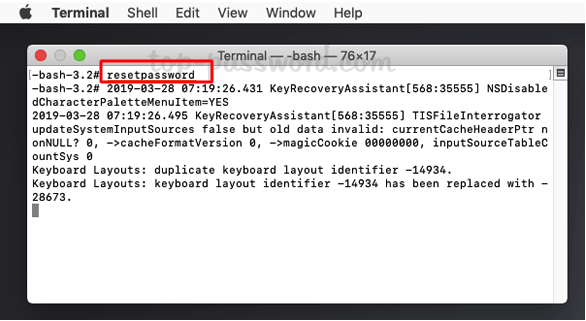
Step 3: Create a New Password
-
- If there are multiple users, select the one you want to reset. If there’s only one user, proceed to the next step.
- On the password reset screen, enter a new password and confirm it in the field below.
- The password hint field is optional—use it to add a reminder for your password.
- Click Continue and wait for the confirmation message.
- Finally, restart your MacBook as instructed to complete the process.
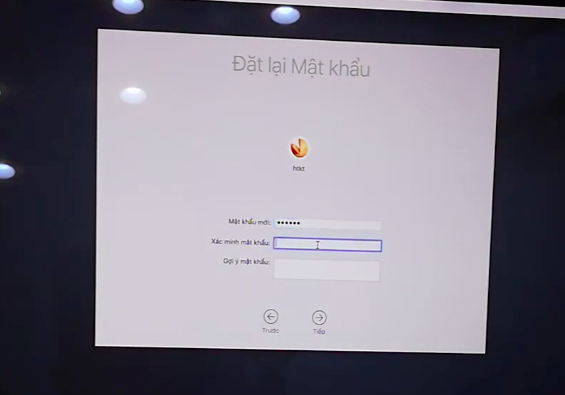
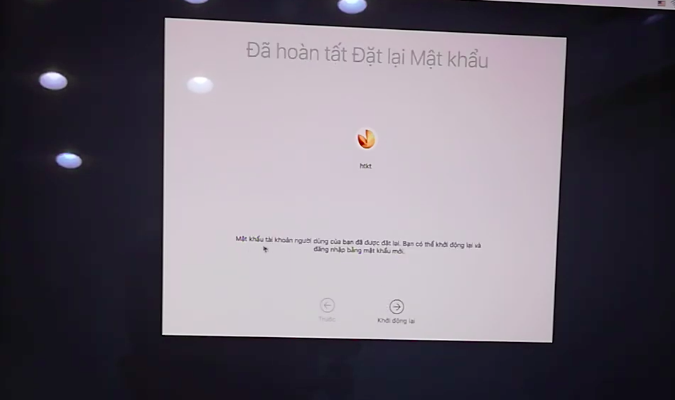
With over 15 years of experience in web design and development, I’ve helped hundreds of businesses create comprehensive website strategies for sustainable growth and profitability.
You may also like