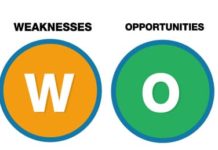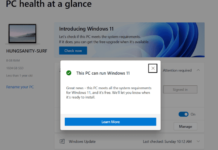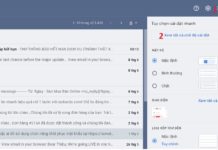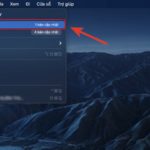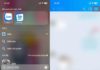In the following steps, Meo Hay will guide you on how to reset the password of your Macbook Apple when you forget it.
- Turn off the power completely.
- Press and hold the keys Command + R at the same time. Then, turn on the power to enter the macOS recovery mode.
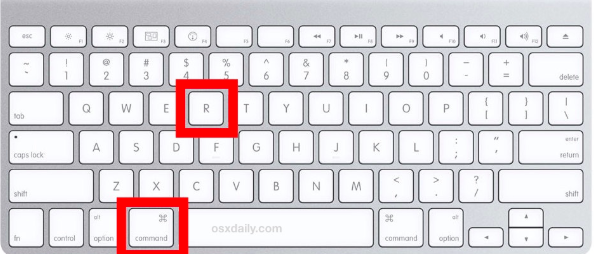
Step 2: Reset password using Terminal
- In the recovery interface, select Utilities -> Terminal.
- In the Terminal interface, type the command “resetpassword” and press Enter.
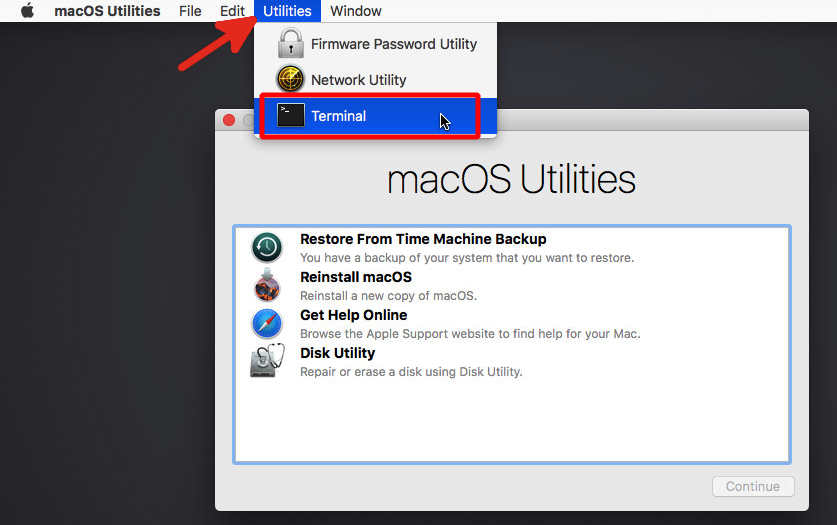
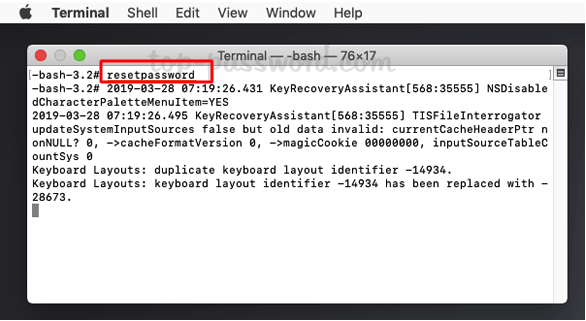
Step 3: Create a new password for your Mac.
-
- If the Mac has multiple users, select the user you want to change the password for. If there is only 1 user, proceed to the next step below.
- In the password reset interface, set a new password for your Mac and confirm it again in the box below.
- The password hint is for you to enter a hint for your password, you can skip it if you want.
- Click Continue and wait for the system to notify you of the successful password reset.
- Finally, restart your Mac as instructed in the notification to complete the process.
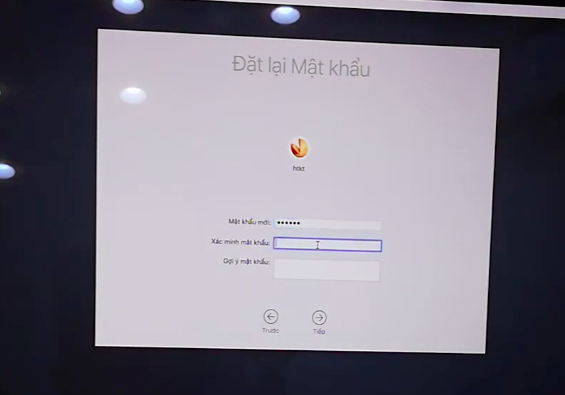
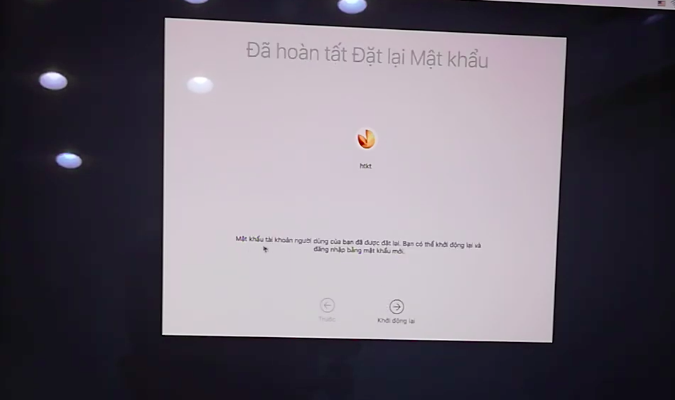
You may also like