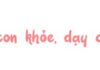Spamming game invitations or other unsolicited messages has become a common occurrence for Zalo users. Instead of resorting to unfriending or blocking these individuals, you have the option to disable notifications if they are acquaintances. In the article below, FPT Shop will provide step-by-step instructions on how to turn off notifications for a specific person on Zalo.
How to Disable Notifications for a Specific Person on Zalo
Step 1: Open Zalo and select the conversation for which you want to disable notifications. Then, click on the Menu button (depicted by three horizontal lines) located in the top right corner.
/fptshop.com.vn/uploads/images/tin-tuc/162575/Originals/tat-thong-bao-1-nguoi-cu-the-tren-zalo-1.jpg)
Step 2: Find and select the “Turn off notifications” option in the toolbar below the avatar image. Then, choose a duration for which notifications will remain disabled before they automatically turn back on.
/fptshop.com.vn/uploads/images/tin-tuc/162575/Originals/tat-thong-bao-1-nguoi-cu-the-tren-zalo-2.jpg)
Moreover, you can also disable notifications for a person directly within the chat interface. Simply open Zalo and navigate to the conversation for which you want to disable notifications. Swipe left on the conversation, select “More,” then choose “Turn off notifications” and set a duration.
/fptshop.com.vn/uploads/images/tin-tuc/162575/Originals/tat-thong-bao-1-nguoi-cu-the-tren-zalo-3.jpg)
The aforementioned steps provide a guide on how to disable notifications for a specific person on Zalo. Give it a try to avoid receiving annoying messages. If you have any questions or comments, please don’t hesitate to reach out. FPT Shop will reply as soon as possible. We wish you success.