Zalo is a versatile messaging and calling app that is very convenient. However, not everyone knows how to hide Zalo messages on their phones and computers.
Below are simple ways to hide Zalo messages on phones and computers that you can apply.
How to hide Zalo messages on phones
Step 1: Select the chat thread you want to hide
First, access the Zalo app installed on your phone. Then, press and hold the chat thread you want to hide.
Step 2: Hide the chat thread
Next, tap on the Hide chat button to hide Zalo messages > Enter your PIN when prompted. In case you have not set or forgotten your PIN, click on Set new PIN to reset it).
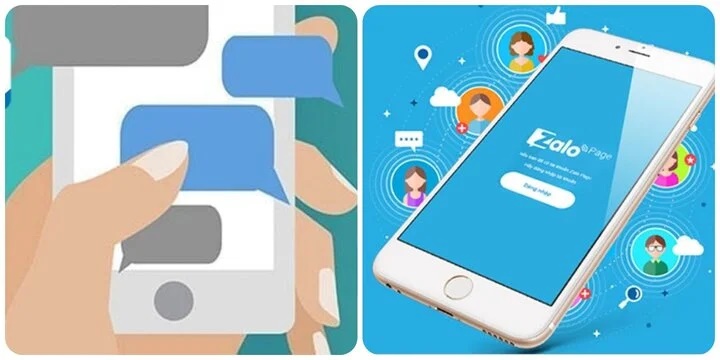
Zalo is currently a popular application that many people prefer.
How to hide Zalo messages on computers
If you do not have a phone with you, you can still hide Zalo messages on your computer. To perform this trick, you don’t need to spend too much time, just follow these steps:
Step 1: Find the conversation you want to hide
First, launch the Zalo app on your computer > Right-click on the conversation that you want to hide.
Step 2: Hide the Zalo conversation on computers
Next, select the Hide conversation option in the drop-down menu to hide the message thread.
Step 3: Authenticate with a PIN
Click on the Set PIN option to remove this conversation from your message list.
Step 4: Set a PIN
You will set your own PIN, and remember the PIN of that chat thread to be able to view it later if necessary.
Step 5: Confirm the PIN again
At this point, the software will ask the user to re-enter the PIN once again to confirm. Once this process is completed, you have successfully hidden the Zalo messages.
Above are simple ways to hide Zalo messages on phones and computers. Hopefully, this information will be helpful to you.
According to VTC news







































