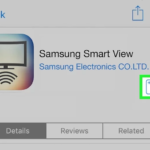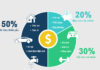1. Use AirPlay with Apple TV
To connect your iPad to your TV wirelessly, you can use AirPlay with an Apple TV device. Follow these steps:
- Connect your TV and Apple TV device.
- Activate the AirPlay function on your TV by accessing the Source or Input button on your remote, selecting HDMI, going to Settings, and choosing General Settings. Connect the TV network with the network used on the iPad.
- In the General Settings section, activate AirPlay to connect with your iPad.

Check out some Apple TV Box models from us:
2. Use apps on iPad for each type of TV from the App Store
If you have a compatible TV or iPad model, you can use dedicated apps from the App Store to control your TV. Here’s how:
- Download the TV control app to your iPad.
- Follow the instructions of the app and your TV to establish a connection and control the TV.
For example, for a Samsung TV controlled via Samsung Smartview app, go to the Settings section, select Smart View, and choose Connect TV. Select your TV, enter the Pin code on the iPad based on the Pin code displayed on the TV, and you’re connected!

3. Use HDMI cable
To connect your iPad to your TV using a cable, you can use an HDMI cable. Follow these steps:
- Use an HDMI cable to connect the HDMI port on your TV and the Digital AV converter end to your iPad.
- Press the Source or Input button on your TV remote and select HDMI on the screen to establish the connection with your iPad.

Check out some HDMI cable models:
4. Use Analog connection
You can connect your iPad to your TV using an Analog connection, which uses Composite/Component or VGA cables. Here’s how:
- Use a cable to connect one end to the charging port of your iPad and the other end to the corresponding port on your TV.
- Press the Source or Input button on your remote and select the VGA or Composite/Component port on the TV screen to establish the connection.

5. Use Composite/Component cables
For TVs without HDMI ports, you can use Composite/Component cables to connect your iPad to the TV. Please note that this method only supports video resolutions up to 720p and may require a compatible adapter for your iPad.

6. Use VGA adapter
With an Apple VGA adapter, you can connect your iPad to your TV quickly. However, this method does not support audio conversion, so you will need external speakers connected to your iPad for sound.

7. Use the YouTube app to connect iPad to TV
If you have a smart TV with a pre-installed YouTube app, you can connect your iPad to your TV through the app. Here’s how:
- Open the YouTube video on your iPad.
- Click on the rectangular connection icon in the top right corner of the video or next to the search icon.
- Select your TV from the available options to connect.
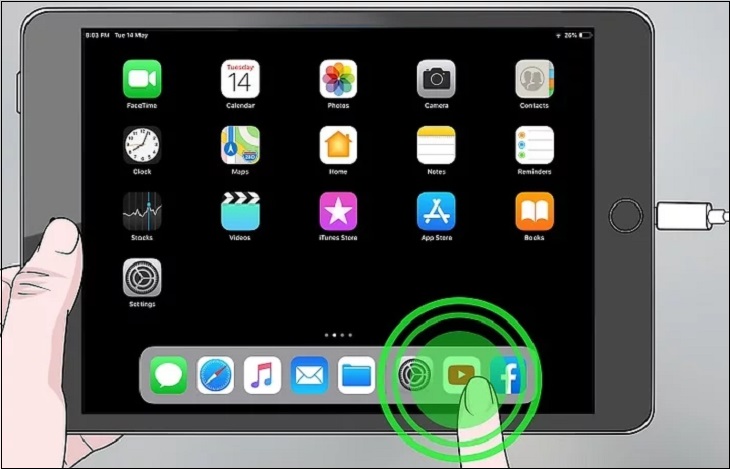
8. Notes when connecting iPad to TV
Here are some important things to consider when connecting your iPad to your TV:
- Check if your TV has the required connection ports and is compatible with your devices.
- Familiarize yourself with the supported connection specifications on your devices.
- Install the appropriate TV app from the manufacturer.
- Ensure a stable network connection during the connection process.

By following these 8 methods, you can easily connect your iPad to your TV and enhance your TV viewing experience. If you have any further questions or need assistance, feel free to contact us. Happy connecting!
5 Easy Ways to Connect your iPhone to your TV Quickly
There are multiple ways to connect an iPhone to a television, depending on the type of TV and supporting devices you have. In this article, we will introduce you to popular wireless connectivity methods that make it easy for you to display photos, videos, and audio from your phone on a big TV screen.
6 Easy and Fast Ways to Connect your Computer to a Projector
Connecting your computer to a projector allows you to display images and videos from your personal computer on a larger screen with the best quality possible. So how do you go about making this connection, in a simple and efficient manner, without wasting too much time? This article will provide you with a detailed guide on how to do just that. Let’s get started right away!