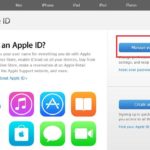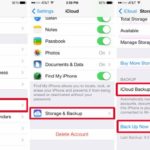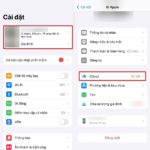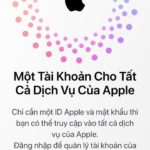If you no longer wish to synchronize and back up your data on your iCloud account, you have the option to temporarily disable iCloud. FPT Shop has provided step-by-step instructions on how to do this for your reference. Simply follow the guide below.
Disabling Your iCloud Account Temporarily: A Step-by-Step Guide
- Step 1: Access the Apple ID website by visiting https://appleid.apple.com/
- Click on the “Sign In” button
- Proceed to sign in to your Apple ID account
/fptshop.com.vn/uploads/images/tin-tuc/161649/Originals/cach-huy-tai-khoan-icloud-tam-thoi-1.jpg)
Step 2: To proceed, navigate to the Apple ID section and locate the Privacy option. Then, scroll down and find the Manage your data option.
/fptshop.com.vn/uploads/images/tin-tuc/161649/Originals/cach-huy-tai-khoan-icloud-tam-thoi-2.jpg)
- Step 3: Choose “Request to deactivate your account” from the options in the “Deactivate your temporary account” section.
- Select the reason for the deactivation request and click on “Continue” to complete the process.
/fptshop.com.vn/uploads/images/tin-tuc/161649/Originals/cach-huy-tai-khoan-icloud-tam-thoi-3.jpg)
When you choose to temporarily deactivate your account, your account will be temporarily suspended, and access to your data will be restricted. During this period, you will be unable to access your account, as well as any Apple apps and services linked to it.
In three easy steps, you can temporarily disable iCloud to restrict data synchronization and storage on iCloud. Save and execute as needed for successful outcomes. Should you have any inquiries, kindly leave a comment below for FPT Shop’s expert assistance.
For more information, click here to learn how to stop receiving notifications from Apple when necessary.