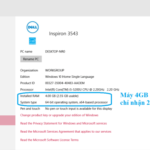This article covers some common installation errors in Photoshop CS6 and provides troubleshooting steps for them.
1. Photoshop CS6 Installation Error
Encountering issues during the installation of Photoshop CS6 is a common problem. There can be various reasons behind it, such as incorrect installation, insufficient system requirements, virus-infected installation files, RAM or hardware errors.
If you encounter installation errors in Photoshop CS6, consider the following solutions:
- Check system requirements: Ensure that your computer meets the system requirements to run Photoshop CS6, including the operating system version, processor, and RAM.
- Disable antivirus software: Temporarily disable antivirus software (e.g., Panda, Avast, Norton) before installing Photoshop CS6, as they may conflict with the installation process.
- Reinstall from scratch: If the problem persists, uninstall Photoshop CS6 completely and reinstall it from the beginning.
/fptshop.com.vn/uploads/images/tin-tuc/160385/Originals/lo%CC%82%CC%83i%20ca%CC%80i%20photoshop%20cs6%2001.jpg)
2. Photoshop CS6 Installation Error But Unable to Update
The error “Adobe Application Manager cannot update” is another common issue that users face. This error prevents users from closing the update window and accessing Photoshop CS6.
To resolve this installation error, follow these steps:
- Check network connection: Ensure that your computer has a stable internet connection so that the Adobe Application Manager can connect to the system server and update data.
- Disable firewall and antivirus software: Temporarily disable firewalls and antivirus software that may be blocking Adobe Application Manager from connecting to Adobe’s server.
- Manually update: If the problem persists, manually download the updates from Adobe’s official website and install them.
/fptshop.com.vn/uploads/images/tin-tuc/160385/Originals/lo%CC%82%CC%83i%20ca%CC%80i%20photoshop%20cs6%2002.jpg)
3. Photoshop CS6 Licensing Error
Encountering licensing errors or “Licensing for this product has stopped working” after installing Photoshop CS6 can prevent the software from starting or being used.
To resolve this issue, follow these steps:
- Step 1: Check internet connection: Ensure that you have a stable internet connection for the Adobe Activation Server service to verify the license.
- Step 2: Activate again: If activation fails despite a stable internet connection, retry activation using the provided activation code from Adobe.
- Step 3: Contact support: If the issue persists, contact Adobe’s support department for further assistance.
/fptshop.com.vn/uploads/images/tin-tuc/160385/Originals/lo%CC%82%CC%83i%20ca%CC%80i%20photoshop%20cs6%2003.jpeg)
If you encounter other errors or cannot resolve the above issues, consider contacting Adobe’s support department or seeking assistance from the user community.
For more information: Is exporting photos in Photoshop difficult? What formats can be exported?