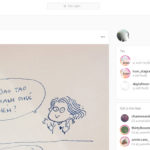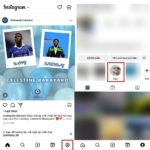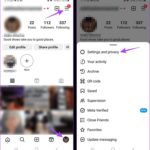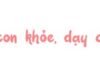Even if you can’t share a post on your personal page, you can still find a way to share it on your Instagram story. This increases the chance of engagement with other users and attracts more views to your post on the page. Many avid fans of this platform are quite excited about the sharing feature on stories.
How to share a post on Instagram to your story
If you want to share a specific post on your story, follow the steps below:
- Step 1: Open the Instagram app on your phone and find the post you want to share on your story for everyone to see.
/fptshop.com.vn/uploads/images/tin-tuc/162557/Originals/Cach-chia-se-bai-viet-tren-Instagram-len-story-1.jpg)
- Step 2: Tap the arrow icon in the bottom left corner of the post. A screen will appear with a set of command buttons, tap Add to Story.
/fptshop.com.vn/uploads/images/tin-tuc/162557/Originals/Cach-chia-se-bai-viet-tren-Instagram-len-story-2.jpg)
- Step 3: At this point, you can add text, images, or stickers to your story. Then tap the arrow, tap Share, and finally tap Done.
/fptshop.com.vn/uploads/images/tin-tuc/162557/Originals/Cach-chia-se-bai-viet-tren-Instagram-len-story-3.jpg)
Turn off sharing your own posts on Instagram
In addition to sharing posts to your story, you can also set the feature to prevent others from sharing their personal posts on their stories by editing the privacy settings on Instagram.
- Step 1: Go to your personal page on Instagram, tap the 3-horizontal-lines icon in the top right corner of the screen. The phone will display a menu, you select Settings & Privacy.
/fptshop.com.vn/uploads/images/tin-tuc/162557/Originals/Cach-chia-se-bai-viet-tren-Instagram-len-story-4.jpg)
- Step 2: In this section, you find the Sharing and Remixed section and click on it.
- Step 3: Slide the button in the Allow Sharing Posts and Reels to Stories section to turn off the feature. Then, others will not be able to share your content on their stories.
/fptshop.com.vn/uploads/images/tin-tuc/162557/Originals/Cach-chia-se-bai-viet-tren-Instagram-len-story-5.jpg)
Issues with sharing posts on Instagram stories
Although sharing a post on a story is not difficult, users still have some related concerns, such as:
1. Why can’t you share posts on Instagram stories?
You may not be able to share posts on your story for reasons related to privacy or technical errors on Instagram, specifically:
- The post’s creator has set their account to private, so you cannot publicly share their posts on your story.
- Technical errors or network errors may occur and interrupt the process of sharing posts on Instagram stories. You should try again at a different time.
- If your account is restricted or locked for some reason, you may not be able to share other people’s posts on your Instagram story.
- If your Instagram app version is too old, you may encounter issues when sharing posts on stories. Make sure to update the app more frequently.
2. How to share Instagram posts on Facebook stories?
Each Instagram account is linked to a Facebook account, so you can absolutely post stories on both platforms. Let’s see how to share Instagram posts on Facebook stories:
- Step 1: Open the Instagram app, find the post that you want to share on Facebook stories.
- Step 2: Tap the arrow icon below the post, then tap Add to Story.
/fptshop.com.vn/uploads/images/tin-tuc/162557/Originals/Cach-chia-se-bai-viet-tren-Instagram-len-story-6.jpg)
- Step 3: You can write a caption or insert stickers to your story, then tap the arrow and tap Share. In the Share to Facebook section, you also tap Share next to it. Finally, click Done.
/fptshop.com.vn/uploads/images/tin-tuc/162557/Originals/Cach-chia-se-bai-viet-tren-Instagram-len-story-7.jpg)
So now you know how to share a post on your Instagram story with just a few steps. You can do it on your phone or iPad. In case of any issues, please check your account, update your app, and Internet connection.
Conclusion
With the instructions on how to share a post on Instagram to your story in this article, we hope you will have interesting experiences on this platform. Stay tuned to FPT Shop for more useful tips!
How to Make Your Instagram Profile More Attractive with Highlights Posts
Struggling to add interesting content to your Instagram highlights? FPT Shop has the perfect guide on how to quickly add stories to your personal Instagram page. Read on to find out how.