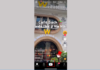Using a laptop for studying and working, but suddenly encountering a problem that prevents you from continuing is very inconvenient. The white screen issue is causing you worry and you don’t know how to handle it. Let’s find out the causes of this problem and how to fix it in the following article with FPT Shop.
Symptoms of white screen issue on a laptop
When you start up the laptop, you see that the laptop screen is completely white, with no other display and no operation can be performed. You wait for a while to see if there is any difference, but the screen remains white. If you encounter this situation, it means your laptop’s screen is experiencing a white screen error.
/fptshop.com.vn/uploads/images/tin-tuc/52854/Originals/man-hinh-trang-1.jpg)
Causes of white screen issue on a laptop
Screen cable issue
The white screen issue on a laptop can be caused by a loose or broken screen cable, resulting in poor signal transmission.
/fptshop.com.vn/uploads/images/tin-tuc/52854/Originals/man-hinh-trang-2.jpg)
Mainboard issue
This is a significant issue where the laptop’s mainboard may have no power or faulty components.
/fptshop.com.vn/uploads/images/tin-tuc/52854/Originals/man-hinh-trang-3.jpg)
Integrated VGA chip issue with the discrete graphics card on the laptop
The location where the integrated VGA chip with the discrete graphics card often encounters a problem is the South Bridge chip managing the I/O, power on, or shutdown operations.
/fptshop.com.vn/uploads/images/tin-tuc/52854/Originals/man-hinh-trang-4.jpg)
Damaged laptop screen
One reason that causes your laptop to have a white screen is if the screen gets impacted or gets wet. A gentle touch or slight moisture can damage your laptop’s screen.
/fptshop.com.vn/uploads/images/tin-tuc/52854/Originals/man-hinh-trang-5.jpg)
Accurately determining the cause of the white screen issue
There are many possible causes of the white screen issue on a laptop as mentioned above. However, in order to fix this issue, you need to know the exact cause in your case.
The first way to do this is to connect your laptop to another working screen using HDMI or VGA.
Next, restart your laptop to see if the white screen issue still persists after connecting to the new screen.
If you no longer see the white screen issue and the laptop functions normally, you can determine that the cause of the white screen issue on your laptop is a faulty or broken screen cable, which is a minor issue and you can feel more relieved. However, if you still see the white screen issue even when connected to a new screen, the cause is the faulty VGA chip or mainboard, which is a more serious issue and the repair process will be more complicated.
/fptshop.com.vn/uploads/images/tin-tuc/52854/Originals/man-hinh-trang-6.jpg)
Methods to fix the white screen issue on a laptop
Fixing the issue if it’s a screen cable problem
/fptshop.com.vn/uploads/images/tin-tuc/52854/Originals/man-hinh-trang-7.jpg)
To fix the white screen issue caused by a faulty screen cable, you need to have some knowledge of electronic components and technology.
The repair process involves removing the screen cable, then reconnecting it and restarting the laptop to check if the issue is resolved.
If you are unsure about the disassembly process or have completed it but the screen still remains white, you should take your laptop to a computer repair shop for assistance from a technician.
Fixing the issue if the laptop screen is water-damaged
/fptshop.com.vn/uploads/images/tin-tuc/52854/Originals/man-hinh-trang-9.jpg)
Next, check the 3v B+ voltage of the laptop’s screen to see if there is a loss of 3v B+ voltage. If there is a loss of voltage, provide 3v voltage to the laptop’s screen or repair the motherboard.
/fptshop.com.vn/uploads/images/tin-tuc/52854/Originals/man-hinh-trang-10.jpg)
Continue by checking the voltage supplied to the screen ROM and inspecting the back side of the fuse for B+ voltage, then measure the resistance at the bridge foot.
- If the measured result is less than 100Ω, it means the voltage is operating normally.
- If the measured result falls within the range of 200Ω, it means there is a voltage short circuit.
Typically, the cause is a faulty color decoder IC or power-up/down circuit for the screen (22c, -6v).
The final step is to measure the resistance of the boost circuit or down circuit coil.
- If you no longer see any short circuits, it means the issue was caused by the boost or down circuit, and you should repair this circuit to fix the short circuit.
- If you still detect a short circuit, it means the IC is faulty.
Fixing the issue if the laptop screen is damaged
If you have previously replaced the laptop screen, this issue may occur.
If the laptop screen is damaged, you need to replace it with a new screen.
There are 2 types of screens to choose from:
- Used screen: These are screens that have been used before and are sold at a lower price, usually less than half the price of a new screen. You should consider carefully when choosing this option because although the price is cheaper, the risk is higher.
- New screen: These are brand new screens that have not been used before, and although the price is higher, the quality is guaranteed.
Note: Choose reputable and professional places to replace the laptop screen. The laptop screen should be genuine and of good quality to ensure no further issues occur.
/fptshop.com.vn/uploads/images/tin-tuc/52854/Originals/man-hinh-trang-11.jpg)
Some tips for using a laptop to extend the lifespan of the screen
Regularly clean the laptop screen properly
/fptshop.com.vn/uploads/images/tin-tuc/52854/Originals/man-hinh-trang-12.jpg)
Properly cleaning the laptop screen is essential, but make sure to do it the right way! Using tools like a hard cloth, brush, or specialized soap to clean the laptop screen can cause damage. Those hard tools with a lot of friction can scratch the screen, and the chemicals in the soap can damage the laptop screen. Nowadays, there are many places selling laptop cleaning kits, including specialized cleaning fluid to protect the screen and a soft cloth suitable for wiping the screen without worrying about scratching it. You should get a laptop cleaning kit to use and remember to regularly clean the laptop screen to keep it clean and free from dust.
Handle and transport the laptop with care, avoiding impacts or dropping to prevent screen and mainboard damage
/fptshop.com.vn/uploads/images/tin-tuc/52854/Originals/man-hinh-trang-13.jpg)
A computer is an electronic device composed of many small, fragile components that are prone to damage. When the laptop is subjected to strong forces, it can cause damage to the components, leading to a white screen issue. In particular, if the mainboard components are affected, the damage will be more serious as the mainboard plays a fundamental role in the laptop. Therefore, when using a laptop, you need to be careful, handle it gently, and avoid dropping the laptop.
Do not place heavy objects on the laptop screen
The structure of a laptop screen consists of cells containing liquid crystals. These cells have the ability to change the polarizing properties of light, thus changing the intensity of light passing through when combined with a polarizing filter. Using a heavy object to press down on the laptop screen is a basic precaution when using a laptop, so be careful!
Avoid eating and drinking while using the laptop. If you do eat or drink, make sure to keep food and drinks away from the laptop.
/fptshop.com.vn/uploads/images/tin-tuc/52854/Originals/man-hinh-trang-14.jpg)
Usually, when using a laptop, we tend to eat or drink when watching movies or when we feel hungry while working. This is quite understandable. However, sometimes we are not careful and allow crumbs or spilled drinks to fall on or into the laptop. This can be harmful to the laptop, causing damage to its components and hardware. Although it may not be possible to completely ban eating and drinking while using a laptop, be cautious and try to keep food and drinks as far away from the laptop as possible!
Gently fold the laptop screen up and down to prevent cable slippage
/fptshop.com.vn/uploads/images/tin-tuc/52854/Originals/man-hinh-trang-15.jpg)
There is a bad habit among laptop users of forcefully closing the laptop screen. The laptop screen also has its limits, so if you are too forceful, it may cause the screen cable to slip or break. Consider your laptop as a “treasure,” a “precious companion” on your journey of study and work, and handle it with care to ensure its longevity.
Use water-resistant and shock-resistant bags to protect the laptop
/fptshop.com.vn/uploads/images/tin-tuc/52854/Originals/man-hinh-trang-16.jpg)
Anyone using a laptop should use a shock-resistant bag to help reduce the impact when moving the laptop. A water-resistant bag should also be used when traveling in wet conditions. Purchasing additional laptop protection accessories is a way to prevent the worst from happening to your laptop.
Conclusion
The previous article provided you with possible causes of the white screen issue on a laptop, ways to accurately determine the cause in your case, and proposed methods to fix the issue. The white screen issue is truly inconvenient for laptop users. If you unfortunately encounter this issue, remain calm, follow the instructions, and, for the safest option, you can take your laptop to a reputable repair center for examination. When using a laptop, you should also pay attention to certain aspects as listed above to extend the lifespan of the laptop screen and the laptop overall.
If you want to explore quality and reasonably priced laptops, visit our FPT Shop. We have a wide range of laptop models from leading brands, suitable for students and working professionals, with various attractive promotions.
- Guide: How to fix column freezing in Google Sheets with just a few simple steps
- Guide: How to check Internet speed for phones and computers, latest 2023 methods