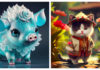The programming language Pascal was created by Niklaus Wirth in 1970, and named after the French mathematician and philosopher Blaise Pascal, one of the famous contributors in the fields of mathematics, physics and computer science.
/fptshop.com.vn/uploads/images/tin-tuc/164975/Originals/free%20pascal.jpg)
Free Pascal is widely used in programming competitions, in education to enable users to create programs, applications, games… according to their preferences. If you are someone who loves programming, learn how to download and install Free Pascal for your computer, laptop in the article below.
How to download Free Pascal for your computer
Step 1: First, to download Free Pascal to your computer, you need to access the software download link here: Free Pascal.
Step 2: You should find and select the operating system that your computer, laptop is using. If you are using the Windows operating system, select the Windows 32-bit or Windows CE section.
/fptshop.com.vn/uploads/images/tin-tuc/164975/Originals/free%20pascal-1.jpg)
Step 3: Then you continue to select SourceFoge.
/fptshop.com.vn/uploads/images/tin-tuc/164975/Originals/free%20pascal-2.jpg)
Step 4: To download Free Pascal to your computer, you further select Download Latest Version.
/fptshop.com.vn/uploads/images/tin-tuc/164975/Originals/free%20pascal-3.jpg)
Step 5: Now, you should wait for a few minutes for the Free Pascal software to finish downloading.
/fptshop.com.vn/uploads/images/tin-tuc/164975/Originals/free%20pascal-4.jpg)
How to install Free Pascal for your computer
Step 1: After downloading Free Pascal to your computer, you need to open the downloaded file.
/fptshop.com.vn/uploads/images/tin-tuc/164975/Originals/free%20pascal-5.jpg)
Step 2: Now, the Open file dialogue box will appear, you select Run.
/fptshop.com.vn/uploads/images/tin-tuc/164975/Originals/free%20pascal-6.jpg)
Step 3: The Setup – Free Pascal dialogue box will appear, you hover the mouse and click Next.
/fptshop.com.vn/uploads/images/tin-tuc/164975/Originals/free%20pascal-7.jpg)
Step 4: You continue to click Next.
/fptshop.com.vn/uploads/images/tin-tuc/164975/Originals/free%20pascal-8.jpg)
Step 5: Click Install to begin the installation process.
/fptshop.com.vn/uploads/images/tin-tuc/164975/Originals/free%20pascal-9.jpg)
Step 6: Please wait a moment for the software installation process to complete. After that, you will select Finish.
/fptshop.com.vn/uploads/images/tin-tuc/164975/Originals/free%20pascal-10.jpg)
How to use Free Pascal software Offline
/fptshop.com.vn/uploads/images/tin-tuc/164975/Originals/free%20<a href='https://meo.tips/food-receipt/experience-a-time-honored-tradition-try-these-15-must-have-easter-dishes/' rel='dofollow' class='onpage-seo' >pascal</a>-11.jpg”><figcaption>Using shortcuts is a necessary skill when using Pascal</figcaption></figure>
</div>
<p style=) Currently, most programming tools in particular and other software in general will integrate shortcuts to maximize support for users in processing and editing tasks when working on the software. This greatly benefits users, helping them to focus on their work without being distracted. Free Pascal is the same, so let’s learn about some basic shortcuts in Free Pascal software.
Currently, most programming tools in particular and other software in general will integrate shortcuts to maximize support for users in processing and editing tasks when working on the software. This greatly benefits users, helping them to focus on their work without being distracted. Free Pascal is the same, so let’s learn about some basic shortcuts in Free Pascal software.
Some common basic shortcuts in Pascal programming
- F2: To save the programs being edited.
- F3: To quickly open a new file or a existing file to continue editing.
- Alt + F3: To quickly close the files being edited.
- Alt + F5: To quickly view the program results.
- F8: To execute each command in the program separately.
- F9: To compile and find any errors in the program.
- Ctrl + F9: To run the program.
- F10: To open the Pascal software Menu quickly.
- Alt + [Order number of the opened file]: To switch between the opened files for editing.
- Alt + X: To exit Turbo Pascal.
Basic shortcuts in Turbo Pascal
- F1 -> to open help interface.
- F2 -> to cut.
- F3 -> to copy.
- F4 -> to paste.
- F5 -> to open brush palette.
- F6 -> to open color palette.
- F7 -> to open layer palette.
- F8 -> to open info palette.
- F9 -> to open action palette.
Basic operations on data blocks
- Shift + Arrow key: To select areas.
- Ctrl + Insert: To copy data.
- Shift + Insert: To paste data.
Common structures of Pascal program
Free Pascal has many different programming structures, however, the software still has some common basic structures as follows:
- Declaration of program name.
- Declaration of libraries.
- Declaration of data type.
- Declaration of constants.
- Declaration of variables.
- Program body.
- Comments.
Common basic structures
The common basic structure includes the following parts:
- Declaration of program name.
- Declaration of libraries.
- Declaration of data type.
- Declaration of constants.
- Declaration of variables.
- Program body.
- Comments.
Pascal program structure
PROGRAM (*program name*);
USERS (*list of libraries*);
CONST (*constant name*) = (*value*);
VAR (*list of variables*) : (*data type*);
BEGIN
[(*list of commands*)];
END.
/fptshop.com.vn/uploads/images/tin-tuc/164975/Originals/free%20pascal-12(1).jpg)
Currently, there are many Pascal Online tools on the Internet, users can also refer to these tools to work directly on the website. However, the limitation of Pascal Online tools is that they can only be used when there is stable internet connection.
My advice is to use Pascal Online when you have a stable internet connection without interruption. If your home network is unstable, weak, or frequently interrupted, it is best to use Free Pascal Offline to ensure uninterrupted programming process, avoiding annoyance or interruption of creativity.
In conclusion
Above is the article on how to download Free Pascal to your computer along with a quick installation guide, helping you to use the software to create creative game applications according to your interests. I hope the article is valuable to you, wish you successful download and installation of this software.