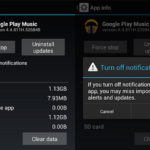Currently, Zalo allows users to retrieve sent messages. After retrieving, the recipient will not know the content of the message, only receiving a notification that the message has been retrieved. However, if you still want to know the content of the sent message, the recipient can follow the steps below. Note that this method only applies to Android phones.
How to view retrieved Zalo messages on Samsung phones
Step 1: Go to the “Settings” on your phone, select “Notifications”. Then select the “Advanced settings” section.
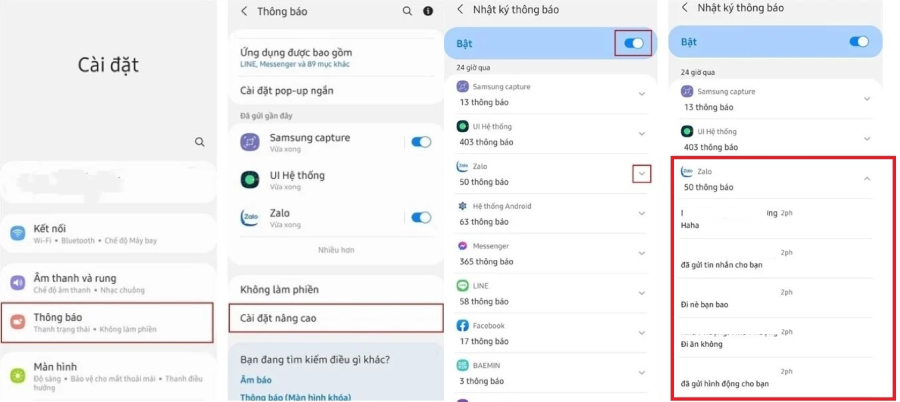
Step 2: Select “Enable notification log”. Then select “Zalo” => click the downward arrow. Here, you can see the retrieved messages.
How to view retrieved Zalo messages on Xiaomi phones
Step 1: Go to the CH Play, download the MIUI Downloader app to your phone.
Step 2: Open the MIUI Downloader app and click on the Hidden Features section to view the features hidden on your phone.
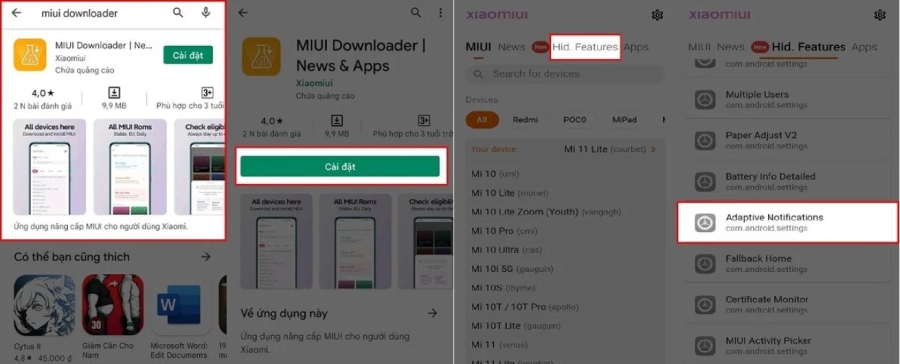
Step 3: Scroll down and click on the Adaptive Notifications section => access the “Advanced notifications” section.
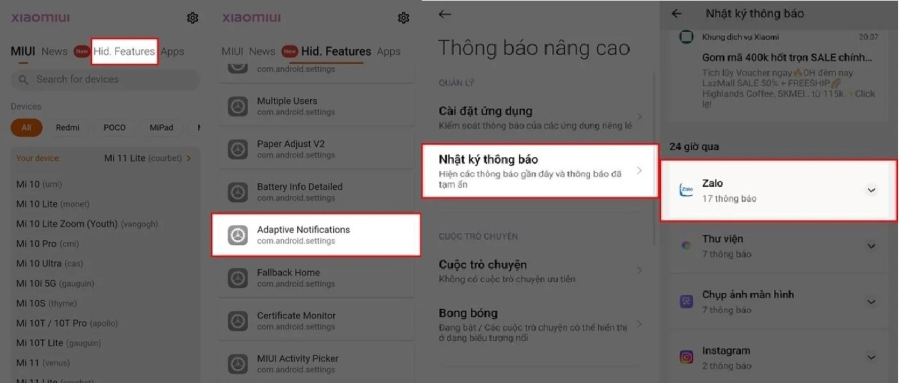
Step 4: Click on “Notification log” and enable the “Use notification log” feature, then select “Zalo”. Here, you can view the retrieved messages on Zalo.
How to view retrieved Zalo messages on Realme phones
Step 1: Go to the Settings on your phone. Click on the Notifications and Status Bar section => select the Miscellaneous settings section.
Step 2: Go to the “Notification history” section and turn on the feature to be able to view the retrieved messages on Zalo.
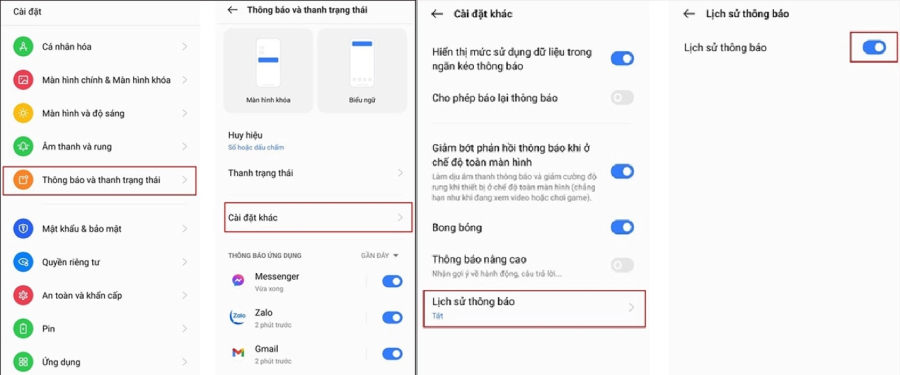
Step 3: Select the Zalo section and click the downward arrow. Here, you will see the retrieved messages.
Recovering deleted messages on Zalo
For deleted messages, you can choose to restore the message content using the following method.
– Restoring deleted Zalo messages on phones
Step 1: Open the Zalo app on your phone.
Step 2: Tap the Add button in the bottom right corner of the app.
Step 3: Select the Settings in the upper right corner of the app.
Step 4: Select the message section.
Step 5: In the Advanced section, select Backup and restore.
Step 6: Select Backup.
Select Auto backup or backup according to a time interval that you need so that Zalo can automatically store all messages and restore messages quickly.
Step 7: Select Restore messages.
 Step 8: Select Restore messages. At this point, you just need to wait for the phone to process and it will be done.
Step 8: Select Restore messages. At this point, you just need to wait for the phone to process and it will be done.
– Restoring deleted messages on computers
Step 1: Access the path C:\Users\username\AppData\Local\ZaloPC
Where username is the username of the computer that you set up.
Step 2: In the Zalo PC folder, there is a folder with a combination of numbers. This folder contains all the data of the Zalo account you are using on the computer (including images, avatars, chat information, sent files, message content, etc.).
To store the necessary information, copy the entire folder to drive D, E… (do not store on drive C). When you need to restore the data, you just need to copy that folder back into the ZaloPC file and it’s done.