Below are 7 ways to fix the intermittent Wifi connection on an iPhone:
1. Forget the current Wifi network
To forget a Wifi network, go to Settings => Wifi => the “i” icon next to the network your iPhone is connected to, and select Forget This Network. Then reconnect from the beginning.
You can also change the DNS of the Wifi network by clicking on the “i” icon => DNS => change the DNS to 8.8.8.8 or 8.8.4.4, then save.
2. Turn off then on Wifi and disable Bluetooth
Simply turn off the Wifi icon in the Control Center and then turn it back on to quickly reset the connection. Similarly, if Bluetooth is enabled, turn it off as it can interfere with the Wifi signal.
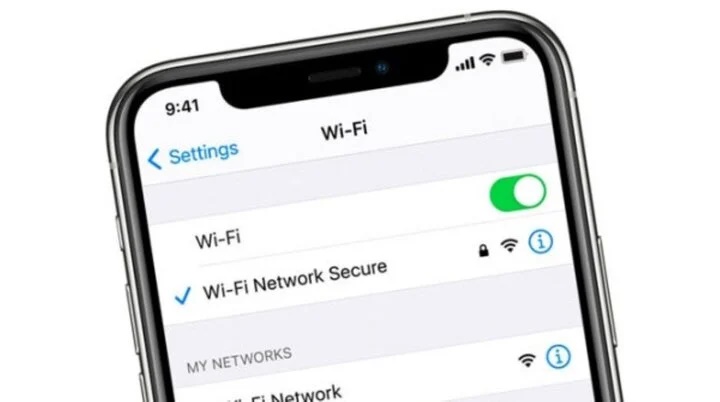
7 ways to fix Wifi connection issue on iPhone.
3. Enable then disable Airplane Mode
Enabling and then disabling Airplane Mode is an effective tip to fix connectivity issues on the iPhone. To do this, open the Control Center on your iPhone, enable Airplane Mode, wait for about a minute, and then disable it.
4. Reset iPhone and Wifi Router
One of the reasons for Wifi connection issues on the iPhone is network problems. In this case, you need to reset the Router and Wifi Modem to stabilize the connection.
Restarting the iPhone and updating to the latest iOS version can also help resolve many abnormal Wifi-related issues quickly.
5. Disable location services for Wifi
Another solution that can help fix intermittent Wifi connection issues is to disable location services for Wifi. To do this, go to Settings => Privacy => Location Services => scroll down and select System Services => disable the Networking & Wireless option.
6. Reset network settings on iPhone
To reset network settings on iPhone, go to Settings => General => Reset => Reset Network Settings. If this doesn’t work, choose Reset All Settings under Reset.
7. Seek repair or warranty service for iPhone
If you have tried all 6 methods above and the Wifi connection issue is still not resolved, it is likely that the hardware of your iPhone is faulty. In this case, the best option is to take the device for repair at reputable and quality repair centers.
Some notes when performing the above solutions to fix continuous Wifi disconnection on iPhone:
– Back up all data on the iPhone before performing any reset or repair steps to avoid losing important data.
– To determine if the issue is with the Wifi network, check the connection on other devices.
– To assess the quality of the connection and find ways to improve if necessary, you can use Wifi speed testing software.
Those are the 7 ways to fix Wifi disconnection issues on the iPhone. Hopefully, this knowledge will be helpful to you.
According to VTC news






































