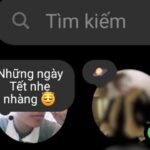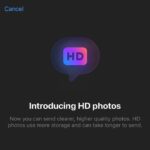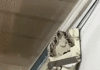It is possible to retrieve and view a recalled message sent to you on Messenger, both on your phone and computer. There are tricks to view recalled messages on Messenger, and they are different for various devices.
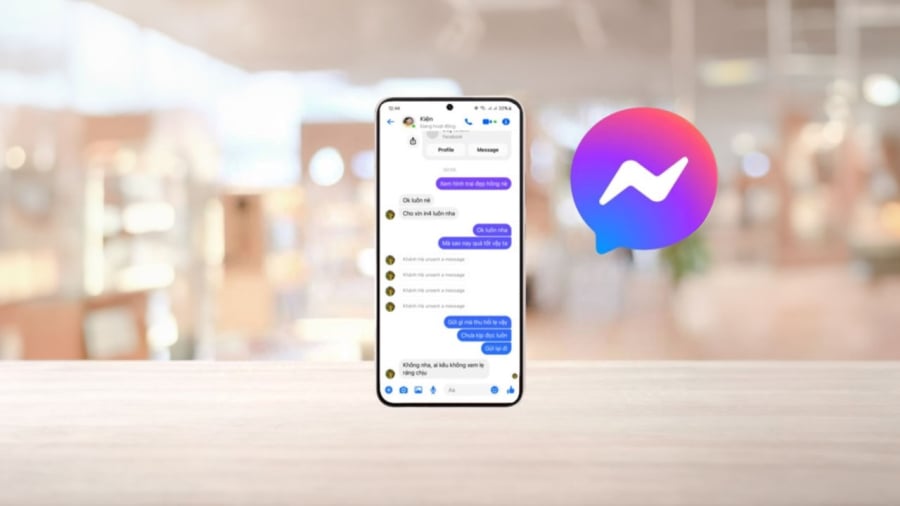
View Recalled Messages on Messenger using a Samsung Phone
To view recalled messages on Samsung phones, follow these simple steps:
Step 1: Go to Settings > Notifications > Advanced Settings.
Step 2: Select ‘Notification History’ and then choose the Messenger app to view the content of the recalled message.
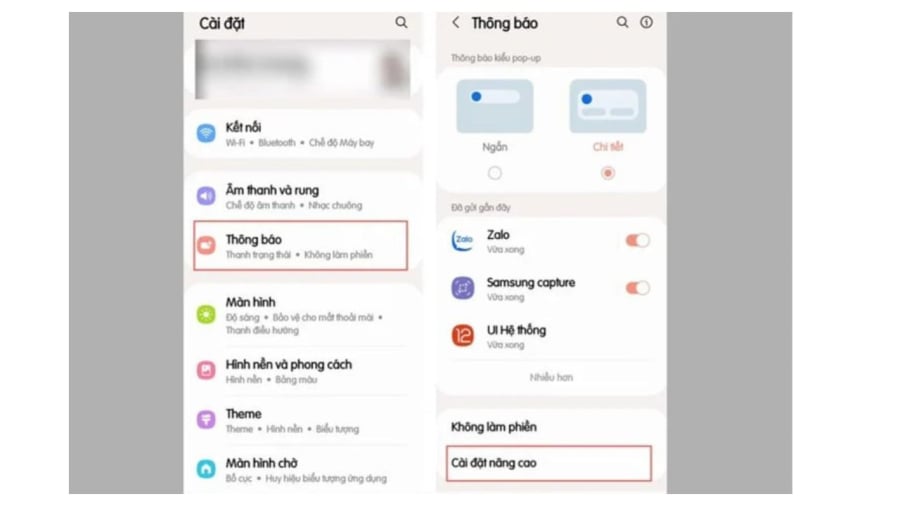
View Recalled Messages on Messenger using Xiaomi
For Xiaomi phones, you can use the ‘Notification History’ feature. If your phone doesn’t have this feature built-in, follow these steps:
Step 1: Go to the CH Play Store and download the ‘MIUI Downloader’ app.
Step 2: Open the app and select ‘Hid. Features’ to see the functions your phone doesn’t have. Choose ‘Adaptive Notifications’ to access Advanced Notifications.
Step 3: Here, you can access the ‘Notification History’ to view recalled messages. Make sure to enable ‘Use Notification History’ first.

View Recalled Messages on Messenger using OPPO
It is also easy to view recalled messages on Messenger using an OPPO device.
Step 1: Go to Settings > Notifications and Status Bar > Notification Management.
Step 2: Tap ‘Notification History’ and enable it by turning on the toggle.
Step 3: Finally, view the recalled messages in the ‘Notification History’ section.
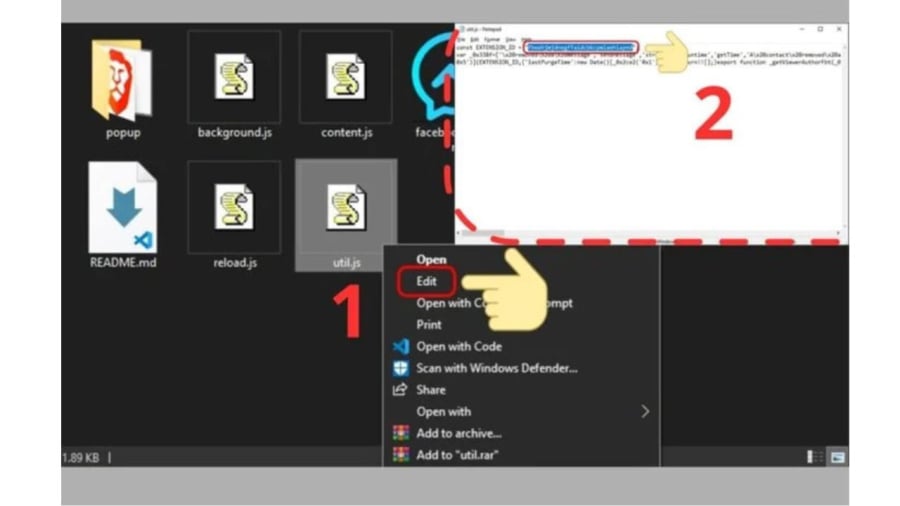
View Recalled Messages on Messenger using a PC or Laptop
To view recalled messages on a PC or laptop, you will need to download the ‘History Remove Messages’ extension. Here are the steps:
Step 1: Download the extension from this link: https://www.mediafire.com/file/ov8iobdwwr02i51/History_Remove_Messages.rar/file?utm_source=j2team&utm_medium=url_shortener
Step 2: Access Chrome Extensions and enable Developer Mode.
Step 3: Choose ‘Load unpacked’ and then ‘History Remove Messages’. Copy the ID of the extension.
Step 4: Extract the ‘History Remove Messages’ file and open ‘util.js’ in a text editor. Paste the copied ID into the appropriate place and save the file.
Step 5: Refresh the Chrome Extension and access Messenger through your browser. Click on the extension icon to view the recalled messages.
View Recalled Messages on Messenger using an iPhone
Unfortunately, it is not possible to view recalled messages on Messenger using an iPhone. iPhone users will need to use a computer to view these messages.
The Ultimate Guide to Unlocking Messenger’s Hottest New Features
Messenger is constantly evolving with exciting new features that enhance user interaction. The platform has become a dynamic hub of engagement, offering a plethora of innovative tools that elevate the user experience. With each update, Messenger strives to create a more captivating and immersive environment, making it a go-to choice for individuals seeking richer and more meaningful connections.
“Opting Out of Community Notifications on Messenger: A Step-by-Step Guide”
Introducing a comprehensive guide to disabling community notifications on Messenger. Free yourself from unwanted distractions and enjoy uninterrupted conversations with ease. Learn the step-by-step process to customize your notification settings and take back control over your messaging experience. Say goodbye to annoying interruptions and embrace a calmer and more focused messaging journey.