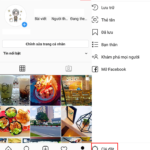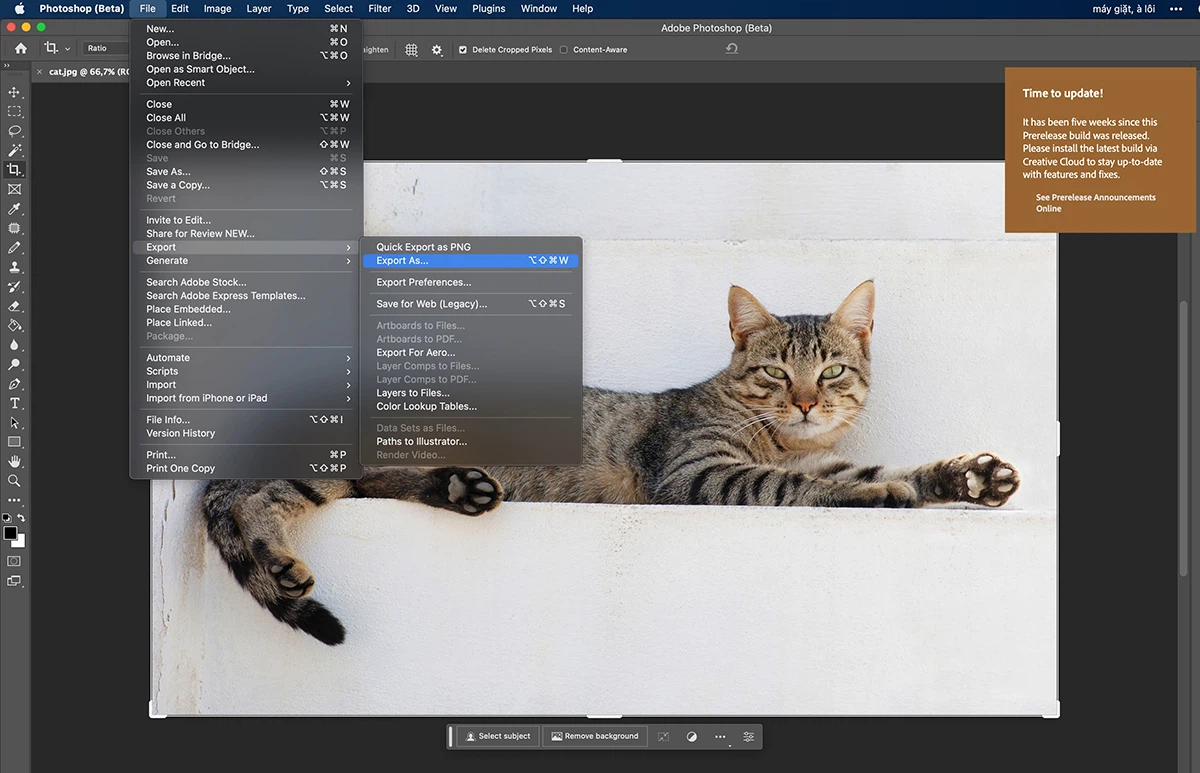Safari is the default web browser on iPhones, and many users are familiar with it. However, not everyone knows about private browsing and how to open an incognito tab on their iPhone. Private browsing ensures your privacy and security as it doesn’t store your browsing history or cookies. This article, brought to you by FPT Shop, will guide you through three simple methods to open an incognito tab on your iPhone.
What is an Incognito Tab on iPhone?
Incognito mode allows you to browse the web without storing your browsing history, cookies, or other site data. This protects your privacy and prevents online tracking. When you use incognito mode, you can access websites without worrying about your data being saved or your online activities being traced. It’s a convenient and secure way to browse the web on your iPhone.
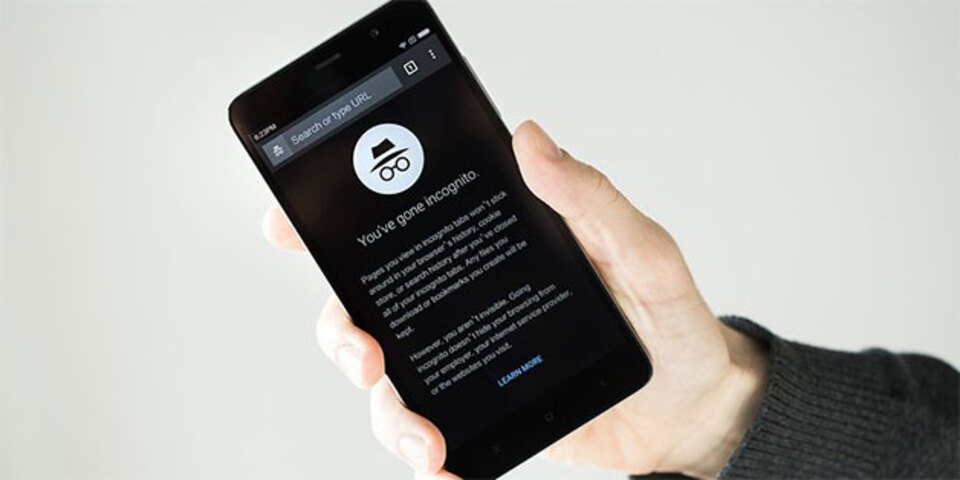
Benefits of Using Incognito Tabs on iPhone
Using incognito tabs on your iPhone offers several advantages, including:
- Preventing third parties from collecting your personal data, such as your email address, usage habits, and search history.
- Protecting your current location information when browsing the web on your iPhone.
- Stopping prying eyes from seeing your search history, even if you lend your phone to someone else.
- Allowing you to log in to online accounts without having to log out, as incognito tabs won’t save your browsing history.
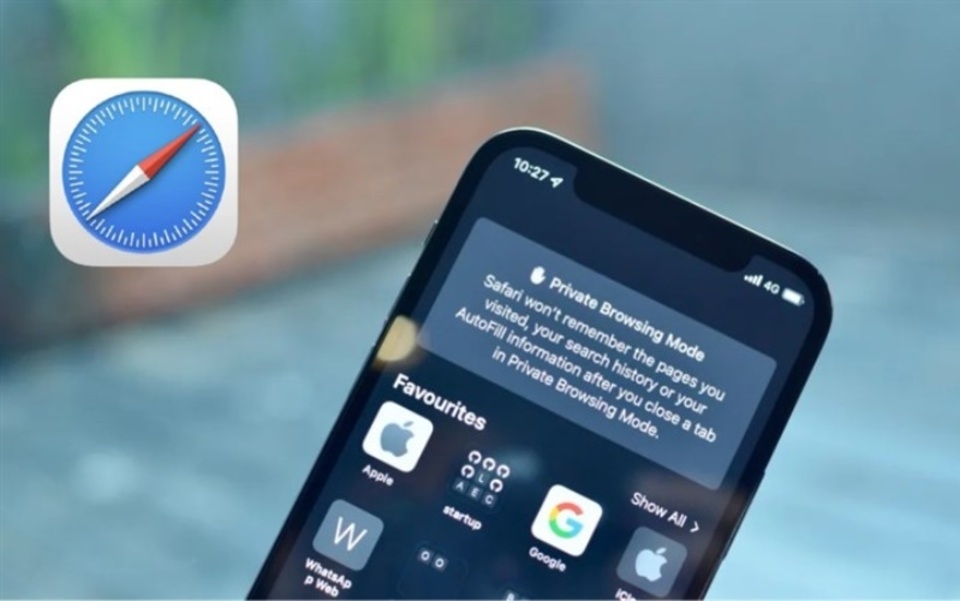
How to Open an Incognito Tab on iPhone
The following are three simple and quick ways to open an incognito tab on your iPhone:
Method 1: Open an Incognito Tab from the Home Screen
This method is straightforward. On your iPhone’s home screen, simply press and hold the Safari icon. Then, select “New Private Tab,” and you’ll be taken to an incognito tab that you can use as usual.
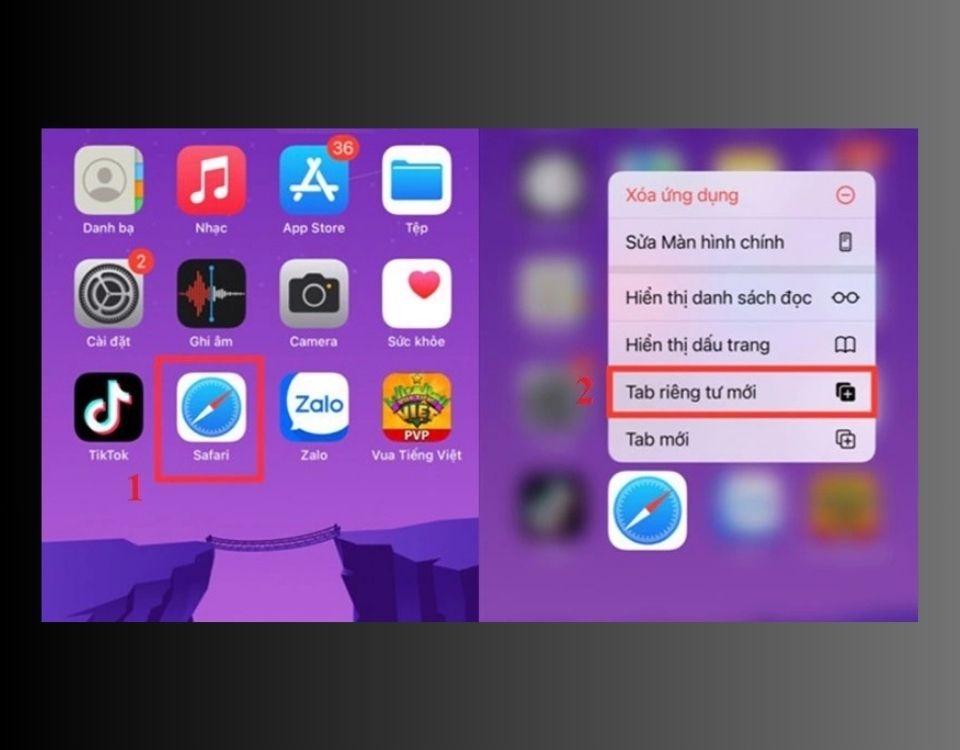
Method 2: Open an Incognito Tab using the Tab View Button
To open an incognito tab using the tab view button, follow these steps:
Step 1: First, open the Safari browser on your iPhone. Then, press and hold the tab view icon in the bottom-right corner of the screen.
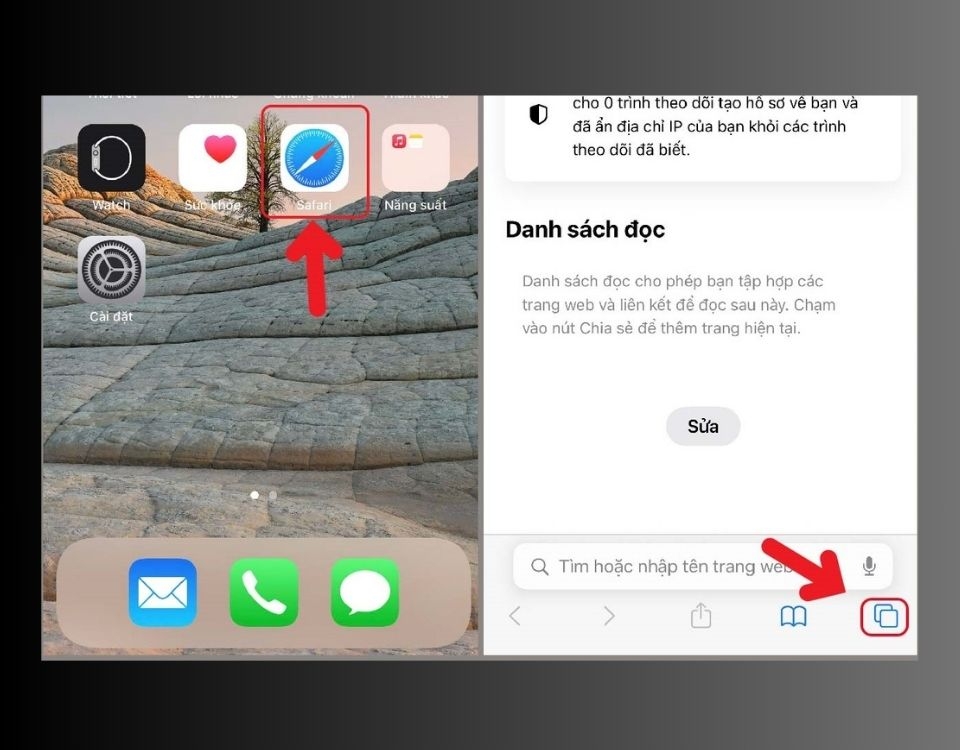
Step 2: Next, select “New Private Tab.” The incognito browser will open, and you can browse privately without worrying about security.
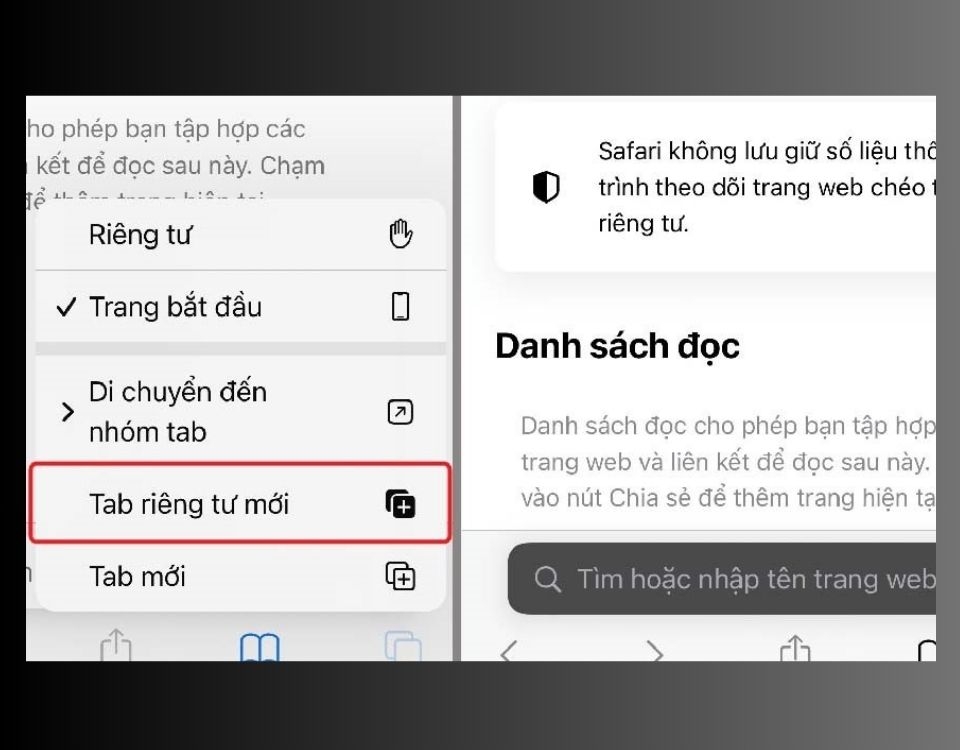
This method is very simple, and even if you’re not tech-savvy, you can easily perform these steps.
Method 3: Open an Incognito Tab from the Tab Group Interface
To open an incognito tab from the tab group interface, follow these detailed steps:
Step 1: First, open Safari and tap the tab view icon in the bottom-right corner. Then, tap the number of tabs icon in the middle of the menu at the bottom of the screen.
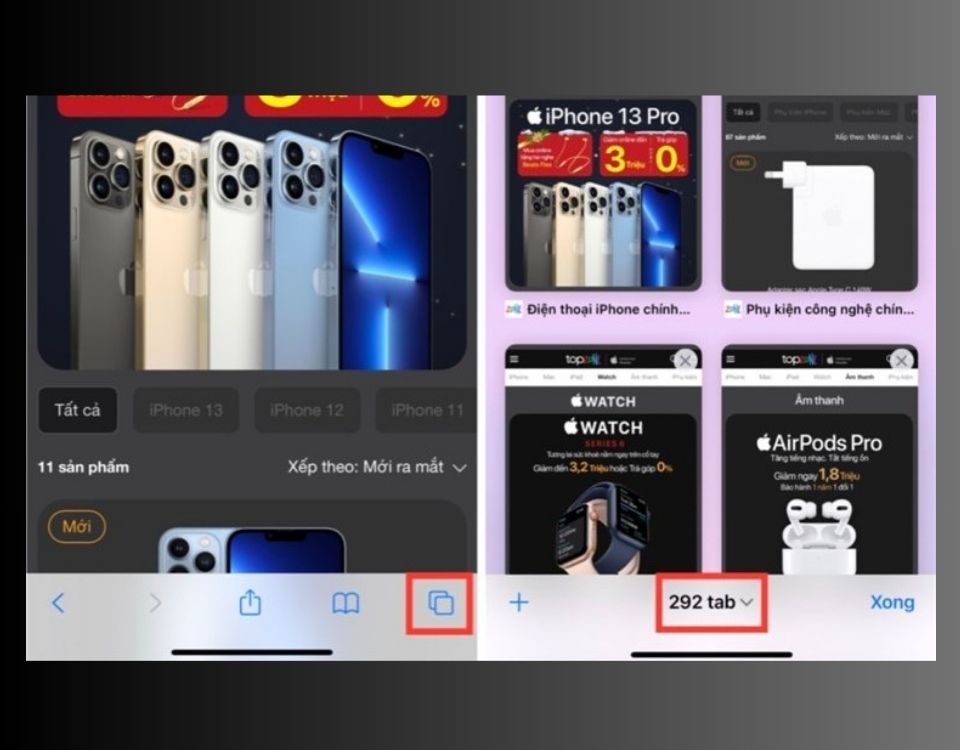
Step 2: Next, select “Private” and then tap the “+” icon in the bottom-left corner to open a new incognito tab.
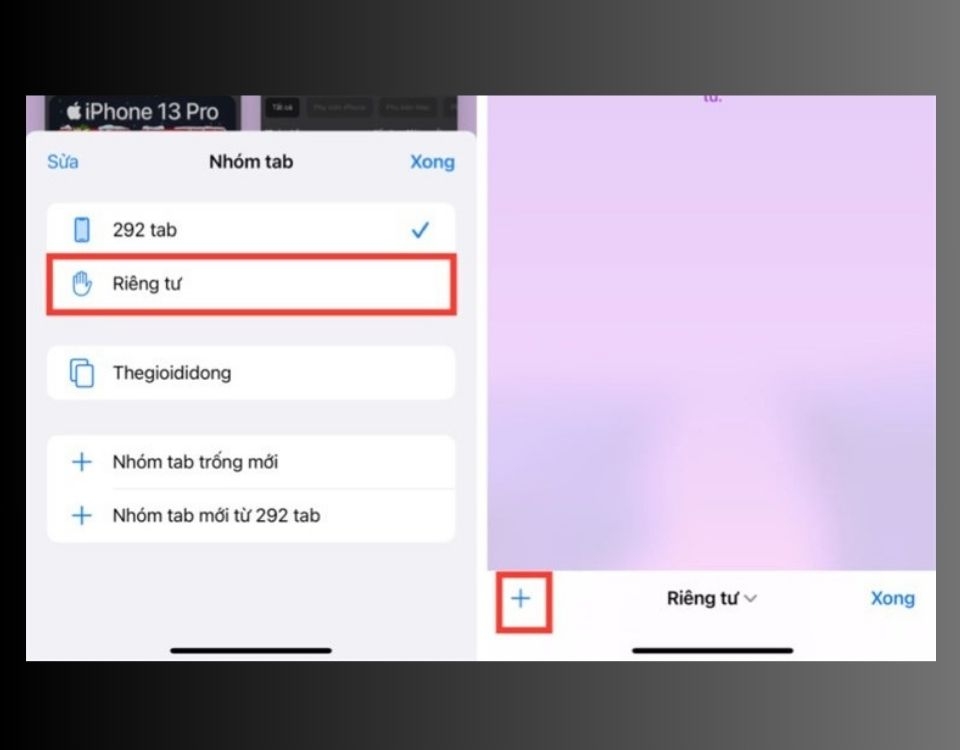
With just a few simple steps, you can open an incognito tab from the tab group interface. This method ensures that you don’t have to worry about privacy when searching or accessing any website on Safari.
Things to Keep in Mind When Using Incognito Tabs on iPhone
When using incognito mode on your iPhone, keep the following in mind:
- You cannot recover recently closed tabs in incognito mode since it doesn’t save your browsing history.
- Incognito mode doesn’t provide 100% security. Be cautious and avoid revealing sensitive information while browsing in Safari on your iPhone.
Conclusion
In this article, FPT Shop has provided you with three simple and quick methods to open an incognito tab on your iPhone. We hope that you found this information useful and that it helps you protect your privacy while browsing the web. Stay tuned to FPT Shop for more informative articles.
You may also like:
- Discover hidden iPhone tricks you may not know about
- What does the ZA/A code mean on your iPhone? Compare it with other popular iPhone codes.
iPhones are one of the most popular smartphones on the market today, known for their superior features, powerful performance, and sleek design. However, with the prevalence of counterfeit and refurbished iPhones, it’s essential to be cautious when purchasing one. If you’re looking for a quality iPhone, consider visiting an FPT Shop store to receive detailed consultations.
Check out some of the latest iPhone models here:
Don’t miss out on the exciting improvements and innovations that Apple has in store for you. Visit FPT Shop to purchase the latest iPhone models at great prices!
Tips for Erasing Your Search History on Instagram Quickly
Are you tired of Instagram saving your searches? Don’t worry – this article will provide you with the steps to quickly and easily wipe away your search history. Just like other applications, Instagram stores your searches for convenient future use. Read further to find out how to delete your search history.