Knowing how to insert links into Word or Excel is a basic skill when using Microsoft Office, helping you manage documents and information efficiently. Let’s check out the suggestions below from FPT Shop.
Guide on how to quickly insert links into Word and Excel
How to insert links into Word
Inserting a link in Word is a Word trick that allows you to display URLs, links to other documents as text or images used as annotations for that link. Normally, this trick will be used for online documents or online CVs.
Step 1: Open your Word document on the device. Then, highlight the word/phrase you want to insert a link or the image you want to insert.
/fptshop.com.vn/uploads/images/tin-tuc/168401/Originals/cach-chen-link-vao-word-va-excel-goi-y-cac-buoc-don-gian-va-loi-ich-cua-thu-thuat-nay-1.jpg)
Step 2: Select the Insert tab, then choose Link. At this point, a Hyperlink dialog box will appear, allowing you to enter the link of the website or document.
The Hyperlink dialog box has several options for you to link to, such as linking to a website, email address, or other documents on your device. The components of the Hyperlink dialog box include:
- Existing File or Web Page: Allows you to insert a link to an existing file or webpage, helping readers quickly access detailed information without having to spend time searching.
- Place in this Document: Allows you to create internal links between locations within the current document, helping to take readers to specific locations in the document. This section is often used to link content between sections of the document, especially long and multi-topic documents.
- Create New Document: Allows you to create a new document directly through the link.
- E-mail Address: Allows you to create a link to an email address. When you click on the link, the email sending window will appear, saving time.
/fptshop.com.vn/uploads/images/tin-tuc/168401/Originals/cach-chen-link-vao-word-va-excel-goi-y-cac-buoc-don-gian-va-loi-ich-cua-thu-thuat-nay-2.jpg)
Step 3: Enter the URL you want to link and click OK to confirm and create the link.
/fptshop.com.vn/uploads/images/tin-tuc/168401/Originals/cach-chen-link-vao-word-va-excel-goi-y-cac-buoc-don-gian-va-loi-ich-cua-thu-thuat-nay-3.jpg)
How to insert links into Microsoft Excel
Similar to Word, inserting links in Excel helps annotate and connect information between documents, helping you save time searching for data.
Step 1: Place the cursor right in the cell you want to insert a link, then select the Insert tab, choose Link, or left-click > Choose Link.
/fptshop.com.vn/uploads/images/tin-tuc/168401/Originals/cach-chen-link-vao-word-va-excel-goi-y-cac-buoc-don-gian-va-loi-ich-cua-thu-thuat-nay-4.jpg)
Step 2: The Hyperlink dialog box in Excel will appear, and you can choose the sources you want to link to.
Similar to Word, the Hyperlink dialog box in Excel also has many options for you to link to, including:
- Existing File or Web Page.
- Place in this Document (this feature in Excel is not only for linking content within a sheet but also for linking between sheets).
- Create New Document.
- E-mail Address.
/fptshop.com.vn/uploads/images/tin-tuc/168401/Originals/cach-chen-link-vao-word-va-excel-goi-y-cac-buoc-don-gian-va-loi-ich-cua-thu-thuat-nay-5.jpg)
Step 3: Enter the URL or path to the document, then press OK to confirm the successful link creation.
/fptshop.com.vn/uploads/images/tin-tuc/168401/Originals/cach-chen-link-vao-word-va-excel-goi-y-cac-buoc-don-gian-va-loi-ich-cua-thu-thuat-nay-6.jpg)
Benefits of inserting links into Word and Excel
The above ways of inserting links into Word and Excel help present documents in a more aesthetic way than directly copying and pasting URLs into the documents. In addition, there are the following benefits:
- Save time when searching for information in Word documents: The main advantage of inserting links in documents is that it helps readers save time searching for detailed descriptions, or illustrative examples. Instead of readers having to scroll through pages to find information or search on Google, they can now just click on a link to be redirected to the reference content. This increases reading efficiency, reading experience, and helps documents become more accessible.
- Efficiently link information in Excel: Inserting links helps you easily track information in Excel, enhancing the ability to track information, data, and flexibly address work.
- Useful in presentations/teaching: Inserting links into documents allows teachers or presenters to quickly share information, images, videos, reference documents, supplementary documents. Instead of spending time synthesizing or searching on Google. In addition, learners when receiving documents can easily refer to the information they are interested in immediately.
Conclusion
Through the suggestions on how to insert links into Word and Excel, it is hoped that you have an excellent way to organize information in documents in a visually appealing and reasonable manner. From there, optimize work with complete information templates.