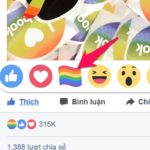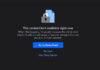1. What is the Nearby Friends feature on Facebook?
The Nearby Friends feature on Facebook is a way for you to share your current location with people around you and search for people near the area you are located. This allows you to discover the location of new friends, have the opportunity to meet and connect with them to expand your network both online and offline.
/fptshop.com.vn/uploads/images/tin-tuc/50682/Originals/huong-dan-su-dung-tinh-nang-tim-quanh-day-tren-facebook.png)
2. Benefits of the Nearby Friends feature
The Nearby Friends feature on Facebook has many benefits, especially when it comes to finding friends who are nearby. This feature is used to arrange meetings and meet with friends based on their location information and recent logins.
However, the Nearby Friends feature on Facebook also has its disadvantages. If you always have the Nearby Friends feature turned on, the Facebook system will automatically search and suggest your location to everyone on your friends list. Sometimes this can create unwanted results, especially for those who do not want to disclose information about where they have been, what they have been doing, and who they are with. Moreover, if used carelessly, sharing your location can pose privacy and safety concerns.
Therefore, using the Nearby Friends feature on Facebook can bring benefits in certain situations, but you also need to be cautious and considerate when using it to ensure your safety and privacy.
3. How to find nearby friends on Facebook using an Android phone
Finding nearby friends on Facebook is quite interesting. You can search for new friends with a few simple steps:
- Step 1: Grant location access to the Facebook app
You go to “Settings” and select “Apps”, then find and choose Facebook
/fptshop.com.vn/uploads/images/tin-tuc/50682/Originals/huong-dan-su-dung-tinh-nang-tim-quanh-day-tren-facebook-1.png)
Click on “App Permissions” and then click on “Location”
/fptshop.com.vn/uploads/images/tin-tuc/50682/Originals/huong-dan-su-dung-tinh-nang-tim-quanh-day-tren-facebook-2.png)
Click “Always Allow” to grant current location access to Facebook
/fptshop.com.vn/uploads/images/tin-tuc/50682/Originals/huong-dan-su-dung-tinh-nang-tim-quanh-day-tren-facebook-3.png)
- Step 2: Enable device location
Swipe down the screen, and the screen will display the available features. Click on “Location” as described below.
/fptshop.com.vn/uploads/images/tin-tuc/50682/Originals/huong-dan-su-dung-tinh-nang-tim-quanh-day-tren-facebook-4.png)
- Step 3: Find nearby friends on Facebook
Open the Facebook app and select the menu icon in the top-right corner of the screen (on some devices, this icon will have three horizontal lines).
Continue to select “Nearby Friends”
/fptshop.com.vn/uploads/images/tin-tuc/50682/Originals/huong-dan-su-dung-tinh-nang-tim-quanh-day-tren-facebook-5.png)
The screen will display some information about the feature, click “Get Started” to share your location.
/fptshop.com.vn/uploads/images/tin-tuc/50682/Originals/huong-dan-su-dung-tinh-nang-tim-quanh-day-tren-facebook-6.png)
In the “Share with” section, choose the target audience you want to share your location with:
- Friends: These are people who are already on your friends list. Note that both you and the person you want to connect with need to use a similar feature to be able to connect and find each other.
- Friends Except…: If you do not want to display your location to specific friends, you can click on this option and enter the names of those friends.
- Specific Friends: This feature allows you to pinpoint specific people you want to share your location with.
/fptshop.com.vn/uploads/images/tin-tuc/50682/Originals/huong-dan-su-dung-tinh-nang-tim-quanh-day-tren-facebook-7.png)
After selecting the appropriate audience, click “Turn On” to start finding nearby friends
At this point, Facebook will display people who are also using this feature in your friends list and are near the location you are in. Click on that person on the map to learn more about their profile or send a message if you want.
/fptshop.com.vn/uploads/images/tin-tuc/50682/Originals/huong-dan-su-dung-tinh-nang-tim-quanh-day-tren-facebook-9.png)
To turn off the Nearby Friends feature on Facebook, you can click on the “Settings” icon to the right of your Facebook name, then select the option to “Turn Off Nearby Friends”.
/fptshop.com.vn/uploads/images/tin-tuc/50682/Originals/huong-dan-su-dung-tinh-nang-tim-quanh-day-tren-facebook-10.png)
The screen will display options to disable this feature:
- Pause for 1 hour.
- Pause until 8:00 am tomorrow.
- Pause for 24 hours.
- Turn off the Nearby Friends feature.
You can choose to disable or pause this feature as needed.
Note: The guide above was performed on an Android 10 phone with Facebook app version 326.0. With other Android phones running on different versions, you can still perform similar operations as their interfaces do not have many differences.