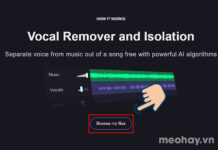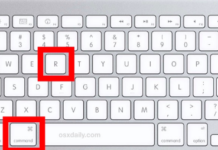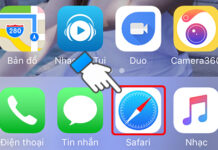Gmail Contacts is a useful tool that allows you to conveniently manage your contact information. In this article, we will guide you through detailed instructions on how to view, edit, and delete contacts in Gmail using a computer and mobile phone. Whether you are looking for a friend’s phone number or need to update contact information, the following article will help you easily perform these tasks.
Note: When viewing, editing, or deleting contacts in Gmail, please keep the following in mind:
- Store important information: Before deleting any contact information, make sure you have backed up or noted down important information. A mistake can result in data loss that you don’t want to lose.
- Verify contacts: When editing or deleting contacts, verify the identity of the contact. Avoid accidentally deleting someone else’s information.
- Secure your account: Always keep your Gmail account secure. In particular, avoid sharing login information and passwords with others to prevent unwanted incidents.
- Synchronization feature: If you use multiple devices or different email applications, consider synchronizing your Gmail contacts to ensure that your contact information is always up to date on all platforms.
- Privacy: When editing or deleting contact information, follow the rules and regulations regarding privacy and data security.
1. How to view Gmail contacts
Do you want to find contact information for a friend or colleague in your Gmail contacts? Here’s how you can view your contacts on a computer and mobile phone.
View contacts in Gmail on a computer
When using a computer, viewing Gmail contacts becomes simple. Follow the instructions below to access your contacts in just a few steps:
Step 1: Access your email inbox in Gmail HERE → Log in to your Google Account → Click on the Google Apps icon.
/fptshop.com.vn/uploads/images/tin-tuc/162922/Originals/meo-giup-ban-xem-va-xoa-danh-ba-gmail-2.jpg)
Step 2: Select Contacts.
/fptshop.com.vn/uploads/images/tin-tuc/162922/Originals/meo-giup-ban-xem-va-xoa-danh-ba-gmail-3.jpg)
Step 3: You will now see the list of Contacts in your Gmail application.
/fptshop.com.vn/uploads/images/tin-tuc/162922/Originals/meo-giup-ban-xem-va-xoa-danh-ba-gmail-4.jpg)
View contacts in Gmail on a mobile phone
Here’s a quick and convenient guide on how to do this.
Step 1: Access the Gmail app on your mobile phone → Tap the 3 horizontal lines icon.
/fptshop.com.vn/uploads/images/tin-tuc/162922/Originals/meo-giup-ban-xem-va-xoa-danh-ba-gmail-10.jpg)
Step 2: Select Contacts.
/fptshop.com.vn/uploads/images/tin-tuc/162922/Originals/meo-giup-ban-xem-va-xoa-danh-ba-gmail-11.jpg)
That’s it! You have now viewed all of your contacts in Gmail.
/fptshop.com.vn/uploads/images/tin-tuc/162922/Originals/meo-giup-ban-xem-va-xoa-danh-ba-gmail-12.jpg)
2. How to edit Gmail contacts
Sometimes, you need to update contact information in your Gmail contacts. Follow the steps below to learn how to edit contacts on a computer and mobile phone.
Edit contacts in Gmail on a computer
Feel the need to update contact information in Gmail contacts on a computer? The following simple steps will show you how to do this.
Step 1: Once you have accessed all of your Gmail contacts on your computer → Click on the Edit contact icon.
/fptshop.com.vn/uploads/images/tin-tuc/162922/Originals/meo-giup-ban-xem-va-xoa-danh-ba-gmail-5.jpg)
Step 2: In this section, you can update the Profile picture, First name, Last name, Job title, Email address, Phone number,… → Click Save to complete the changes.
/fptshop.com.vn/uploads/images/tin-tuc/162922/Originals/meo-giup-ban-xem-va-xoa-danh-ba-gmail-6.jpg)
Edit contacts in Gmail on a mobile phone
With your mobile phone, editing Gmail contacts is not as difficult as you think. Follow the instructions to easily update contact information.
Step 1: Tap on the Contact you want to edit → Tap the Edit icon in the top right corner of the screen.
/fptshop.com.vn/uploads/images/tin-tuc/162922/Originals/meo-giup-ban-xem-va-xoa-danh-ba-gmail-13.jpg)
Step 2: Update the Profile picture, First name, Last name, Job title, Email address, Phone number,… → Tap Save to complete the changes.
/fptshop.com.vn/uploads/images/tin-tuc/162922/Originals/meo-giup-ban-xem-va-xoa-danh-ba-gmail-14.jpg)
3. How to delete Gmail contacts
If you need to remove unnecessary contact information from your Gmail contacts, see the following instructions on how to delete contacts in Gmail using a computer and mobile phone.
Delete contacts in Gmail on a computer
Deleting unnecessary contact information from your Gmail contacts using a computer is easier than you think. Follow the instructions to learn how to do this.
Step 1: Click on the 3 dots icon on the right side of the Contact you want to delete.
/fptshop.com.vn/uploads/images/tin-tuc/162922/Originals/meo-giup-ban-xem-va-xoa-danh-ba-gmail-7.jpg)
Step 2: Click on Delete.
/fptshop.com.vn/uploads/images/tin-tuc/162922/Originals/meo-giup-ban-xem-va-xoa-danh-ba-gmail-8.jpg)
Step 3: Select Move to Trash to complete the action.
/fptshop.com.vn/uploads/images/tin-tuc/162922/Originals/meo-giup-ban-xem-va-xoa-danh-ba-gmail-9.jpg)
Delete Gmail contacts on a mobile phone
To delete contacts in Gmail using a mobile phone, you can follow these steps:
Step 1: Tap on the Contact you want to delete → Tap the 3 dots icon in the top right corner of the screen.
/fptshop.com.vn/uploads/images/tin-tuc/162922/Originals/meo-giup-ban-xem-va-xoa-danh-ba-gmail-15.jpg)
Step 2: Tap on Delete → Select Move to Trash to complete the action.
/fptshop.com.vn/uploads/images/tin-tuc/162922/Originals/meo-giup-ban-xem-va-xoa-danh-ba-<a href='https://meo.tips/featured/what-is-gmail-step-by-step-guide-to-creating-a-free-gmail-account-quickly-and-easily/' rel='dofollow' class='onpage-seo' >gmail</a>-16.jpg”></p>
<h2><strong>Conclusion</strong></h2>
<p><em>The above article has provided you with quick and easy instructions on how to view and delete contacts in Gmail using a mobile phone and computer. If you find it helpful, feel free to share this article with your friends and family! Good luck with your tasks!</em></p>
<div class='similar-posts'>
<div class='similar-post-header'>You may also like</div>
<div class='td_block_inner'>
<div class='td-block-span12'>
<div class='td_module_8 td_module_wrap'>
<div class='item-details'>
<h3 class='entry-title td-module-title'>
<a href='https://meo.tips/featured/updating-your-nhaccuatui-personal-page-with-a-super-cool-background-image/' title='Updating Your Nhaccuatui Personal Page with a Super Cool Background Image'>Updating Your Nhaccuatui Personal Page with a Super Cool Background Image</a><br />
</h3>
<div class='content-wrapper'>
<div class='td-module-thumb'>
<a href='https://meo.tips/featured/updating-your-nhaccuatui-personal-page-with-a-super-cool-background-image/'><br />
<img class='entry-thumb td-animation-stack-type0-2' src='https://meo.tips/wp-content/uploads/2023/10/tao-an-tuong-tren-trang-ca-nhan-nhaccuatui-2-2-150x150.jpg' title='Updating Your Nhaccuatui Personal Page with a Super Cool Background Image'><br />
</a>
</div>
<div class='td_quote_on_blocks'>
<p>Transform your personal page into an expression of your love for music and your own unique style by learning how to change your wallpaper!</p>
</div>
</div>
</div>
</div>
</div>
<div class='td-block-span12'>
<div class='td_module_8 td_module_wrap'>
<div class='item-details'>
<h3 class='entry-title td-module-title'>
<a href='https://meo.tips/featured/step-by-step-guide-how-to-check-who-views-your-facebook-the-most/' title='Step-by-step guide: How to check who views your Facebook the most'>Step-by-step guide: How to check who views your Facebook the most</a><br />
</h3>
<div class='content-wrapper'>
<div class='td-module-thumb'>
<a href='https://meo.tips/featured/step-by-step-guide-how-to-check-who-views-your-facebook-the-most/'><br />
<img class='entry-thumb td-animation-stack-type0-2' src='https://meo.tips/wp-content/uploads/2023/12/2-640x361-1-150x150.png' title='Step-by-step guide: How to check who views your Facebook the most'><br />
</a>
</div>
<div class='td_quote_on_blocks'>
<p>Facebook is the most popular social network in the world, and many people often wonder who has viewed their personal page. Below, we will guide you on how to view who has visited your Facebook page in a super simple and quick way!</p>
</div>
</div>
</div>
</div>
</div>
<div class='td-block-span12'>
<div class='td_module_8 td_module_wrap'>
<div class='item-details'>
<h3 class='entry-title td-module-title'>
<a href='https://meo.tips/featured/easily-repost-any-expired-facebook-post/' title='Easily repost any expired Facebook post'>Easily repost any expired Facebook post</a><br />
</h3>
<div class='content-wrapper'>
<div class='td-module-thumb'>
<a href='https://meo.tips/featured/easily-repost-any-expired-facebook-post/'><br />
<img class='entry-thumb td-animation-stack-type0-2' src='https://meo.tips/wp-content/uploads/2024/02/dang-lai-story-cu-tren-facebook-1-150x150.jpg' title='Easily repost any expired Facebook post'><br />
</a>
</div>
<div class='td_quote_on_blocks'>
<p>Save time by reposting any expired posts on Facebook so that you don’t have to recreate similar content. Let’s find out how to do it.</p>
</div>
</div>
</div>
</div>
</div>
</div>
</div>
<div class='code-block code-block-1' style='margin: 8px auto; text-align: center; display: block; clear: both;'>
<script async src=)