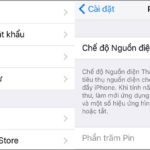Enable Airplane Mode
One of the biggest drawbacks of your battery is the network signal. In general, the weaker your signal, the faster your battery will drain.
Therefore, if you live in an area with poor signal, charging your phone will take longer than when you live in an area with strong signal – signal consumes power when you charge.
Put your phone in Airplane Mode before plugging it in. Tests have shown that it can reduce the time needed to fully charge by up to 25%. To put your phone in Airplane Mode, simply swipe down on the notification bar and tap the Airplane Mode icon. Alternatively, you can go to Settings > Network & Internet > Airplane Mode.
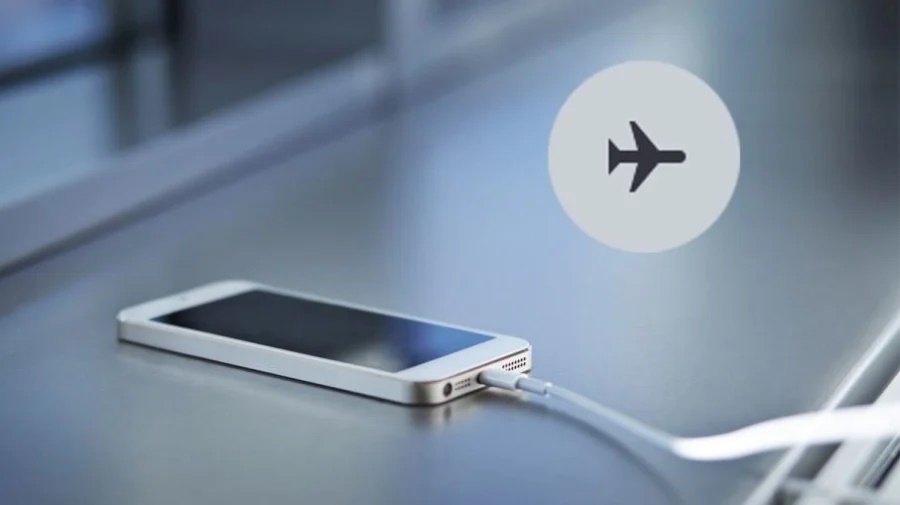
Enable Do Not Disturb Mode
Do Not Disturb mode on your phone, indicated by the crescent moon icon, is a mode that helps you charge your battery faster and during the charging process, your phone will avoid being interrupted by annoying messages or calls that can affect the charging process of your phone. Therefore, when you sleep or charge your battery, you can activate this mode to charge your battery faster.
Turn off your phone when charging
Simple, clear, but often overlooked. If your phone is turned off while it is charging, it will charge much faster. Of course, turning off your phone while charging also has its drawbacks – you won’t be able to receive urgent calls or messages. But if you want to quickly boost your phone’s battery within 15 minutes before leaving the house, turning off your phone is definitely the best way.

Close all apps while charging
One of the ways to charge your phone quickly is to not use your phone and close all running apps on your phone while charging. By doing so, your phone can focus on charging the battery faster and not be affected by power consumption. In addition, when charging the battery while playing, the heat generated can cause the phone to overheat and pose a danger to your health. In fact, there have been many cases of phones exploding and causing serious harm when charging and playing at the same time.
Make sure Charging Mode is enabled
Your Android device allows you to specify the type of connection it creates when you plug in a USB cable. If you are charging via a laptop or another device, you need to make sure that the charging feature is enabled and not accidentally disabled.
Go to Settings > Connected Devices > USB Options. In the list of options, make sure the Connected Device Charging switch is turned on.
Source: Giaitri.thoibaovhnt